Copy link to clipboard
Copied
Hallo
I have a problem. I have recorded a favourite, that should insert a silent part of x seconds, and assigned it to a keyboard shortcut.
I want the silence to be inserted at the current position of my play head, but it always goes to the place, where I at the recording of the favourite had inserted the silence when I run it. How can I achieve this.

Thanks.
/Ulf
 1 Correct answer
1 Correct answer
After a bit more experimentation unfortunately as you have discovered it doesn't work as one would have hoped. The problem appears to be that the Relative function doesn't work properly when you just position the Playhead where you want to insert the silence. Audion's Favorite just adds it to the front of the audio. However, although not very convenient, there is a work around. If you select a small amount of audio at the point where you want to insert the silence it does work. So Relative is re
...Copy link to clipboard
Copied
You basically need to change the Absolute From Start to Relative from the drop down menu for each action. By default Favorite Recording always uses the Absolute From Start setting.
Copy link to clipboard
Copied
Thanks - will give it a try ![]()
/Ulf
Copy link to clipboard
Copied
Well I am sorry to say, but it did not work either. I tried to record the favourite at the start of the clip, but then it just adds the silence to the very start very time, no matter if I chose "relative" or not.
Anybody have other suggestions?
Thanks
Ulf
Copy link to clipboard
Copied
It can be made to work but it is not straight forward since how Favorite recording and editing works has never been fully documented. One thing to try which may make it work, but isn't exactly intuitive, is to select the whole of your file when recording the new Favorite ie. don't just select the bit you would want to work on if you were actually trying to do the favorite action manually.
If I get time over the weekend I will try and work out how to do it if you don't have any luck with your experiments.
Copy link to clipboard
Copied
Thanks, but it does not work here.
/Ulf
Copy link to clipboard
Copied
After a bit more experimentation unfortunately as you have discovered it doesn't work as one would have hoped. The problem appears to be that the Relative function doesn't work properly when you just position the Playhead where you want to insert the silence. Audion's Favorite just adds it to the front of the audio. However, although not very convenient, there is a work around. If you select a small amount of audio at the point where you want to insert the silence it does work. So Relative is relative to a selection not, I'm afraid, to the Play cursor position. You don't have to select much audio for it to work, a single sample will do.
Copy link to clipboard
Copied
Thanks for taking the time, maybe it could be a feature request some time.
/Ulf
Copy link to clipboard
Copied
I wrote up how I was able to accomplish this in this public Facebook post:
https://www.facebook.com/notes/will-findlay/improving-slide-transition-audio/10157349715026523/
I'll copy and paste it here as well:
- File > New > Audio File.. [Ctrl+Shift+N]
- Accept the defaults and click OK [or press Enter]
- Effects > Generate > Tones
- Accept the defaults and click OK (the file needs to have duration > 0)
- Edit > Select > Select All [Ctrl+A]
- Favorites > Start Recording Favorite...
- Click OK if message box appears
- Edit > Delete [Delete]
- Edit > Insert > Silence...
- Change duration to 0:01.500 and click OK
- Edit > Deselect All [Ctrl+Shift+A]
- Favorites > Stop Recording Favorite...
- Choose a name like "Replace Selection with 1.5s Silence" or "1.5s silent transition" and click OK
- Window > Favorites
- Right-click on "Replace Selection with 1.5s Silence" or "1.5s silent transition" (or whatever you named it)
- Click "Show Actions" (you might want to widen the Favorites panel)
- Make sure Selection on first step (Delete) is "Relative"
- Change Selection on second step (Insert Silence) from "Relative" to "Absolute from Start"
- Change Selection on third step () from "Absolute from Start" to "Relative"
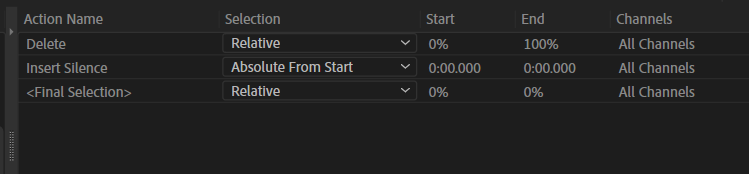
- Right-click on "Replace Selection with 1.5s Silence" or "1.5s silent transition" (or whatever you named it)
- Choose Edit Keyboard Shortcuts...
- Scroll down in the command window until you see Favorites. Click the > next to Favorites to expand it. Find your new favorite.
- Click the "s" on the keyboard map
- Drag the name of your favorite in the left column to the word "Alt" in the right column.
- Click OK
- When making your selection, make sure not to reach all the way to the marker at the start of the next slide or it will be deleted.
- When Audition inserts Silence, it actually "feathers" the start and end of the silence. It's like it starts and ends the silence with a very brief fade in and out. This means that you may have to drag the marker from the next slide slightly to the left so that it starts before the feathered audio
Copy link to clipboard
Copied
This is perfect! Thank you!
Copy link to clipboard
Copied
As far as inserting silence is concerned, it's just like any other edit you might perform. In Edit>Preferences>Data you'll find the settings that can alter the transition times - they're defaulted to a few milliseconds, and their purpose is to prevent clicks at edit points, which are pretty inevitable if you don't have a managed transition.
Copy link to clipboard
Copied
Winner, winner! this works like a charm! thank you
Find more inspiration, events, and resources on the new Adobe Community
Explore Now