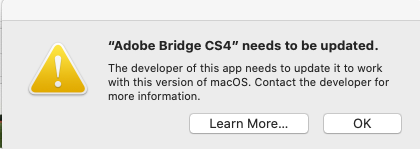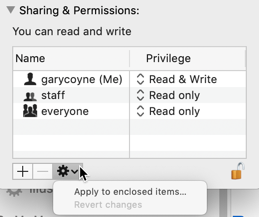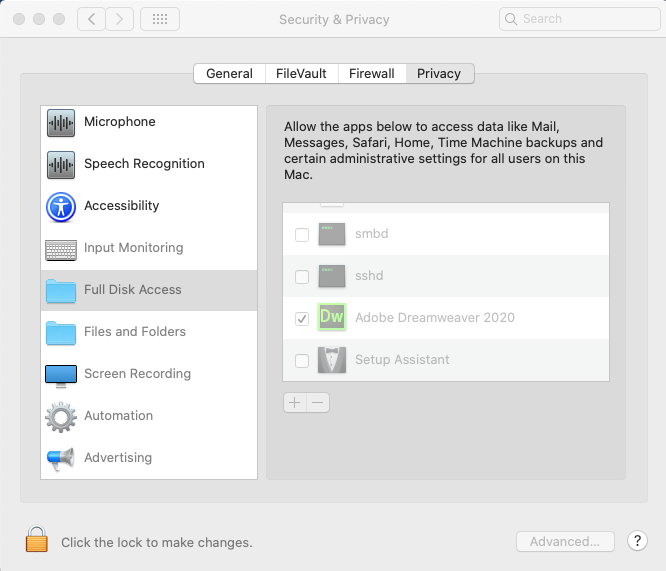- Home
- Bridge
- Discussions
- Re: Hello Gary I think we're probably in different...
- Re: Hello Gary I think we're probably in different...
Copy link to clipboard
Copied
Hello
I think I may know the answer to this question but as I'm not at all knowledgeable on technical issues, I thought it best to ask just in case there is a solution.
I recently migrated Adobe Bridge CS4 from my old iMac to my new iMac running OS Catalina and I find I can't open it and this dialogue box comes up.
along with this one.
Is there a solution, as all my images are located in this older version of bridge and I really didn't want keep switching between computers?
Any help would be appreciated.
Many thanks in advance.
 2 Correct answers
2 Correct answers
Hi Martin,
Bad news, good news.
The bad news (as I gathered you've already suspected) is that there is absolutely no way for CS4, or any 32bit application to work in Catalina. Just isn't going to happen in any way, shape, or form.
The good news is that there are a variety of options available to you to upgrade your applications. Also good news is that since your images apparently are all in one folder, they will be easy to transfer over to your new iMac (congrats by the way, always nice t
...Hi Martin,
No problem, glad to see you through to success.
OK, when any message says that it can't get past a folder due to permissions, that's when you need to tell your computer, that you can give it permissions.
Please look up earlier in this thread about the instructions I gave, particularly about Permisions and I had a screenshot. The important part starts with the statement "In the Finder select the folder that you're documents/images..." Select the folder that your content is in, t
...Copy link to clipboard
Copied
Hi Martin,
Bad news, good news.
The bad news (as I gathered you've already suspected) is that there is absolutely no way for CS4, or any 32bit application to work in Catalina. Just isn't going to happen in any way, shape, or form.
The good news is that there are a variety of options available to you to upgrade your applications. Also good news is that since your images apparently are all in one folder, they will be easy to transfer over to your new iMac (congrats by the way, always nice to get a new machine).
The least expensive way to upgrade is via Photoshop Elements. This will cost about $80 and is a permanent item. That is, you do not have to pay any monthly or annual fees to keep using it.
If you wish to try some other software, there is Luminar 4 (about $90) and if you want a Lightroom alternative, there On1 Photo studio. If you google alternatives to Photoshop, you will find at least a dozen that vary in price from free to very reasonable. Now, I have to say that I've not used most of any of these, I do pretty much everything I need to do in Lightroom and Photoshop. But I'd be amiss if I didn't at least point these out.
Lastly, there are the various Photoshop plans. These range from $9.99 to $19.99/month depending on what you want/need. The other good news in this is that when you see what new features and capabilities you will have here, you will be pleased and impressed.
If you need any help in determining the difference between Lightroom and Lightroom Classic, just google that and if you need any more , just ask me.
Good luck,
Copy link to clipboard
Copied
Oh, I meant to place the link to the Photoshop Plans
https://www.adobe.com/creativecloud/photography/compare-plans.html
Good luck,
Copy link to clipboard
Copied
Hello Gary
Thanks very much for your replies and confirming my own suspicions.
I'm not quite sure how Photoshop Elements will solve my issue?
Would I download the app on to my old iMac and then transfer CS4 to it and then migrate to my new iMac?
I had no choice but to invest in a new Mac as I was unable to update my OS beyond El Capitan, which therefore rendered updating Adobe Applications impossible!
I have the up to date versions of Bridge, Lightroom Classic and Lightroom on my new iMac but of course, that doesn't help me with my issue, rather it presents new ones like, 'No Photos Found' and No Valid Files' on the various updates on my new iMac, which I'm attempting to solve, nothing is ever simple, is it?
Any further help would always be welcomed.
Thanks again Gary.
Copy link to clipboard
Copied
Hi Martin,
I've been using Macs since 1985 and I have to say that the step to Catalina was probably the 2nd largest jump since OS X. In some ways more so because Catalina has significantly upped the ante on protection. When OS X was introduced Apple had a simulator to let people use applications from OS 9 (and earlier). Mojave was the last Mac OS that let users use 32 and 64 bit applications.
FWIW, I'm still on Mojave simple because I knew that the transition to Catalina was going to be bumpy and I wanted as much of the rough stuff done with before I made the leap. You, however, did not have that luxury as you NEEDED to update your computer and that led you directly to Catalina.
I'm assuming that you've already either transferred your images to your new computer OR you've connected an external hard drive to your new computer with all of your images.
OK, what to do: The biggest change with Catalina is that now YOU have to either let applications have access to the computer or change the permissions of the folders that contain the items you want applications to access. [The plus of this is that malicious applications can't have automatic access to your stuff, the negative is that you do have to go through a few steps to make the applications do what used to be "no issue."]
Starting with Mojave (and double-downed in Catalina) you need to
1) go into your computers "System Preferences" and select the "Security & Privacy" option and select the "Privacy" option.
2) On the left hand side scroll down until you see the option of "Full Disk Access" and click on that.
3) On the bottom left of the window you'll see a lock, click that and put in your administrator password.
4) Now, click on the "+" symbol that lets you add applications to the list on the right hand side of that window.
5) Find the Bridge application, select it, and click OK. Be sure that the check box next to it is checked.
When you close this window, the lock will automatically lock again so there's nothing to do there.
That SHOULD solve your problems. If not and/or if there is a folder that is still giving you issues:
In the Finder select the folder that you're documents/images are contained in and press Command-i (i for information). A new window will pop up on the left side of the screen. On the bottom you will see a region called "Sharing & Permissions:"
To do anything here, you need to unlock the padlock on the bottom right. Click it and a window will pop up asking you for your authorization (your Mac password). Once that's done, click on the "Everyone" and on the right change "Read only," to "Read & Write."
Now, if there are folders inside this, go to the dropdown gear below and select "Apply to enclosed items..." and you can save yourself some time.
HOWEVER: be judicious when you do this. This should ONLY be done if there are nothing but documents inside these folders. Never EVER do this if there are applications or preferences or other application-related files. Don't ask me how I know this to be true. Otherwise, I do this all the time as necessary.
Let me know how this works out.
Copy link to clipboard
Copied
Hello Gary
Just wanted to say a quick thank you for your further information.
As I wont be able to try your suggestions for a couple of days because of work commitments and didn't want you to think I was not appreciative of your input.
I'll give you an update in a few days time.
Copy link to clipboard
Copied
Hi Martin,
OK, thanks for the time update. I do appreciate that a lot! I look forward to your results.
Copy link to clipboard
Copied
Hello Gary
Just a quick update below are screen shots of my Security & Privacy Settings, all appear to be correct?
To be honest and maybe you've also experienced this as well, re:not recognising images, has been fairly consistent with the various versions I've had of Mac OSystems and Adobe Bridge/Lightroom. Every time one or the other brings out an update it very often creates this problem and flicking through various other similar posts on this forum, I'm not the only one having this angst.
I did manage to export images to Bridge via Photos but of course I'd prefer everything to function as it should.
Out of interest have you tried the Lightroom App, which suggests one can link phone and Lightroom direct?
It would appear that my OS on my old Mac doesn't suit the OS on Photoshop Elements. So, at the moment unable to transfer CS4?
Any alternatives, if you haven't exhausted them all, would still be welcome.
Thanks for the help so far.
Copy link to clipboard
Copied
Hi Martin,
That all looks good and thank you for the screenshots. They do help me understand what Catalina requires.
I am a bit confusd, do you have Photoshop Elements on your old computer and/or CS4?
IF you havve PE, than you have some sort of catalog with all of your image. That catalog can be imported into Lightroom Classic and you'll still have your images and the catalog.
IF you were using CS4 (Bridge and Photoshop), than all you need to do is to either (1) plug a travel hard drive (USB powered and for connection) to your old computer, drag the image from whereever you kept them onto the external travel HD and then from the external travel HD to your new computer. Alternatively (2) if your old computer had either FW port, and you have the proper cable, you can plug the old computer into the new one, Power on the old computer, and press the"T" key (t for target) and your old computer will log into the new computer as an external hard drive. You can then drag from the old one directly onto your new computer.
HTH, let me know
Copy link to clipboard
Copied
Hello Gary
I think we're probably in different time zones?
I'm very good at confusing people, you're not the first!
I think I've clearly misinterpreted your original responce.
I have Adobe Bridge CS4 on my old Mac.
I thought your were implying if I downloaded Photoshop Elements onto my old Mac and then transfered CS4 to it, I could then migrate the whole lot onto my new computer, obviously you weren't?
I did initially try the external hard drive route but when I connected to my new Mac, a window popped up saying, 'Couldn't open folder because I don't have permission.'
I'm trying now to solve this issue!
Apologies for taking up your time, I am unfortunately a novice in some areas of Computer language.
Copy link to clipboard
Copied
Hi Martin,
No problem, glad to see you through to success.
OK, when any message says that it can't get past a folder due to permissions, that's when you need to tell your computer, that you can give it permissions.
Please look up earlier in this thread about the instructions I gave, particularly about Permisions and I had a screenshot. The important part starts with the statement "In the Finder select the folder that you're documents/images..." Select the folder that your content is in, try instructions and see if that works.
Let me know
Copy link to clipboard
Copied
Hello Gary
By Jove I think we may have some success!
Ok, I've managed to open previously locked folders through your suggestions, thank you. So, that should now enable me to transfer CS4 folders via external hard drive to my new Mac, hurrah, perhaps I shouldn't cheer yet until all folders have been transfered?
The problem that remains, is the the problem with photo downloader, though it recognises my phone but 'No valid files' even though there are! This is also an issue on Lightroom.
Copy link to clipboard
Copied
Great news!!
OK, now your phone. I can think of several options. First though, I've never gotten around for using Photo Downloader to get photos off my phone. Just didn't work in my workflow. I CAN do it but just do not care to.
Option 1: If you have Dropbox, and have Dropbox on your phone, it's very easy to transfer photos from your phone to Dropbox. If you wish to try this I'll explain the process.
Option 2: If you have Lightroom (not Lightroom Classic) on your phone and computer, you can give LR Mobile access to your camera's photos and then they will automatically transfer to your Lightroom Desktop. All of them.
Let me know if you want/need help on either of these and I'll break it down more.
Best,
Copy link to clipboard
Copied
Hello Gary
'Houstan, the Eagle is landing'
Just to let you know that I have the Lightroom App on my phone and my photos are loading as I type.
I've yet to transfer the rest of CS4, work commitments getting the way but I believe my issues have been resolved.
All that remains, is for me to say how much I appreciate the input from you and just to say thank you once more.
Get ready! An upgraded Adobe Community experience is coming in January.
Learn more