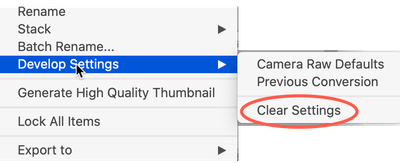- Home
- Bridge
- Discussions
- Re: adobe bridge - remove edits from all images
- Re: adobe bridge - remove edits from all images
Copy link to clipboard
Copied
HI, I have been using bridge for the first time, selected 150 images, made some amendments, but all these changes have now been saved to the original image on the memory card (yes learning point one, copy to pc first.)
Is there any way I can revert all the images to original - you may be able to see the edited icon on the thumbnail.
Thanks
 1 Correct answer
1 Correct answer
First off, it's more than just copying the files to your computer first, rather you NEVER want to work on files on the card. I could start adding the reasons but I want you to know first that this is not set in cement, they are all recoverable very easy and I do not want to waste your time telling you do not do something that you now know not to do.
First, bring all of the images to your computer and into a folder, get them OFF of that card. Now, when you look at the content of that card in Ex
...Copy link to clipboard
Copied
First off, it's more than just copying the files to your computer first, rather you NEVER want to work on files on the card. I could start adding the reasons but I want you to know first that this is not set in cement, they are all recoverable very easy and I do not want to waste your time telling you do not do something that you now know not to do.
First, bring all of the images to your computer and into a folder, get them OFF of that card. Now, when you look at the content of that card in Explorer, can you see a bunch of "XMP files?" If you see them, just leave them where they are. THOSE are your changes and if you leave them behind, all of your changes will be gone.
However, there's one caveat to this: I have no familiarity with Olympus raw images and I do not know if they "contain" their XMP file data. If they contain it, than you cannot see it. (Adobe's DNG format is a container file so you'd never see XMP files associated with DNG files)
IF you could not see any XMP files, this is also no problem:
- First, Select all of the images in the folder that's on your computer (Command/Control-a) will do fine.
- Now, right-click on any of the selected images and look for "Develop Settings" then follow to "Clear Settings." This will remove all changes.
BTW, I do not show it in the image above but one other feature of raw images is that if you have any settings in one image, right clicking will show "Copy Settings" and then in another image you can "Paste Settings." You can play with that to see all the things it can do.
And you've observed one of the things I LOVE about raw images: you cannot screw them up permanently
Copy link to clipboard
Copied
Thanks for that. really helpful and proof that communities like this are great 🙂
Find more inspiration, events, and resources on the new Adobe Community
Explore Now