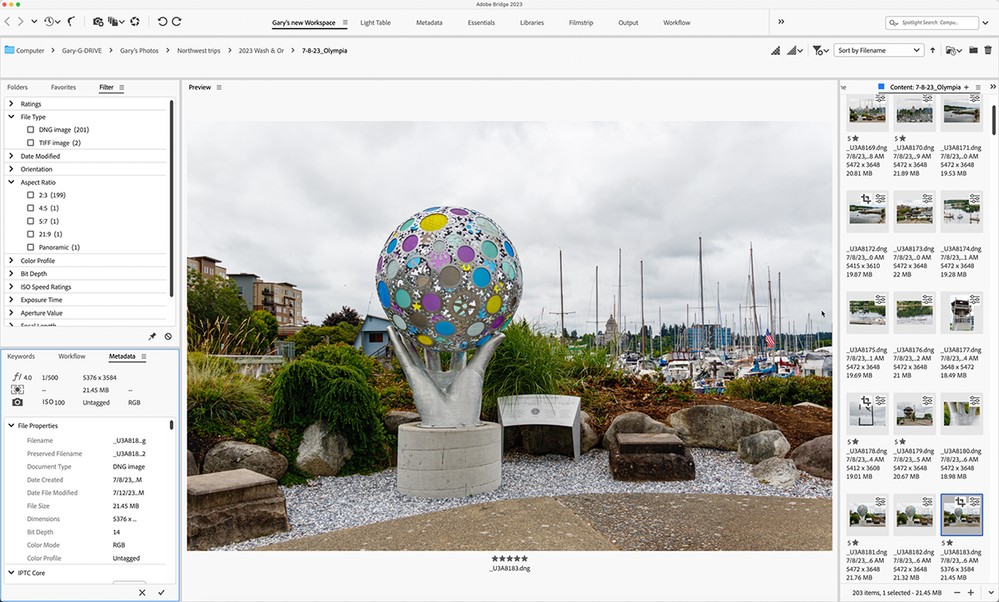- Home
- Bridge
- Discussions
- Re: Averaging 700-800% CPU usage on Adobe Bridge 2...
- Re: Averaging 700-800% CPU usage on Adobe Bridge 2...
Copy link to clipboard
Copied
 1 Correct answer
1 Correct answer
OK, so I just found a WEIRD solution for Adobe Bridge 2023... it works and not sure why. If I start up on Bridge in the Essentals view, the CPU hits 50% and temps go to 85C (Win 11 Pro, 12th gen proc). SO, at the bottom of the Bridge window, grab the slider that changes the view percentage, and drag it all the way left, so your thumbnails are super tiny. Your CPU should drop to 0.2% or so. Seriously. Then for me, I dragged the slider back up to about 40% which works for me size-wise, and it's ho
...Copy link to clipboard
Copied
HEllo, @anthonys57530656 let me add the information you added in another discussion:
"The memory leak is a new thing that came up this week. Nothing special that I haven't done for years on prevoius versions of Bridge. In both instances, no active processses were being run, the system was "idle" - Bridge was open to about 4-5 content tabs showing thumbnails JPGs, PNGs, and PSD files. Again, nothing crazy that I haven't done for the past 15 years of using Bridge."
Do you have raw files? is ACR set to develop all jpegs? there was an update this week, so the issue might not be constrained to Bridge, just trying to find relevant info. (asking this as another user reported issues when developing 1000s of NEF files from a Z9 (45MPX camera)
Did you notice such huge memory use last week? What has changed?
Copy link to clipboard
Copied
Greetings @PECourtejoie,
Absolutely no RAW files being used - just run of the mill graphic design files and proceses. Lots of PSDs/PSBs/JPGs/AI. Only caveat maybe that I do utlize Cloud Storage, in this case Google Drive being set to "Stream" so lots of files being downloaded from the cloud on demand. Thanks!
Copy link to clipboard
Copied
I can see Google Drive being a problem. Adobe doesn't support cloud services and we see reports constantly about conflicts with them.
Copy link to clipboard
Copied
Hello, can you turn off Google drive, and check the CPU usage?
Copy link to clipboard
Copied
Greetings,
The issue persists with and without Google Drive being active. I've noticed that this happens when I leave Bridge 2023 running and leave my comptuer for an extended period of time. Also, this conincides with massive amounts of memory being used. Attached are 2 screens from this week. If I leave Bridge running long enough my disk space will wittle down to 5gb and I'll get a system warning.
Copy link to clipboard
Copied
These are the answers that drive me nuts, I'm sorry. We haven't changed anything in our environments, and Bridge started doing this last version, but changing Thumbnails to Embedded would work. Now it DOESN'T in 2023. Adobe programmers borking the code again, just like when they destroyed Print Preview in Photoshop and it took TWO YEARS to get it back. So please don't start asking what we have going on with our machines, Bridge in Windows is a nightmare, rattling my CPU just sitting idle. And I see other stuff that shows the programmers are messing up (and since I AM one I can call them out on this). I opened Preferences, went to Media Cache, and under Location the button always said "Show in Folder". What's it say now? "Show in Finder". The Mac app, and I'm running Windows. What on earth are these guys doing? My fans are pegged at 100% and in Windows laptops are loud, for a reason. SO tired of this.
Copy link to clipboard
Copied
Clearly, something is wrong with Bridge 2023 because for the past 10+ years, I've always left Bridge open while I work every day. Now, I can't have it open for more than 20-30 seconds before my CPU fan goes crazy. I'm on a 2019 iMac (3.7 GHz 6-Core i5) with 64 GB of RAM using Ventura 13.1.
Even with all of the thumbnail settings set to "fastest", Bridge is still unusable.
Copy link to clipboard
Copied
So it's not just Windows, great. That means an intentional code change that clearly didn't not get tested.
Copy link to clipboard
Copied
OK, so I just found a WEIRD solution for Adobe Bridge 2023... it works and not sure why. If I start up on Bridge in the Essentals view, the CPU hits 50% and temps go to 85C (Win 11 Pro, 12th gen proc). SO, at the bottom of the Bridge window, grab the slider that changes the view percentage, and drag it all the way left, so your thumbnails are super tiny. Your CPU should drop to 0.2% or so. Seriously. Then for me, I dragged the slider back up to about 40% which works for me size-wise, and it's holding steady quite nicely. Bridge is sitting there nicely at less than 1%. I guessed it: PROGRAMMING ISSUE AND CODE NOT TESTED WELL ENOUGH.
Copy link to clipboard
Copied
I have an i9 running at 4.8GHz, 10 cores, and Bridge was using 50% of my CPU... why not use my GPU?.... Your solution dropped it to 0.3%.... BRAVO!!!!
And shame on Adobe.
Copy link to clipboard
Copied
Thank you , this did it for me too.
Copy link to clipboard
Copied
In case it helps. This seems to happen when the folder includes JPGs or MP4s from my Pixel Cell Phone. If the folder only has images or video from my CANON camera, there is no problem.
Also, if I use the Light Table workspace, the Bridge CPU usaage goes to 0%.
I also used the recomended tumbnail resize workaround, and that helped a lot.
Copy link to clipboard
Copied
Bravo to @PaulieDC for putting together, and realizing that the size of the thumbnails may be partially, or in whole, the solution to this mystery.
As someone who's on these boards every day, looking at just about every message, it's very hard to understand why this bizarre issue hits some folks while I have never had even a smidgen of the problem. Ever.
But that is probably because I favor small thumbnails and have a large Preview Panel to really SEE the image. This screenshot shows my primary working space. FWIW, I never understood Adobe's desire to put the Preview panel as a small region off to the side. If I want to look at an image preview, I want to see it.
But, at the same time, it made the thumbnails small. I didn't care; I almost never wanted to see them large — I did not need to.
What would be very handy for everyone here and Adobe is to let others know if you have had this issue and how large your thumbnails are. The hard part is that there is no accurate measurement for the thumbnail size in Bridge. I suppose using "small," "medium," or "large" might be all that can be done.
Thanks for any reporting on this.
Copy link to clipboard
Copied
For me, the problem does not exist with the current beta version of Bridge, but it does exist with the current release version.
Copy link to clipboard
Copied
It was weird, I was just playing around and stumbled onto it. Nonetheless, somebody at Adobe listened because the beta version that's out has fixed the problem. I'm not loading beta onto my PC at the moment because I can do the thumbnail workaround but at least we know the next version will have it fixed for good. Squeaky wheel gets the oil, lol! 😀
Copy link to clipboard
Copied
This trick did not work for me. Since updating to current version of Bridge 13.0.3 (unsure of version I updated from) about 10 days ago, it is making my MacBook Pro nearly unusable without being plugged in because of massive CPU usage (2019 MBP with 64 GB RAM, on Ventura 13.4.1). I tried purging my cache and resetting preferences to defaults per the recommendations on this troubleshooting page (https://helpx.adobe.com/bridge/kb/troubleshoot-errors-freezes-bridge.html) with zero improvement--if anything, problem got worse. And resizing the previews in a folder with about 500 images (approx 1800 images, 1300 hidden) does nothing. It just reopened and demanded 200% of CPU time, now 1,019% of CPU time while in the background with me having done nothing but open it and hide it. My battery health is good and I can run this machine for hours unplugged while using web browser, video, citrix VDI sessions for work.
Bridge is the problem.
Copy link to clipboard
Copied
I foolishly let Bridge delete the older versions when I updated, instead of keeping on version in reserve just in case. How can I get the Beta to see if that works better?
Copy link to clipboard
Copied
Find more inspiration, events, and resources on the new Adobe Community
Explore Now