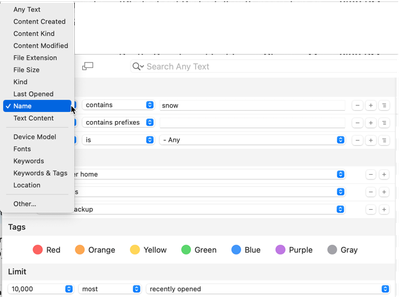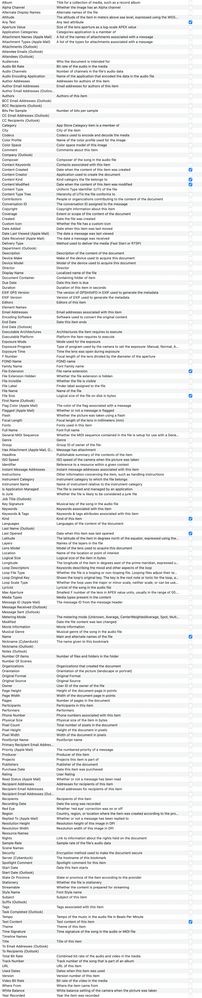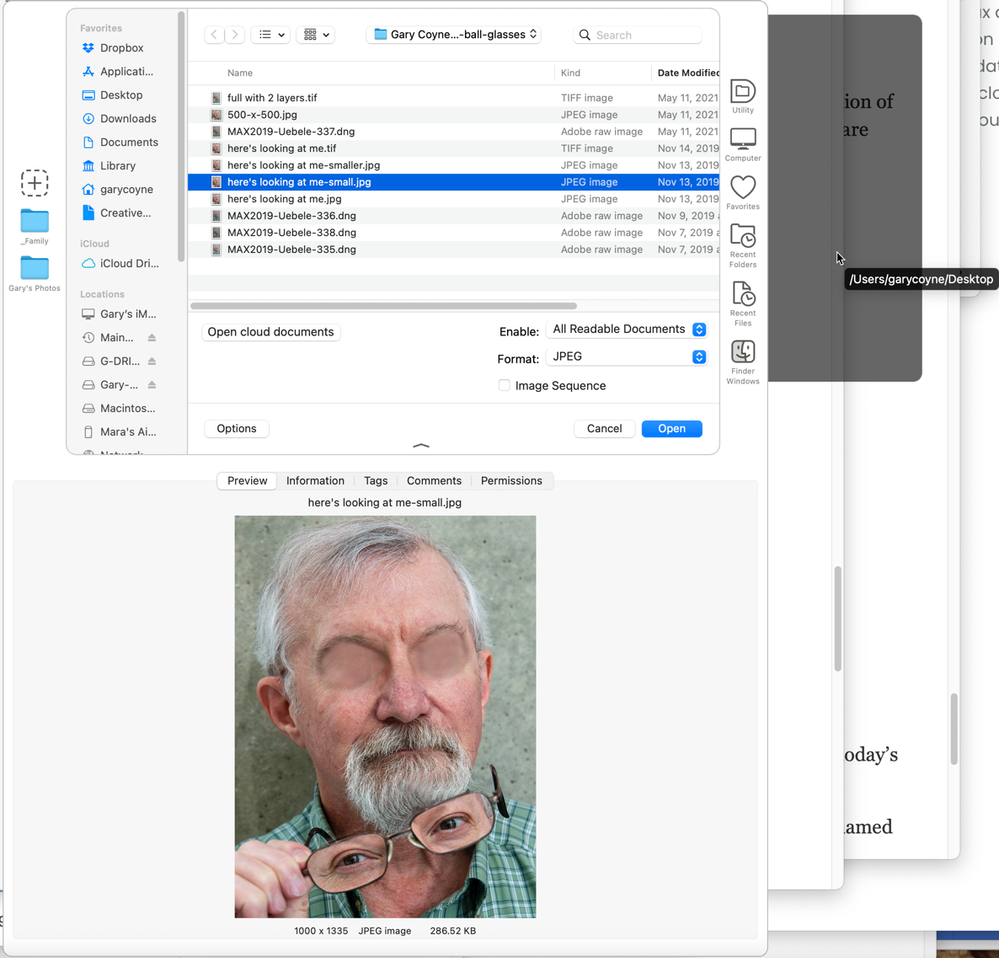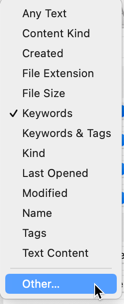- Home
- Bridge
- Discussions
- Re: Bridge as a Mac OS X Finder replacement.
- Re: Bridge as a Mac OS X Finder replacement.
Bridge as a Mac OS X Finder replacement.
Copy link to clipboard
Copied
Hi All,
One thing I need and miss in OS X's Finder is the ability and the tools to better organize my files. I have quite a bit of data on my Mac between the internal and all external drives. It can be challenging at times to browse a find a specific file. With this in mind here is my question:
I have looked at some of the options out there including Leap, Path Finder and Commander One but found that they don't offer much more than the Finder does. One option I have found that seems interesting is Adobe's Bridge. It offers the ability to tag files with keywords that can be searched and filtered, files can be rated and also color coded.
Is there any reason why Adobe's Bridge would not be a good option as a Finder substitute?
Thank you in advance.
Copy link to clipboard
Copied
Bridge is buggy, slow, and lacks support for a BUNCH of Apple technology. I personally would not recommend trying to replace the Finder. Lack of organization is not the fault of the software tools you have.
Copy link to clipboard
Copied
Copy link to clipboard
Copied
Hi Drjchamberlain,
I agree with Luminographics in that I would not find Bridge to be an adequate Finder replacement. It was not meant to be used as such. Rather, it was designed to let you view, organize, rate, and work with your images. The fact that it can do more is somewhat if a serendipitous coincidence.
Rather than try to replace the Finder, what I've done is to find other application that enhance the Finder. For example, I cannot imagine running my Mac without Default Folder. Work with this for 30 minutes and you'll never look back.
While Spotlight is good, it isn't great. That's why I use HoudahSpot. It has helped me find files that would be completely lost otherwise.
For copying files from one drive to another, I could not imagine being without Chronosync. This is more for maintaining large collections of files on multiple drives. For example, I have one 4 TB drive that I keep all of my photos and other documents on. I have a 2nd 4 TB drive that I use to back up all of the files of the first drive so if Drive A fails, I have everything also on Drive B. I use Chronosync to back A to B at least once a week unless I just did a major input into A. When you are copying 10 files this is not much an issue but when you are doing 10,000+ it's essential.
I have other applications that I also use but these are my essentials.
Copy link to clipboard
Copied
Hi gary_sc,
Thank you for your reply and for all your recommendations.
The advantage I found in bridge is the gallery view with thumbnais of files that help me easily identify them. Also Bridge allows the user (me) to choose the size of these thumbnails in gallery view, which is a big help. Another great feature is the option to hide folders. In other words, Bridge will display all the contents of a folder and also the contents of all folders contained in that root folder without displaying the folders themselves allowing you to see ALL files in one selected location or folder.
My primary intention is to use an application to browse all my files or to choose them by keyword or tag. Bridge is also great at this since you can assign as many keywords as necessary and then perform a 'filtered' search by simply clicking or selecting one or more keywords.
It would be great to use Bridge to perform file operations (renaming, moving, copyingm, deleting, etc...) but this is not the primary reason why I thought Bridge would be a good choice for file browsing.
I have looked at the usual suspects - Path Finder, Double Commander and Forklift - but have been very disappointed.
Are there any situations in which the use of Bridge just for browsing and perhaps assigning keywords to files could cause damage or loss of data?
Also, what is the status today on the assingment of keywords to files by Bridge? I understand that for RAW image files Bridge creates an additional sidecar XMP files where information is save including keywords. What about other files formats such as TIFF, JPEG, Word, PDF, Excel, ... ?
Thank you again for your help.
Copy link to clipboard
Copied
God himself must use Default Folder. I don't know what I'd do without it.
Copy link to clipboard
Copied
One small addendum to this thread.
Several weeks ago my primary 4 TB drive that has all of my images and many important files, died. I could get it to boot up but that's about it, it would quickly self-eject.
However, since I'm constantly keeping the content updated to the 2nd drive, I didn't lose pretty much anything. There were two files that I felt were worth getting the most recent version of so I was able to get the drive booted up long enough to get both of them and after that it self-ejected again.
I bought a new drive, backed up the backup drive to the new drive and continued with no other complications.
Unless your data is not really worth much to you, what I did would be a waste of money to you. But for me, it saved me a lot of grief. 2020 has too much grief already!
Enjoy!!
Copy link to clipboard
Copied
Wondering if you have any updates on how you ended up. I use Bridge as you suggest and against the advice here because I have not found a better method to manage my workflow. Essentially I have a fast drive with my most current images backing up to a slower, larger drive. It works wonderfully, I can just point LightRoom to the larger volume when freeing up space on the smaller faster drive.
I manage deletions by using metadata to store which are set to be deleted forever and make sure that a Chronosync backup has run before actually purging the images. But that only deletes the images from the LR Catalog and the fast local drive. They all remain on the larger drive with no references to them in the Catalog. Bridge handles this with a smart folder that searches for the images that should be deleted. ALL of the comments here, recommending not to use Bridge for this are SPOT ON. No argument from me, I do NOT advocate for how I am doing this! I just wanted to associate myself with your question and see if you have learned anything new.
I am also wondering if the good people here who have offered help with suggestions like Default Folder, which I take to mean the software Default Folder X? I can't see how this helps us? But I will absolutely havd a look at it.
Thanks all,
Michael
Copy link to clipboard
Copied
Default folder will not help you in any way for finding things. Where DF shines is to help you organize and get access to your folders. You state that you move images from one folder on one drive and move them to another drive. In DF, you can always show recent folders as well as have a list of Favorite folders. At any time you are looking at a Mac Finder window to open a file or to save a file to a location, DF will be there. I find it absolutely invaluable and a profound time saver.
If you're looking for helpful software, and you're already using Chronosync, the next one I HAVE to point out is HoudahSpot. This is a search application that gives you amazing search capabilities with boolian power. For example, say you're looking for a jpg made in the last 30 days but you want to focus that search to only one of 3 external drives. Piece of cake. I think you get the idea. Simply, I've been using this for years and am still learning more of its capabilities.
Good luck!
Copy link to clipboard
Copied
Hello Gary! What a wonderfully thoughtful and nuanced response. I will check out both DF and HoudahSpot. If I spelled that right.
I am hoping I learn that HS has hooks in it that will allow me to pair .xmp files with my camera raw images etc. and understand the way Adobe handles metadata. It's something Bridge undedstands more than me but like most things tech related you have to be a little smarter some times. But not too much more 😬 or you into REAL trouble.
Copy link to clipboard
Copied
Hi NoHoWarlord,
I think I may have an answer for you. Here is a screenshot showing the basic search area:
As you can see on the right hand side, you can add/subtract (or ignore) the farious fields. Out of site, behind the dropdown is the option of where you want to look, either by specific folder or drive and/or exclude folder(s) or drive(s).
On the bottom of the dropdown is "other..." When you click that you can a full list of all of the possible fields to do searches on AND check as to whether they should be included in the dropdown list seen above.
Enjoy! (Ah sadly the way the image was handled made it impossible to be read but at least you get the idea. Sorry)
as you can see
Copy link to clipboard
Copied
Wonderful thank you! I am afraid I cannot quite tell which program you are using but it doesn't matter I am getting HoudahSpot and DF because of this illuminating thread. There are some shocking gaps in my knowledge since I work a government job during the day where the windows are ubiquitous and I just don't get to learn these cool tricks.
HoudahSpot for instance? I do not think supports this, but by simply following these steps? Suddenly Spotlight is able to search my NAS folders as mounted over my LAN.
But yeah, I think you are showing me DF, I have yet to try it. Thank you regardless!!
Michael
Copy link to clipboard
Copied
The screenshots above are of HoudahSpot.
Because you are interested, here's a screenshot from Default Folder: At this moment I'm in Photoshop and have done a Command-o. Of things to note if you have an image selected, it will show up below the normal finder window. On the right, you can see the Recent Folders and the Favorites. On the left you can pin folders for quick access. The dark gray region to the right is showing that my cursor is over my Desktop folder. If I click on that (or any other folder that is currently open in the Finder window), the focus of that open window will automatically snap to that folder.
I hope all that makes sense.
Copy link to clipboard
Copied
In respect to your HoudahSpot suggestion, I do see where I can specify a star rating in my search, I just can't get any results no matter the value. Regardless, I worry this would still only return the xmp files, not their corresponding CR2 camera raw files. So to the point of the posted topic, Bridge is hard to replace for doing a search for CR2 files with a specific rating or other metadata Adobe uses and that Bridge is good at working with.
But I get it, Bridge is also *hard to use* for this purpose and I wholeheartedly agree with those here who rightly discourage using it as I have described. I do not advocate for this, and remain on the search for a tool or a linux shell script I can use to mv or rm CR2/xmp pairs of files based on the metadata in the corresponding xmp file.
And gosh darn it, what and interesting way to not find what I am looking for. I am learning so much from all of you thanks very much.
Michael
Copy link to clipboard
Copied
Hi everyone. thank you for your priceless advice and recommendations.
I just downloaded DefaultFolder and houdahSpot and am looking forward to try them out and explore their functionalities.
I arrived to this thread while looking for a solution I am facing in my work.
We have an extensive photo archive to which keywords were assigned along years on AdobeBridge. Needless to say, this was tenuous and extensive labour.
In the past few months, however, we have faced increasing difficulty in using these keywords to filter and browse the photo archive. After going through multiple threads on adobe community, I ended up understanding that this was because Adobe Bridge can only show keywords results if it has them in the cache – and several drives's contents are not saved in the cache of multiple users, simultaneously.
I discovered, in the process, that making and searching for photos using the "tags" of the Mac Finder is easier, and does not require said photos/files to be saved in the cache.
My question is: is there a way to export the Bridge keywords and make them useful for another software or for finder? Perhaps something like attaching the keyword to the data of the photo in itself, outside of Bridge? making the keyword in bridge a tag in Finder, automatically?
Our hope is to make the keywords navigable to multiple users without delays and extensive waiting... It would be a dream come true if all the keywords tagging in Bridge does not go to waste...
Thank you in advance for your help!
Copy link to clipboard
Copied
Hi Juliette,
First, let me welcome you to two of my three most important add-ons to the Mac. I've been using these tools for as long as I can remember (and I've been using Macs since 1985). They will both enhance your productivity far beyond your initial reasons.
The basic answer is yes: Bridge does not store and/or associate keywords with files. Rather, Bridge adds keywords to the file's metadata. When you do a search with Bridge, it's looking for that metadata. The power of Houdahspot is that you can both search for keywords as well as add filters to that search. So if you do a search for "mom," in Houdahspot you can also narrow down the dates of the file (e.g., before 1990). [Let me add a note here that if you scanned a photo of your mom from a photo that was taken in the 1940s, you'd have to add that date to the metadata and add that information to your search to find that image. Yeah, that's obvious but I'm adding that tidbit just in case.]
Also, as you've probably discovered, you can focus Houdahspot to only look in certain drives/folders or to not look in certain drives/folders. It is so great and powerful.
Meanwhile, if you left-click on any of the items in the first option, the bottom selection is "other."
This opens up the whole range of items that Houdahspot can search for. As you can see above, I've added both Keywords and Keywords & Tags to my list. In your initial search, it may take a few seconds for Houdahspot to collect itself and add that to its ready search capabilities, but once it's done that, it will be fast.
Now when I do a search via Houdahspot, it finds things I've keyworded in Bridge or Lightroom (or things I've manually added to the file).
And Default Folder is SUCH a treat. It opens up whole dynamics of selecting where you are opening a file or where to place that file.
And if you are curious, the 3rd most important application to add to the Mac is Chronosync.
Copy link to clipboard
Copied
Hi @gary_sc I have read a lot of your comments and will follow your advices, thanks a lot for all of your clear answers.
I have another question, and it's a pretty general one. Do you have any recomendation on how to add keywords to some files without using adobe Bridge? The main goal would be to keep using finder but don't rely only on the finder tags.
I want to organize a bunch of photos that are pretty important and I would like these keywords to be not only on Bridge metadata (even if they appear in Houdahspot). I read that there is a way of adding keywords in Preview but I didn't manage to find a way to batch the adding process.
Thanks a lot, I hope I made myself clear!
Copy link to clipboard
Copied
Hi Juan,
Funny, I never thought about adding keywords via Preview, but Preview is a fairly impressive piece of software — it can do a lot. Admittedly, the only time I use it is when I want to look at an image and have it available while I'm in any number of other applications. That's probably my most common use of Preview.
If you go into Preview and search in the Help menu for "keywords," you come up with this:
It appears that the one thing you cannot do is to create hierological keywords in Preview. If it could, you could put in Hawk, and it would automatically add "bird" and "animal." Something that you can do in Bridge.
But you are correct; all keywords are added directly to the file itself. It doesn't make a difference if you're using Bridge, Preview, Apple's Photos, or any number of other applications.
Here are two guides for adding keywords in Bridge:
https://helpx.adobe.com/bridge/kb/nested-hierarchal-keywording-bridge.html
and
https://helpx.adobe.com/bridge/using/keywords-adobe-bridge.html
Good luck!
Copy link to clipboard
Copied
Some people swear by Photo Mechanic for handling images. I use a combination of apps, seeing that I'm on Windows at work and Mac at home. My workflow(s) probably would only make sense to me.
Copy link to clipboard
Copied
@Lumigraphics @gary_sc Thanks both for your replies, there were very useful. I'll try and see Photo Mechanic or just keep with Preview.
Copy link to clipboard
Copied
All,
This post was started years ago but seems to be visited occasionally so I thought I'd chime in.
I've also been thru the routine of trying out various Finder replacements, only to be disapointed in all of them.
Would love to use Bridge to completely replace Finder, as suggested. Not sure there's a way to tell the OS however to do this. PathFinder does provide the option to "fully replace" Finder, but is buggy and expensive.
Currently I use:
- Finder (reluctantly)
- Default Folder X (must have!)
- Find Any File
- Adobe Bridge (for any task involving a lot of image viewing)
Regarding Bridge, the interface is busy but as mentioned in other posts, there's a lot to like. And there's also a Windows version too.
I just might try to use it for a week as my primary and see if it works. However there's the problem that DFX will always default to Finder, although there is an option (shown below) to open folders in another app. But Bridge is not on the list of options.
Does anyone out there know of a way to do either of these?
- Teach MacOS (my current version is Sonoma) to use Bridge as the default app for files and folders?
- Teach DFX to consider Bridge as an "Open Folders In" option in settings?
Michael
Copy link to clipboard
Copied
Hi inforesults,
I am the original poster and feel happy other, including you, have found this a good suggestion.
In case you remember, Bridge started as a part of Photoshop named 'File Browser'. It then developed into a separate application and one that does a lot of things, but it didn't improve as a file browser. I have tried practically every Finder replacement under the sun and have been disappointed by all without a single exception.
Bridge's has a great interface and one that is flexible enough to be adjusted by every individual user to his or her own preferences and needes. Yes, it needes to improve and to have other features added but I believe this could be a significant move for Adobe and one that would lead to a large user base.
How can we share this suggestion with Adobe's development team so they can take this into consideration?
Thank you!
Copy link to clipboard
Copied
Hi JRC_USER, Seems like Adobe Bridge Feedback would be a good place to start.
Find more inspiration, events, and resources on the new Adobe Community
Explore Now