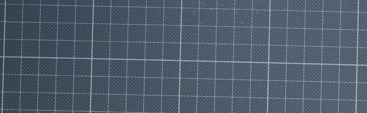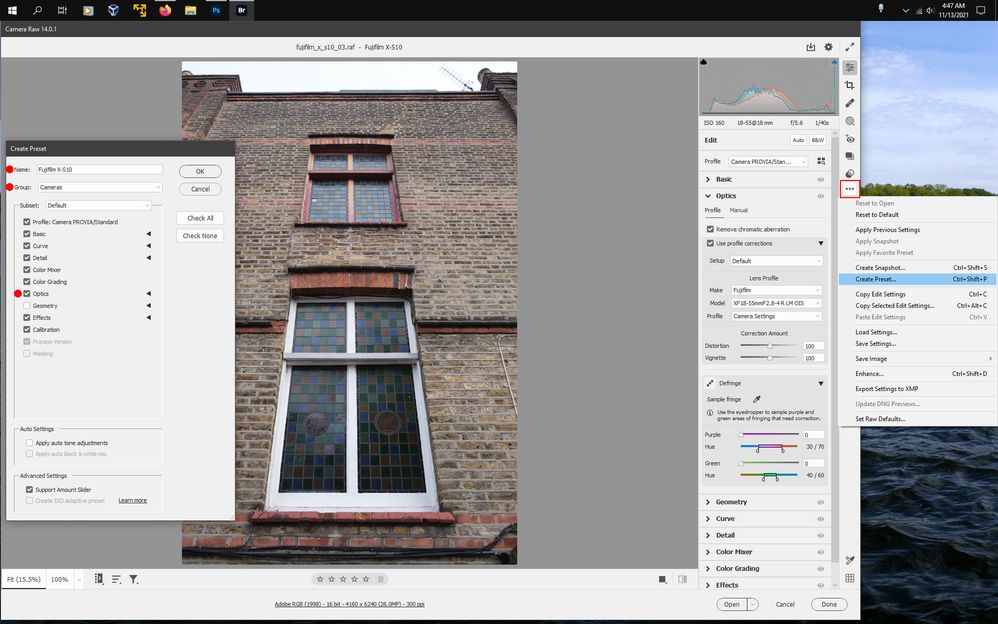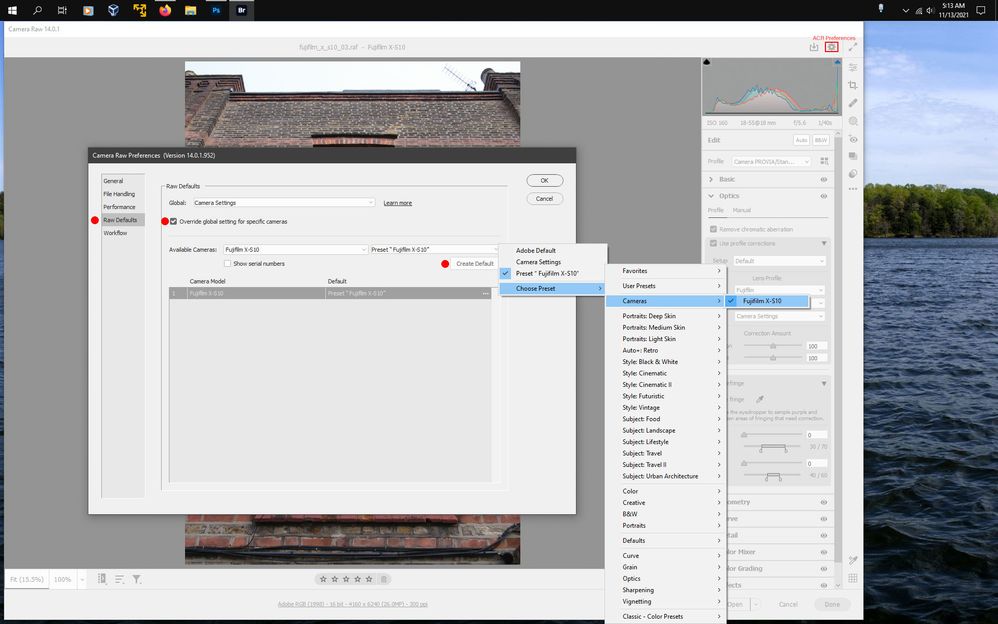- Home
- Bridge
- Discussions
- Bridge automatically creates fisheye effect
- Bridge automatically creates fisheye effect
Copy link to clipboard
Copied
Hello everyone,
I'm using Camera Raw 13.0 in Photoshop Elements 2021 to apply camera profiles (created with ColorChecker) to a bunch of RAF images (and also crop/rotate them, if necessary), then save the changes in the xmp files and export them as TIFF in Bridge 2022. This has been working great the last couple of days but now I've got another batch of images that were taken with a different camera model and there's a weird problem:
The images look fine in ACR but in Bridge a fisheye effect is applied to all of them automatically, to both the preview image and the exported one! If I double-click an image, it opens in ACR and there it's looking fine again.
I found a suggestion in another thread:
In Camera Raw, under "Optics", uncheck "Use profile corrections".
"Optics" doesn't exist in my ACR, I've only got "Basic", "Detail" and "Calibration".
How do I disable this (and whatever other "corrections" Bridge applies automatically)?
 1 Correct answer
1 Correct answer
Yes the suggestion you found about optics may be correct, since Bridge uses the full ACR version that includes the Optics panel that has the on/off for using lens profile corrections. Unfortunately, because photoshop elements is not a qualifying creative cloud application you won't be able to access the bridge acr version.
If in Bridge you right click on one of the affected thumbnails, click Develop Settings and then click Clear Settings, does that make a difference?
Copy link to clipboard
Copied
Yes the suggestion you found about optics may be correct, since Bridge uses the full ACR version that includes the Optics panel that has the on/off for using lens profile corrections. Unfortunately, because photoshop elements is not a qualifying creative cloud application you won't be able to access the bridge acr version.
If in Bridge you right click on one of the affected thumbnails, click Develop Settings and then click Clear Settings, does that make a difference?
Copy link to clipboard
Copied
I get a pop-up:
Camera Raw editing is not enabled.
Camera Raw editing requires that a qualifying product has been launched at least once to enable this feature.
Same thing if I go through "Edit -> Developer Settings".
Here are two images of the problem: Original in ACR:
Exported image in PSE:
Bridge is an image editing software and image editing softwares must NOT automatically and secretly tamper with images! There has to be a proper way to turn this off!
Copy link to clipboard
Copied
What camera model and lens were used for the offending images?
What operating system are you using?
Copy link to clipboard
Copied
Offending images?
Both batches of images were shot with Fujifilm cameras (one for each batch), not sure what lense and I'd have to look up the model. Does it matter?
Win 10.
Copy link to clipboard
Copied
Yes it might matter.
Another issue is pse 13 uses a rather old acr version that may not understand the settings that bridge acr is applying to your images and that's why when you open the images in the pse acr version they look normal.
Unfortunately, Bridge is not setup to use with photoshop elements, so conflicts can arise, as you've seen one cannot even access any bridge acr settings or the actual acr dialog.
Are you able to share one of the images, so we can look in the full version of acr and see what settings are being applied?
Copy link to clipboard
Copied
I have to ask if I can share an image (What's the best way? A single RAF file is 56mb. Do you also need the xmp file?). I'll get back to you once I've got a reply.
No, not PSE 13, I'm using PSE 2021 (= PSE 19.0), which uses ACR 13.0. I installed the 13.0 update maybe a week ago. Creative Cloud Desktop is currently downloading another update for ACR (it also told me to close Bridge).
I already checked, I can't even download the trial version of the regular PS on the website to unlock the setting because you have to enter credit card information and I'm not willing to pay that much money per month for a subscription service for graphics software! That's why I bought PSE in the first place.
Btw, how did you edit your reply? Can only "Adobe Community Professionals" do that?
Copy link to clipboard
Copied
Okay, I managed to install the PS trial through Creative Cloud Desktop and opened an image in its ACR version:
The unwanted effect shows up in there too! No idea what "Chromatic Abberation" is (should I disable that one?) but if I set "Setup" (with "Enable Profile Corrections" ticked) to "Default" or "Automatic", everything's back to normal. If I untick that option, the fisheye effect is back.
I closed and re-opened Bridge but it's giving me the same error pop-up again (even with PS running) and it won't let me access any of the "Edit -> Developer Settings" either.
The camera used for the second batch is a Fujifilm X-S10 and according to Photoshop's ACR the lense is a "XF 16-80mmF4R OIS WR" (not sure if that's correct). The first camera is a Fujifilm X-T4 and everything was okay with that one.
Copy link to clipboard
Copied
Sorry about the triple-post (can't edit my previous posts).
A PC restart didn't help either, I'm still getting the same error.
To make matters worse: If I change a couple of settings in the PS trial (including setting it to "Default", which also creates the xmp files), then open the same images in PSE, the fisheye effect shows up there. Switching to one of the other profile presets and back doesn't fix it, so in the end I can't even quickly finish fixing these photos because the xmp files are going to become useless once the trial ends!
Copy link to clipboard
Copied
Something that might work for you after the photoshop cc trial runs out is to make a preset in acr that has lens corrections on, then use that preset in the camera raw preferences to set the default settings for the Fujifilm X-S10
by doing the steps below:
1. open one of the Fujifilm X-S10 rafs in bridge or photoshop cc acr
verify that the Use Profile Corrections and Remove Chromatic Abberation is checked
2. click on the area highlighted in red below to see a flyout menu and click on Create Preset
then name your preset and create a Group making sure Optics is checked first
3. click on the Gear in upper right as highlighted below to open the Camera Raw preferences.
click on where it says Raw Defaults
4. check Override global settings for specific camera, select your preset you made from the above steps.
the click on Create Default
So hopefully now whenever you view/save the files from the Fujifilm X-S10 in bridge they will look the same as they do in the pse acr version.
sample image used is from here:
https://www.photographyblog.com/reviews/fujifilm_x_s10_review#sample_images
Copy link to clipboard
Copied
Thanks for the suggestion. I also added one of the colored profiles to see what files are affected:
In Bridge the images without an existing xmp companion file are indeed purple-ish (no fisheye) but the two files I just edited in PSE's ACR are the correct color (I used the proper color profile) and show the fisheye effect again, both in the preview and the exported .tiff. 😕
The person who took the photos gave me a bit more information:
The first batch was taken with a Fujifilm X-T4 and they used the "lossless RAW compression" setting directly on their camera. The second batch was taken on the X-S10 but that setting wasn't used (that's why those images are almost twice as big, even though they're the same resolution).
Copy link to clipboard
Copied
Sorry, another post (why can I not edit mine?). I was just given two images that were created with the "lossless RAW compression" setting on the X-S10 (they're indeed appr. the same size as the images from the first batch that didn't cause me any troubles) but they still get the same fisheye effect in Bridge's preview. I thought that maybe it could be the lens but both cameras use the same model.
Copy link to clipboard
Copied
It's weird, the "Developer Settings" started working all of a sudden (still got the PS trial for another 4 days), so I tested your "Clear Settings" suggestion:
It removed the fisheye effect but also the crop and the profile I applied in PSE's ACR (I picked one of the default colored ones again), it didn't touch the rotation though.
Copy link to clipboard
Copied
Is your camera supported in ACR 13? If not, what you are seeing is the RAW file before any corrections.
Copy link to clipboard
Copied
Not sure why it wouldn't be. There aren't any camera settings in PSE's ACR 13.0, I only noticed them in the "full" PS 14.xx version. How do I check that?
Images of both cameras look fine in PSE's ACR, as long as the xmp file was created by the 13.0 ACR and then they've only got the fisheye effect in Bridge/the images that were exported with Bridge. If the xmp file was created with PS's 14.xx version, then the fisheye effect shows up in ACR 13.0 - so far I've only tested it with the images that were taken with the second camera (Fujifilm X-S10).
Find more inspiration, events, and resources on the new Adobe Community
Explore Now