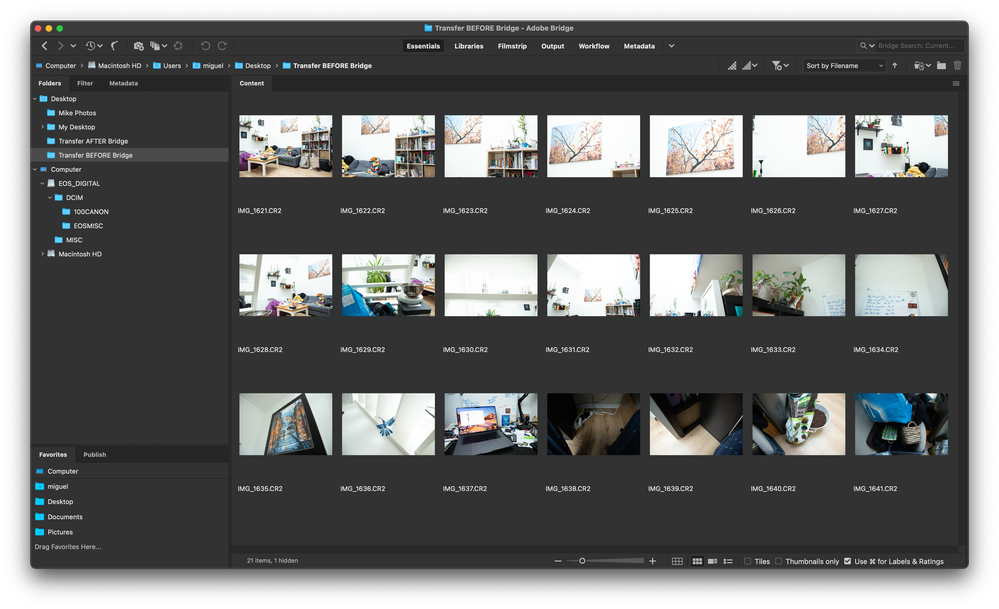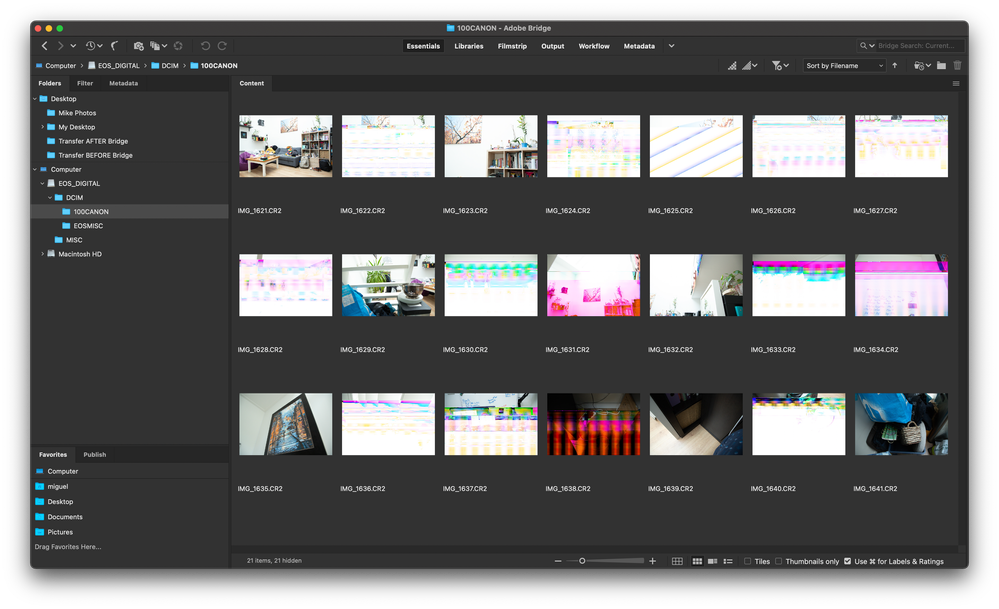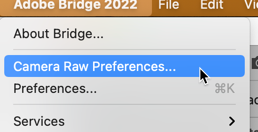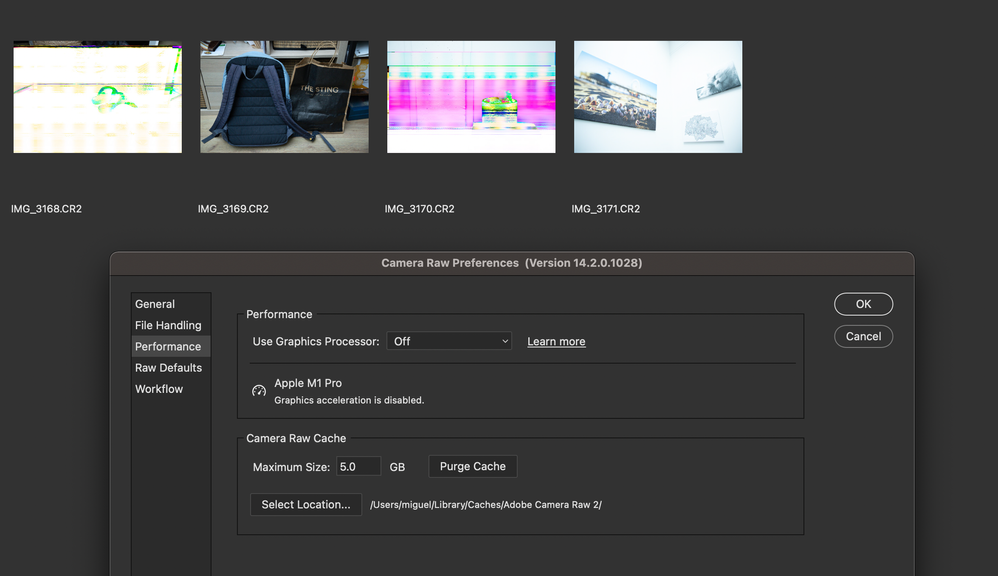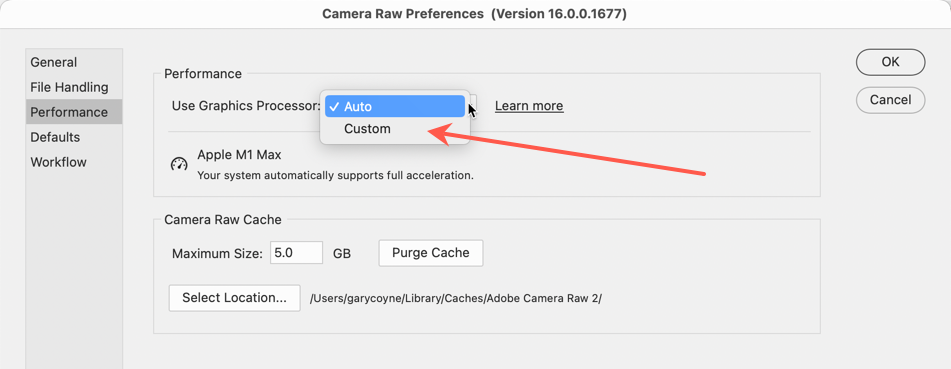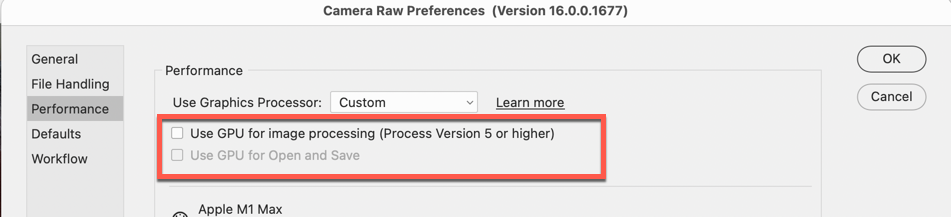- Home
- Bridge
- Discussions
- Re: Bridge is corrupting my RAW files (all SD card...
- Re: Bridge is corrupting my RAW files (all SD card...
Bridge is corrupting my RAW files (all SD cards)
Copy link to clipboard
Copied
Since a few months I started having some corruption issues with my RAW files. In the begining the issue seemed appear randomly. When viewing in Bridge the photos in my SD, a few of them would look funcky and the problem would persist when opening them in Camera RAW. When trying to open those files in my computer (macBook Pro M1), the files would keep looking funcky. So I had to delete them and I started thinking that there was soemthing wrong with my camera or SD card. After trying it with other SD cards and even buying a new one, the problem persited: Some of the images would look funcky. I started fearing that my camera was damaged (canon 6D Mark II, firmware: 1.1.1). Nevertheless, after spending several hours doing multiple tests, I am confident to say that trying to view my RAW files in Bridge before transfering them to my computer is corrupting them. However, it does not seem to systematically corrupt every file, but some of them. The onlt way to avoid them being corrupted is to transfer them thorugh the Finder before opening Bridge and view them.
1) Insert SD card with newly taken photos in RAW file
2) Copy all RAW files in a local folder
3) Open one by one to check that they are Ok
-----> The files seem to be Ok (Apple Preview)
4) Open Bridge to view the photos in the SD card
-----> The files show to be corrupted (Brdige / PS)
5) Naviagte to the new folder where the RAW files were copied
------> The files seem to be OK (Brdige / PS)
6) Copy RAW files from SD card to a second local folder
------> The files show to be corrupted (Brdige / PS / Apple)
1st Local copy of the files (Trasferred BEFORE viewing the SD card in Bridge)
SD card files (Trasferred BEFORE viewing the SD card in Bridge)
2nd Local copy of the files (Trasferred AFTER viewing the SD card in Bridge)
Copy link to clipboard
Copied
Bridge does not change files. However, you should never work directly on the SD card. ALWAYS copy files off the card first.
Copy link to clipboard
Copied
That's what I thought as well. I thought that Bridge does nto do anything to the RAW files. That is why my first intuition was to blame it on the SD card or the camera. However, as I just showed in the images that I described, in my case I have been able to replicate the problem every time I follow the steps I mentioned.
If it was true that Bridge is not doing anything to the files, then viewing the RAW files in my SD cards in Bridge should not result in their corruption. However, as demostrated in my case, it turns out that viewing RAW files in Bridge does do something to them. In my case, they are getting corrupted when I view them directly form the SD card.
Copy link to clipboard
Copied
Since this isn't possible, something else is going on.
Copy link to clipboard
Copied
Hi Santinemike,
What Lumigraphics is saying is completely true. "Looking" at a raw image, by itself" cannot change or alter a raw image (or any image for that matter). It's like looking at a picture on the wall and having that image be distorted by looking at it. (Any references to someone's glaze causing milk to curdle is not a valid point here! :D)
HOWEVER, the nature of the image's alteration does make me wonder about something else: can you please go into your ACR's Preferences and turn off your Graphic Processor?
First go to ACR's prefs
Then go to Performance and turn off the Graphic Processor.
Why this should happen and make a difference since you can properly see the images in your first screenshot I do not have a clue but I'm trying to come up with a reason for seeing what you are obviously seeing.
To quote Sherlock Holmes from "A Scandal in Bohemia": "It is a capital mistake to theorize before one has data. Insensibly one begins to twist facts to suit theories, instead of theories to suit facts."
My data says that this MIGHT have a greater chance to cause the issue than your suggestion. Let's see where this goes.
Copy link to clipboard
Copied
Hello gary_sc,
Thank you for your message and your interest in the probelm I am experiencing with Bridge. I followed the steps that you mentioned and restarted Bridge but the images that looked fuzzy still look fuzzy. Switching off the Graphics Processor made no difference. I turned it off, close Bridge, took some random photos with my camera and followed the steps I mentioned above. The result: Some of the images still get corrupted. The images that I imported through the finder BEFORE viewing them in Bridge look fine accross all software (Apple Preview, Bridge, PS, Topaz Labs Apps etc.), the images that were imported through the finder AFTER viewing them in Bridge look fuzzy accross all the mentioned software.
Obviously, Bridge is not systematically messing the RAW files of all people using it. I used it myself and had not problems for years. I have only been having trouble since a few months ago. And now that I am thinking aobut it, the issue more or less started when I got a new Macbook Pro M1.Maybe the new M1 architecture has something to do with this problem. I do not think all MacBook Pro M1 users are experiencing the same issue as me, but at least in my case I do believe Bridge is not merely "viewing painting on the wall".
As Bridge does create preview images of RAW files to speed up the process of viewing them as thumbnails, it is safe to assume that at least Bridge is opening the package in which painintgs arrive for printing a sticker of the paining and pasting it on the box. Something is happenign during that process that is damaging my files ONLY when they are found by Bridge as being delivered through an SD.
Best,
Miguel
Copy link to clipboard
Copied
Hi Miguel,
Quick question: are you doing anything in Bridge on the images while the images are still on the camera card?
Thanks,
Copy link to clipboard
Copied
Hello Gary,
I am not doing anything to the photos. I only open bridge, navigate to the folder my camera saves images in the SD and wait a for a few seconds till Bridge parse preview of them. Before the previews are processed, the images look fine (but with low quality). Once the previews are processed the images (and their previews) start looking fuzzy.
After testing several things, I think I was able to the detect that problem arises when the SD card is connected thorugh a HUB to one of the USB-C ports of the computer. When I put the card directly in the SD card slot integrated in the computer the problem doesn't seem to show up. I only did a few tests using the SD card slot. I will do some more.
As an interim conclusion, something weird is happening when Bridge reads and opens RAW files through my port hub, which is corrupting the files. However, this problem does not seem to happen when the images are read and opened by Apple Preview or other software.
Best,
Miguel
Copy link to clipboard
Copied
Miguel,
Hi Miguel,
I think we're getting close. HOWEVER, one of the biggest causes of issues that I've seen occurs when people try and do things to their images while the images are on the card. Why this happens, I'm not at all sure of but it's something that is often seen here in these forums.
From a philosophical point of view, the people who open up their images on the card in Photoshop and make permanent changes to the image on the card WITH NO BACKUP, always stagers my brain, but that's another story.
Anyhow, please try this: take a new batch of non-important images, open up Photo Downloader, and bring those onto your hard drive. And, for an experiment, please do this twice, once via your card reader, and once through the SD port on your computer. When you do this, do not look at your images on the card via Bridge or any other application. Just simply download the images. Now open the folder of images in Bridge — do any of them show any issues?
Oh, that makes me wonder, if you have any cards with the bad images, download those to your computer, again, do not look at them with any application, just download them. Do any of these show the issue?
One last comment/warning: One "feature" in Photo Downloader is that you can erase the card after downloading the images. DO NOT DO THIS!!!! It's a tragedy that Adobe has this there. Just like you cannot take a flash drive that was reformatted on a Mac and use it on a PC, there's no telling how any formatting done on a computer will be understood by any given camera. I do not know if you do this, or even think about doing this, do not do this.
Good luck, let me know how it works out.
Copy link to clipboard
Copied
You HAVE TO copy the files off the memory card to your hard drive. Period. End of story. Do not try to work with them on the card itself.
And no, Bridge is NOT corrupting your files. However, the card itself can become corrupted (the file structure) and you can lose data that way.
Copy link to clipboard
Copied
@LumigraphicsI did not even copied the files to my computer hard drive and they got damaged just by navigating to the folder where they were saved in my SD. Period.
I never worked on them in my SD card. I only wanted to see which files I wanted to copy to my computer Hard Drive. Period.
Viewing my files in othe rprogrames do not damges them. Bridge is corrupting my files. Period.
Copy link to clipboard
Copied
Bridge cannot corrupt your files. Period.
When you open a file (AFTER putting on your hard drive) in Camera RAW, how does it look?
Copy link to clipboard
Copied
When I view my photos in Bridge directy from an SD card, the photos get damaged. I can view them directly in the SD card with othe rprograms and they do not get damaged.
Viewing photos in Bridge, directly from an SD card should not damage them. But it is happening, and I already posted screenshots showing it. I could even make a video xD. No other program damages them. So... it has to be Bridge. Period.
Copy link to clipboard
Copied
Did you ever find a solution? I've been having the exact same problem the past month or so. At first I thought it was my memory card reader but it seems to be solely with the photo downloader from Bridge.
Copy link to clipboard
Copied
Unfortunately I did not find a solution for the issue. I belive Bridge is doing something weird to the photos in SD cards when they are read using a few particular card readers (not all of them). The problem only happened when I used my external card reader. If I use the SD slot of my macbook the probelm does not show up.
As a work around, something that worked in my case is:
1) Make sure that Bridge is closed
2) Copy all photos to a local folder in the computer
3) Eject the SD card (to have the files as a backup inc ase something goes wring)
4) Open Bridge and inspect the copied files to see if they are corrupted or not
I hope it helps
Copy link to clipboard
Copied
following up on this again - running into the same issue here and quite panicked as how to go about fixing it
Copy link to clipboard
Copied
As stated many times already, Bridge CANNOT do anything to an image. Period.
if you opened up an image on your computer by just LOOKING at the image, with just your computer's native image looking capabilities, and it didn't look right, would you say your native OS's image lookin capabilities damaged your images? I think not.
Bridge has no mechanism in to do any pixel altering capabilities whatsoever.
Now, I'm not saying there is nothing happening here, m just saying it's not Bridge. What's important is to find the problem and deal with that. Otherwise you're wasting time and energy.
Copy link to clipboard
Copied
Hi Gary,
I read the entire thread, and realize this was stated many times. However, I figured it was worth asking again since the photo was loading completeley fine in bridge in smaller preiviews, and when clicking on it to view in a high quality preview, it would glitch to have that rainbow coloring. This is ONLY happening in Bridge. When reopening the images that have 'glitched rainbow', they stay that way and never seem to revert back. I attached a screen recording of the issue. I think would be very helpful for you to watch so you can more understand what we are talking about here.
Looking forward to other resoures or reccomendationgs that have to share! Finding the problem is exactly what I am trying to do 🙂
Copy link to clipboard
Copied
In summary, in the video, you can see the images being altered while using bridge.
Copy link to clipboard
Copied
OK, I've seen the video and it's not Bridge — it Adobe Camer Raw.
Here's how to fix that:
While in Bridge, go to the Apple menu and select "Camera Raw Preferences" (not Settings).
Then, select the Performance tab, and select Custom
After selecting Custom, there are two checkboxes, the top one will be grayed out while the bottom one is selectable, uncheck that one.
After unchecking the bottom one, see if the problem persists (you might need to restart Bridge to test).
If the problem is still there, uncheck the top one ("Use GPU for image processing…), then check again, restart Bridge if necessary.
Please let me know what happens (and at what point).
Thank you,
Copy link to clipboard
Copied
I have had this issue come up a couple of times with tiff and jpeg files as well (files located on a network server). When I see the corrupted thumbnail, I try to have it regenerate the thumbnail but it does not fix it most of the time. I open the file in photoshop and it looks like the corrupted thumbnail. The windows explorer thumbnail looks corrupted and when I open the file in the windows photo viewer and it is corrupted as well. Although the file modification date has not changed, 100% something is going on with bridge corrupting the files. I do not know how, but something is happening. I end up restoring the files from a backup. It might have to do with a network communication issue in my case.
Copy link to clipboard
Copied
I'm having the exact same issue with Adobe Bridge, and YES it is absolutely corrupting images. I've copied images directly froma CF card to my computer and then opned them with Bridge and get the results of a corrupted image. I can open the file in another program and it appears just fine. This is only occuring with Bridge.
Find more inspiration, events, and resources on the new Adobe Community
Explore Now