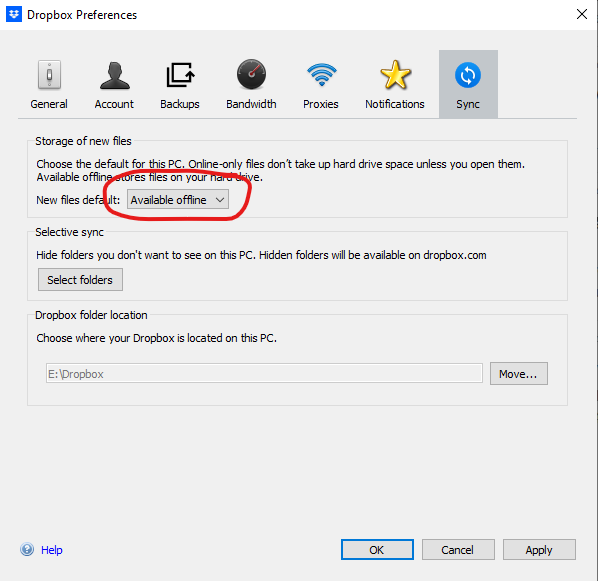- Home
- Bridge
- Discussions
- Re: Bridge not displaying Dropbox files
- Re: Bridge not displaying Dropbox files
Bridge not displaying Dropbox files
Copy link to clipboard
Copied
I recently updated my version of Dropbox and now Adobe Bridge will no longer display the images I have in my Dropbox folder. Whem I click on the Dropbox folder in Bridge it gives me a 'No items to display' error. I know my Dropbox folder has items in it. And it is syncing just fine. Bridge simply won't preview the items the way it did before the DB update. I've been working on this for hours and it is driving me insane.
PLEASE HELP!
Copy link to clipboard
Copied
Hi!
Just to try to pin-point things down, what happens when you right click on the Dropbox icon on the left and choose "reveal in finder?" (explorer on Windows)
Does it open it or not, and if it does, are your files showing in the finder?
Copy link to clipboard
Copied
Super helpful. Thank you so much!
Your comment sent me down a path. Turns out that I was trying to access an alias through Bridge. And Bridge didn't like that one bit. LOL. I clicked on 'Get info' from the alias and found the new location for the actual Dropbox folder. Once I got Dropbox to show hidden files in the library...
Bottom line - I got it working again.
Thank you all so much for your help!
Copy link to clipboard
Copied
That's the idea I had in mind 😁
Glad you got it sorted!
Copy link to clipboard
Copied
Bridge does not work properly with cloud services. Dropbox is NOT supported and may not work correctly. Use folders that are not sync'd to Dropbox.
Copy link to clipboard
Copied
I think you are a mistake because I am currently using dropbox to store images and Bridge works pretty well with dropbox.
Copy link to clipboard
Copied
Like we told the last 68 thousand people who wanted to use cloud services- its not a mistake. Adobe DOES NOT SUPPORT cloud services with Bridge. It MAY work, until it doesn't. Don't assume that it will work tomorrow just because it works today.
I'd bet that problems with cloud storage are among the top three or four problems posted on these forums.
Copy link to clipboard
Copied
You can check the dropbox syncs mode in the Sync tab >>> select Available Offline.
If still not able to solve your problem, I suggest you change the permissions of the drive where your files are located in the following way:
1. Right-click the drive containing the file > Properties
2. Select Security Tab > Edit button
3. Select Everyone Group > Choose Full control Permissions in Allow column > OK
Copy link to clipboard
Copied
Hi @Bret27713649b239
Thanks for your feedback.
Could you share the following details about the issue:
- Bridge version
- System configuration
Can you please try Adobe Bridge Beta (13.0.2.630) and share if the problem persists.
Steps to install/update
Install: Go to the Creative Cloud desktop app and select Beta apps in the left sidebar of the Apps panel. Then select install for your beta app.
Update: Go to the Creative Cloud desktop app, click on Update in the left sidebar of the Apps panel and Check for updates. Then click update for your beta app.
Thanks,
Bridge Team
Get ready! An upgraded Adobe Community experience is coming in January.
Learn more