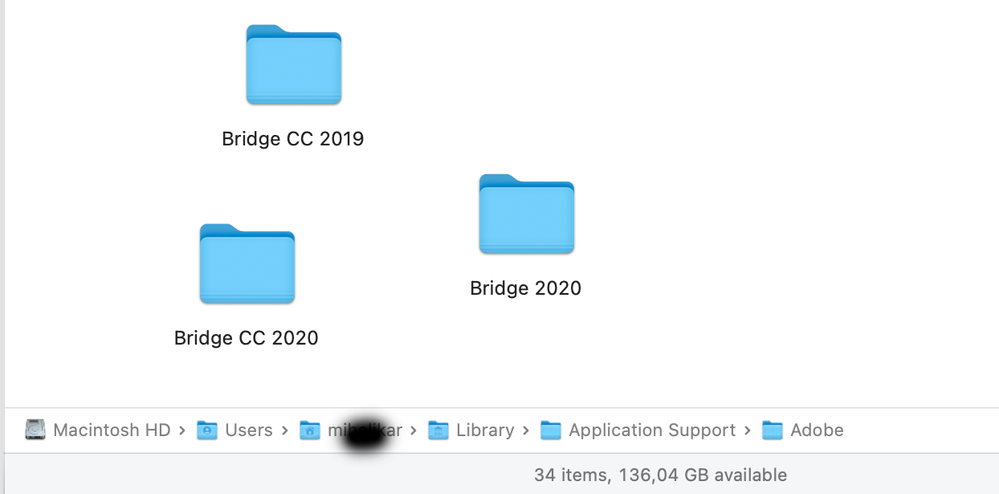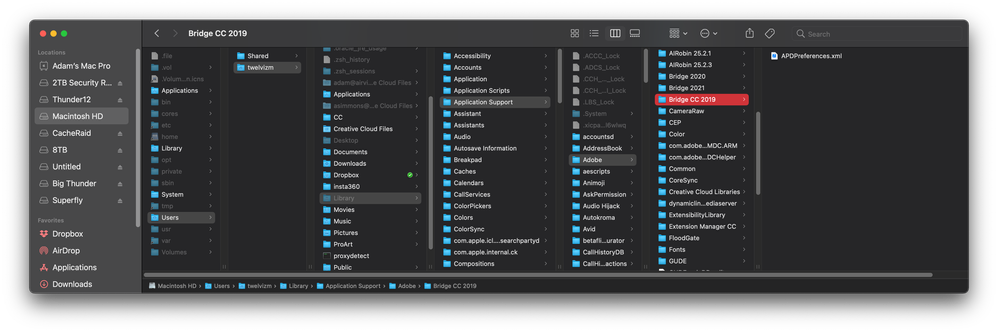- Home
- Bridge
- Discussions
- Found the answere here thanks to Eric Bloodaxe. ...
- Found the answere here thanks to Eric Bloodaxe. ...
Copy link to clipboard
Copied
After an update a month or two ago Adobe Bridge Photo Download stopped saving settings such as the last file download location or date format etc.
We have CC installed on two machines and they are both doing exdactly the same thing since that update.
Bridge is 10.0.3.138
We are running windows 10 PCs version 1909 build 18363.720
We are constantly downloading images from camera cards so having to change the settings back every time makes a real mess of our workflows which is extremely frustrating.
Any help getting this sorted would be greatly appreciated.
 1 Correct answer
1 Correct answer
This issue was fixed with the release of version 9.1.0.338 of Bridge CC 2019 but with the release of Bridge 2020 it is back again!
This is as described before except that now you need to have a folder in your AppData
C:\Users\<username>\AppData\Roaming\Adobe\Bridge CC 2019
which is where Bridge 2020 looks to store and retreive the settings file "APDPreferences.xml". Create the above folder i
Copy link to clipboard
Copied
This issue was fixed with the release of version 9.1.0.338 of Bridge CC 2019 but with the release of Bridge 2020 it is back again!
This is as described before except that now you need to have a folder in your AppData
C:\Users\<username>\AppData\Roaming\Adobe\Bridge CC 2019
which is where Bridge 2020 looks to store and retreive the settings file "APDPreferences.xml". Create the above folder if it is absent and all will be well.
In other words, same fix but a generation ahead!
Copy link to clipboard
Copied
For some reason, the only copy of APDPreferences.xml on my (Windows) computer is found in my Program Files folder, not my profile's AppData\Roaming folder. The path is C:\Program Files\Adobe\Adobe Bridge 2020\photodownloader\.
The xml file was protected, i.e., unprivileged users had read access but not write access. I gave all users write access, and Photo Downloader is once again saving preferences.
Copy link to clipboard
Copied
That is also where my APDPreferences file is, but it's a .dll, not xml. ???
Copy link to clipboard
Copied
This is the same on my computer. Did you ever get an answer or a fix?
Copy link to clipboard
Copied
I got no answer. I just fixed it myself, as described, by changing the security settings on the file so that all users have "Write" access.
Copy link to clipboard
Copied
Good to hear you worked it out by changing the settings. Can you tell me where I can find these settings?
Copy link to clipboard
Copied
If you are not familiar with the process for managing file and folder security in Windows, please be aware that you are heading into potentially dangerous territory, and I cannot take any responsibility for damage you might do to your computer. You should probably learn about Windows file and folder security before trying this out on a computer that is important to you, in case something goes wrong and the computer becomes unusable. If you have someone who normally provides Windows support for you, that might be a good person to check with before proceeding. Make sure that everything you care about is backed up before proceeding, and double-check that you are able to read the backup and restore from it if necessary.
If you insist on proceeding, the process I followed is: Right-click the APDPreferences.xml file, choose Properties, then choose the Security tab. Click the Edit button, then click "Users (yourcomputer\Users)" so it is highlighted, then in the bottom half of that window put a checkmark in the Allow column for the Modify and the Write rows. Click OK on that window and then click OK on the previous window. That will allow all local users on that computer to save changes to the APDPreferences.xml file.
Also please note that this must be a file that ends with .xml not .dll - they are very different things.
Copy link to clipboard
Copied
Anyone know the file path for OSX?
Copy link to clipboard
Copied
There is only a .dll of that file name within that directory. No .xml files at all actually.
Copy link to clipboard
Copied
Does anyone know the Mac file path that the .dll should be?
also, using Adobe support for this problem took three days of talking with several people, getting disconnected several times, until I was just exhausted from explain the problem to new people that I gave up. Adobe support is nearly worthless as it's outsourced to people who don't know the app and read from a support flowchart.
Copy link to clipboard
Copied
I created the directory Bridge CC 2019, and sure enough it is creating the preferences file in there now.
However it still doesn't seem to be using it to remember the save directory or the copyright info that I enter.
Any idea why not?
Copy link to clipboard
Copied
Ignore my post. For some reason, after starting and closing Bridge 3 times, it started working!!!
Copy link to clipboard
Copied
Does anyone know how to fix this on a Mac?
Copy link to clipboard
Copied
HI Quinten,
I've NEVER had issues with going back to previous folders on my Mac ever since I purchased Default Folder. Rather than take your time to illustrate the benefits here, I suggest you go to https://www.stclairsoft.com/DefaultFolderX/ and check it out.
Yes, one could say that this is something that Adobe should take care of but this will fix the problem for you for every application you own.
Good luck!
Copy link to clipboard
Copied
I was having this issue on my iMac Adobe Bridge 2021 installation and really annoyed me. I read somewhere that Bridge is actually searching for previous version's folders. So I put a few previous versions folders in my users ~Library/Application Support/Adobe folder and what do you know, Bridge CC 2019 was the winner. The APDPreferences.xml file appeared in there 
Copy link to clipboard
Copied
I'm on Bridge 11.1.1 and this unfortunately is not working. I had hope that my bug report would have prompted a resolution on this update, but alas...
Still not retaining the user preference. As seen here, it doesn't even use the user color scheme.
Copy link to clipboard
Copied
I am sorry it does not work for you, maybe a permission thing... I am also on Bridge 11.1.1.185 (Creative Cloud Subscription) Max OS 11.5.2
I just created three 'Bridge XXXX' folders - I was fishing here, did not know which would fit - in the aformentioned folder and the .xml appeared in the 'Bridge CC 2019' one.
Copy link to clipboard
Copied
I'm also having this problem, again! The Photo Downloader window also doesn't recognize the system's color scheme. Frustrating that this problem returned. Adobe really needs to stop recycling old code and do a ground up reprogram.
It's not saving that I was last in Advanced Mode, my Creator or Copywright, Advanced Options, or Location data. This sucks up a lot of my time when working as I have to keep inputting this information each time. During a full day of working that really adds up and slows me down. As does problem solving an issue that I had to solve years ago.
Fix it Adobe!
Copy link to clipboard
Copied
Eric, what folder are we supposed to copy or add? Where do we add it. My computer has Photoshop 2020 and 2021 on it. Should I deleted 2020? Please remember not all of us are computer Geeks so expanding on instrutions would be helpful.
Copy link to clipboard
Copied
Ok, after throwing a couple more hours at this problem and Likarm's post as the driver, here's the asnwer for Mac users:
1. In finder, use the key command to show hidden folders "CMD+Shift+."
2. Navigate to: Macintosh HD/User/xxxx/Library/Application Support/Adobe/
3. Create a folder named: Bridge CC 2019
4. Cheer that your application works as it once did in 2019
*Note that it is the "Library" folder that is hidden and the reason why CMD+Shift+. is needed and likely the reason why people are having problems implimenting this fix, as I know I was.
Well, that should do us until Bridge 2022 comes out...
YO! ADOBE! Fix yo junk!