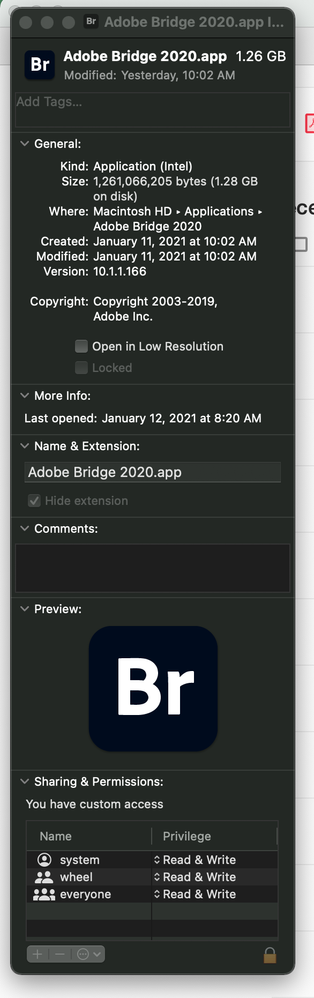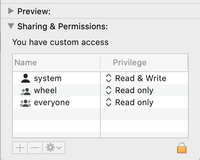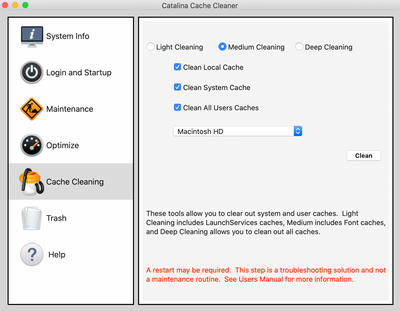Copy link to clipboard
Copied
When I attempt to launch Bridge it says, "The operation could not be completed." My OS is Big Sur 11.1, and Bridge was working fine (even after the update to Big Sur) until a few days ago. I have uninstalled and reinstalled Bridge several times, even installed version 10 to no avail (same alert/error). This is really frustrating, Adobe!
 1 Correct answer
1 Correct answer
Dave
I would suggest you go get the Adobe creative cloud cleaner and use it to un-install your copy of Bridge. Its obvious something is screwed up with it running on your system.
Start over with a clean install. You shouldn't have these kind of problems with the app
https://helpx.adobe.com/creative-cloud/kb/cc-cleaner-tool-installation-problems.html
Copy link to clipboard
Copied
Check the apps permissions in the OS settings.
See if something got wonked
Copy link to clipboard
Copied
Like below? I gave full access in permissions.
Copy link to clipboard
Copied
No replies, no solutions? This is the first time I've been disappointed with an Adobe product and got no solution, a 30-year user. Ugh!
Copy link to clipboard
Copied
Hi David,
First, please understand that the vast vast majority of folks who try to help people here are just other users who happen to have a lot of experience and are willing to help out. I (and everyone else here) do not get paid and we have our own life. So if we do not jump out and help folks, it's not you, it's us.
Now, to try to help.
I just looked at your screenshot and I do see a big problem: the way you set your permissions, they are wrong. Try setting your's to this:
Here's the deal: you should never ever change permissions for an application, trust me, I learned the hard way. [When the new OS X system arrived, system folders were constantly screwing up permissions. I got the bright idea to just set my permissions just like you did. I then spent the next two days recovering everything off of my computer and reinstalling EVERYTHING. It was ugly.]
Rather than set the permissions as you did on Bridge, this is a last gasp thing to try on folders that contain images.
Now, I have not installed Big Sur yet myself so I am unaware of all of the potential pitfalls. However, as you stated, it was working until it stopped working. That means that something changed.
What I will recommend is that you download Big Sur Cache Cleaner, it has a 10 day "try it" period, take advantage of that. https://www.northernsoftworks.com/bigsurcachecleaner.html
I recommend you go to the two tabs: Maintenance, click "All, then click "Run." Then go to the Cache Cleaning tab and click the options as I have below, and then click on the "Clean" button. (A restart will probably happen.)
I cannot promise that this will fix things but it will do a good job of getting your system back to where it should be. This is not an Adobe issue, it's something else and let's see if we can figure that out.
[BTW, a big bunch of years ago (15+?) I was having major issues with Acrobat. Adobe was at a loss, they could not figure it out. I tried Cache Cleaner (for whatever OS it was at the time), and the problem was solved. I've paid for Cache Cleaner ever since. If this helps you, you may consider doing this as well but obviously, that's your call.]
Good luck, let us know
Copy link to clipboard
Copied
Thanks, Gary.
I did as you recommended and it made no difference... same error. I went to the Get Info/Permissions settings for Bridge and changed them back to what they were before. Thanks for your advice on that.
Oh well... there's always finder with the icon or gallery view.
I have used CleanMyMac for a couple years and it seems to work well. Unfortunately it didn't help this situation.
David
Copy link to clipboard
Copied
Can you login as a different user and see if it will run ?
Copy link to clipboard
Copied
Oh wow... that worked when I logged in as a guest user, Bridge opened imediately. Of course, I can't access my files that way.
So... any ideas about what to do next?
Copy link to clipboard
Copied
My overall MAC OS capabilities will get you help in the bedroom ............
Gary your thoughts out there?
Looks like there still is some kind of permission issue out there.
Jim
Copy link to clipboard
Copied
Hi David,
(Had a busy morning and just saw this.)
It sounds like something is not right with your "User" as the test "User" is working. Let's look at a couple of options to fix this.
First, go to https://www.howtogeek.com/189104/troubleshoot-your-mac-with-these-hidden-startup-options/
and drop down to the 2nd option: Test Your Hardware with Apple Diagnostics.
Next one down is Booting into Safe Mode. I had an issue once and was directed into Safe Mode. It seemed to take byond forever but in going into safe mode, my Mac did a bunch of self-run corrections that did fix my issue.
If that doesn't work, I'd try the Recovery Mode, the last option on the list.
One other option to try is download Big Sur Cache Cleaner. I had a big issue with Acrobat many many years ago, Adobe was stumped. I heard about ~Cache Cleaner (can't remember what OS I was using at the time), ran it, and the problem went away. it's one of my go-to try applications when things are bonky. You can download a copy from here and get a 10 day free trial.
If ANY of these work out, please let us know which one it was.
Copy link to clipboard
Copied
Hi guys,
No go... none of this solved the problem. When I restarted in recovery mode I ran Disk Utility but stopped short of reinstalling the OS. That is time consuming, but I'll do it if you think it will work. I downloaded and ran Big Sur Cache Cleaner early on and it didn't help. I've uninstalled and reinstalled Bridge several times during this process as well.
By the way, my iMac is brand new... bought it less than two months ago.
Meanwhile, I'll just not use Bridge. At least everything else runs normally.
Thanks for your suggestions.
David
Copy link to clipboard
Copied
Hi,
Thanks for your feedback.
Have you tried resetting the preferences?
https://helpx.adobe.com/in/bridge/kb/troubleshoot-errors-freezes-bridge.html
Please let us know if this helps.
Thanks,
Bridge Team
Copy link to clipboard
Copied
Resetting the preferences fixed it... thanks so much!
Copy link to clipboard
Copied
I am having the same issue. Was working fine until last week. I am gonna try this.
Copy link to clipboard
Copied
Hi all,
Well, there's a new development with this problem. Every time I shut down the computer or restart, then launch Bridge, the error appears again and I have to reset the preferences. I lose all of the shortcuts, window setup, etc., but at least Bridge works. Any ideas why it "resets" the error whenever the computer restarts?
David
Copy link to clipboard
Copied
Dave
I would suggest you go get the Adobe creative cloud cleaner and use it to un-install your copy of Bridge. Its obvious something is screwed up with it running on your system.
Start over with a clean install. You shouldn't have these kind of problems with the app
https://helpx.adobe.com/creative-cloud/kb/cc-cleaner-tool-installation-problems.html
Copy link to clipboard
Copied
Hey... looks like that worked! It even rememebred my shortcuts and workspace. I restarted the computer and had no trouble launching Bridge again. Thanks for the help!
Copy link to clipboard
Copied
So, my troubles with Bridge continue. Every time I start or restart the iMac, then attempt to launch Bridge, I get the same error as above. In other words, after every time the computer starts up I have to reset the preferences in order for Bridge to work. Then I lose shortcuts, saved layout, etc.
Overall I'm worried that I may have a tainted Mac. This computer is only three months old and doing a lot of weird little things including this Bridge problem and corrupt files with InDesign. I had to completely reformat the drive and reinstall operating system about a month ago because of errors that first aid caught but couldn't fix. Also now when I restart there is an additional Macintosh HD drive icon that I have to eject because it serves no purpose.
Find more inspiration, events, and resources on the new Adobe Community
Explore Now