- Home
- Bridge
- Discussions
- Re: Camera Raw editing is not enabled. ?
- Re: Camera Raw editing is not enabled. ?
Camera Raw editing is not enabled. ?
Copy link to clipboard
Copied
On Win7 x64, the x32 version of CS6 Bridge is installed by CS6 InDesign.
That is likely because InDesign is still x32 based.
However when I try to run Camera Raw using Bridge I receive the following error, even though I have run CS6 InDesign prior to attempting this:
Camera Raw editing is not enabled.
Camera Raw editing requires that a qualifying product has been launched at least once to enable this feature.

Is there a solution available to this problem, other than installing CS6 Photoshop ?
Copy link to clipboard
Copied
1. Ya I have tried 32 bit, that was the first thing I tried but Bridge actually force closes in 32 when I try to access RAW. I only get the error message in 64.
2. I have 2 user names as is and havent had any issues in the past.
3. I installed CS6 prior to setting up my webroot anti-virus and turned off Windows Firewall since it was a brand new comp. It hasn't worked since day 1.
4. No other software... as I mentioned earlier, this is a brand new comp, it's only a few days old. It is my 2nd comp and I bought it to only use for CS6 and Camtasia... again, no problems with Camtasia before either.
5. It is actually a really common problem. Please google "camera raw editing is" and you will get tons of forums and requests for help. Here are a few:
http://photo.net/digital-darkroom-forum/00TjKW
http://thedambook.com/smf/index.php?topic=4271.0
http://www.bleepingcomputer.com/forums/topic385118.html
http://www.fredmiranda.com/forum/topic/909469
There are many many more but those are just a few all with the same problem. I don't want to call myself an expert when it comes to Photoshop, because that sounds very arrogant for a program that constantly evolves, but I have been working with this program for over a decade and if I can't find a solution to something involving Photoshop... well that's a pretty big deal. So ya... I encourage you to research these other forums as I did and maybe you might see something I missed or see a suggestion no one has mentioned.
6. I have completely uninstalled and reinstalled the program alone and the full CS6.
Thanks for your responses though. I appreciate your trying to help. After all, this is irritating 😕

Copy link to clipboard
Copied
Pretty much out of ideas. Perhaps post in camera raw forum? http://forums.adobe.com/community/cameraraw
If you find answer post back.
Copy link to clipboard
Copied
Will do 🙂 and thank you!

Copy link to clipboard
Copied
Morning and I am a little more alert.
Did you reset the preferences? A reinstall will not affect this file.
Did you run the Adobe Script cleaner after uninstalling?
For new installations Adobe will provide free help. Have you considered this? If so, keep a list of all the things you have tried as they will probably want to repeat them according to their script.
Copy link to clipboard
Copied
Download and install AdobeCameraRaw-7.1-mul-AdobeUpdat and that should fix the problem. It worked for me.You can get the update in the download section in Adobe.com http://www.adobe.com/downloads/
I hope that helps.
Copy link to clipboard
Copied
Thanks for the advice but I have the latest update.
Copy link to clipboard
Copied
Hi HaPPYhEll
I'm in the same boat as you (and many others).
I had this issue also in CS5, but i managed to fix it. After I switched to CS6 everything went smooth and i had no problems for a couple of weeks. And then, all of a sudden, this nasty problem appeared (on my main computer running Windows XP as well as on my laptop running Windows 7 32bit). Nothing seems to fix this sh_t. I had to reinstall CS5 in order to be able to use Camera Raw from Bridge.
Did you find any solution so far?

Copy link to clipboard
Copied
ktatmro wrote:
I had this issue also in CS5, but i managed to fix it. After I switched to CS6 everything went smooth and i had no problems for a couple of weeks. And then, all of a sudden, this nasty problem appeared
Did you find any solution so far?
What was your "fix"?
If you have to reinstall then somehow you are contaminating files on your computer. Try to think of what you did just before camera raw fails to work.
Copy link to clipboard
Copied
If i remember correctly, i copied the "amtlib.dll" from photoshop cs5 folder to bridge cs5 folder. I think this solved my problem in CS5. Unfortunately, this doesn't work now, with CS6.
Curt Y wrote:
..............
Try to think of what you did just before camera raw fails to work.
I don't remember doing anything like updating the software or changing settings in Photoshop, Bridge or Camera Raw.

Copy link to clipboard
Copied
Not an expert on compter stuff, but it looks like amtlib.dll has to do with licencing issues
If you have a legal copy the next best guess is conflicts with anit-virus. Norton is always a likely suspect.
Copy link to clipboard
Copied
I'm getting this problem, trying to use Camera Raw to edit JPEG images from through Bridge, it's interesting that I can open a DNG (Raw file) by double clicking in Bridge but if I use the Contextural menu dropdown and select Open in Camera Raw it give me that really annoying dialogue. So it looks like a bug to me.
Copy link to clipboard
Copied
I just had an enlightening chat with an Adobe support rep, which follows. Indicates to me that Adobe has intentionally crippled their CS6 trial version and have no concern at all for the frustration that this causes us. They're not even prepared to be clear that this crippling is intentional. Very strange behavior.
![]() Thank you for choosing Adobe. A representative will be with you shortly. Your estimated wait time is 0 minute(s) and 38 second(s) or longer as there are 1 customer(s) in line ahead of you.
Thank you for choosing Adobe. A representative will be with you shortly. Your estimated wait time is 0 minute(s) and 38 second(s) or longer as there are 1 customer(s) in line ahead of you.
![]() You are now chatting with 'Tanvi'
You are now chatting with 'Tanvi'
Tanvi: Hello. Welcome to Adobe Technical Support.
Tanvi: I have received your query. Please allow me a moment to verify your account and to review the details of your request.
Tanvi: I understand that you are unable to open raw files in Photoshop CS6 trial version. Am I correct?
Larry: Yes
Tanvi: Let me see how best I can help you with this.
Tanvi: Larry, there is limited support available for the trial version of the products. You can refer the links below for further help :
Tanvi: Adobe Help and Support : http://www.adobe.com/support/
Tanvi: Adobe User Forums :http://forums.adobe.com/index.jspa?promoid=DJGWK
Tanvi: If you face any issues with the purchased version of the software, you can get back to us with the serial number and we will be glad to check it further for you
Tanvi: Howevee, you will need to refer the links given for the trial version.
Larry: I've been through all of the available online support, as well as Adobe forums. You must know that this is a very common complaint, and Adobe appears incapable or unwilling to address the issue.
Tanvi: There is limited support available for the trial versions of all the softwares.
Larry: As I wrote earlier, I'll NOT be making a purchase unless this can be addressed within the trial version.
Larry: Have you intentionally crippled this feature?
Tanvi: I can understand that Larry however, as I said there is limited support available for the trials. You can contact us back if you face issues with a purchased version and we will check it further.
Tanvi: Larry, we have not done anything like that.
Tanvi: You can refer the links given.
Tanvi: Is there anything else I can help you with?
Larry: I understand that you don't write the rules for responding, but expect too that you know that this is a BS answer and it leaves me MOST unsatisfied.
Larry: If I can't use the trial version for this very important step in workflow, what use is the trial version?
Larry: All you're doing is frustrating a potential customer with corporate nonsense.
Tanvi: I can understand your point Larry,however, I will not be able to help you further as the support for the trial version is limited.
Larry: Thanks for nothing. Just wasting more of my time.
Tanvi: Thank you for contacting Adobe. Good Bye.
![]() Thank you for chatting with us. Please click the "Close" button on the top right of the chat window to tell us how we did today.
Thank you for chatting with us. Please click the "Close" button on the top right of the chat window to tell us how we did today.

Copy link to clipboard
Copied
I have seen it repeated over and over again by Adobe staff and others that the trial version is exactly the same as the full version, except for the time limitation.
Adobe support is a weak spot, as most will agree. Even they refer you to the forums, which are dependant on users answering the questions.
So the statement "There is limited support available for the trial versions of all the softwares" just means they are not authorized to spend much time with issues of the trial version, and not that the product has limited abilities. This is unfortunate as if one can not get the trial to work, then why spend the money to buy it.
If you keep getting the message "you need to launch a qualifying product at least once" many users have found out that if they uninstall past expired trials the message goes away and it works.
Copy link to clipboard
Copied
Thanks Curt. A shame that the absolute brilliance of Adobe's creative team is so tarnished by the pedestrian corporate civil servants making the marketing and delivery decisions, with whom we must try to communicate our concerns.
Copy link to clipboard
Copied
LOL!! That's kind of like going to a car dealership, getting a test drive on an expensive automobile, and then asking why the horn doesn't work.Only for them to reuse to give you an answer because you haven't bought the automobile. Frustrating to say the least.
At anyrate, soon I'll be starting my bachelors in graphics design @ AIO. Until I get my software voucher(s) I'll be using a trial version of ps cs6, inwich I can't use camera raw with .jpg's... grrrrreeeaaatttt!!
Copy link to clipboard
Copied
I'll be using a trial version of ps cs6, inwich I can't use camera raw with .jpg's... grrrrreeeaaatttt!!
I'm not aware of PS trial versions with limited options, only limited time of 30 days. There must be something else going on on your system.
Copy link to clipboard
Copied
Oh okay. Hokiman's post made it sound like the trial versions came with a non-functioning camera raw feature. Which I guess made sense to me at the time after reading his post. At any rate, guess I'll have to dig deeper and see why the camera raw feature wont work through the adobe bridge then, if this isn't the case. Thanks for the reply.
regards,
gfx426
Copy link to clipboard
Copied
At any rate, guess I'll have to dig deeper and see why the camera raw feature wont work through the adobe bridge then, if this isn't the case.
In Bridge under menu Adobe Bridge CS6 you'll find the menu Camera Raw Preferences. Inhere the option to select or deselect jpeg and tiff handling.
I think the default setting is only open jpegs automatically with settings. Meaning jpeg without earlier ACR corrections won't open in ACR automatically.
In fact this is a good setting because you really don't want to have all jpeg files open in ACR when double click on it.
If you want to open a jpeg in Bridge just use right mouse click menu on the selected thumb(s) and choose open in Camera Raw to let them open in the ACR window. (but obviously this option is not showing when you have 'disable jpeg support' selected in this preferences)
Copy link to clipboard
Copied
Hmmm... Even when I try to go to the camera raw preferences it gives the error "Bridge's parent application is not active. Bridge requires that a qualifying product has been launched at least once to enable this feature."
Oh well. I wont fuss over it too much since it's only a trial. Though, when my software vouchers come through, and I'm paying for the software I'll definately be in contact with Adobe support if it still doesn't work by then. Thanks for trying to help though, appreciate it.
regards,
gfx42
Copy link to clipboard
Copied
I have the same problem - I cannot access the Camera RAW Preferences in Bridge CS6. However, I have found a workaround for opening images from Bridge to Camera RAW. There is a setting in Birdge Preferences>General, Double-Click Edits Camera Raw Settings in Bridge. With this setting checked, double-clicking opens an image in ACR. However, in my case, I have Adobe Photoshop CS6 installed, so double-clicking an image first opens Photoshop and then Camera Raw. This should work with any other CS6 app that includes the Camera Raw plugin, though I don't know which ones this may be.
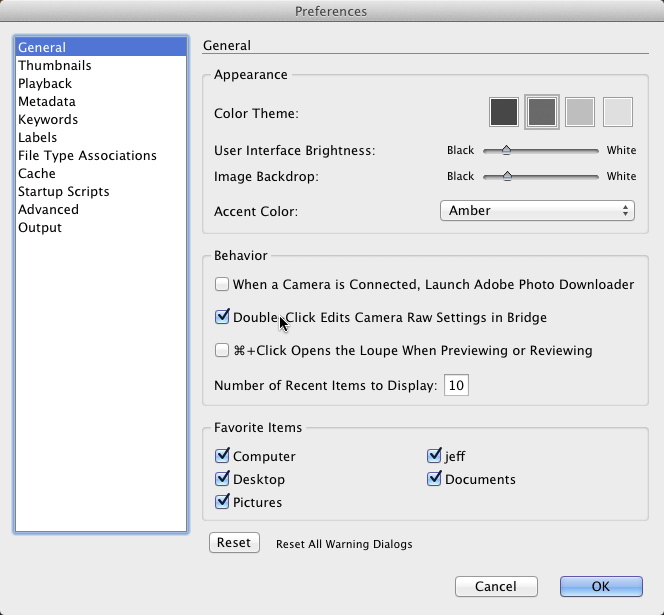
FYI: Both Photoshop CS6 and Bridge work quite well on my five year old 3GHz quad-core Mac Pro. I have plenty of RAM available for them - 16GB. This may make a difference. The apps work even better on newer computers with modern GPUs, as Photoshop is not only optimized for 64 bit operation, it makes better use of mult-core processors than earlier versions and can, as well, utilize newer GPUs hardware acceleration. I recently upgraded the graphics card on my Mac Pro (because the old one was failing) and can now utilize the advanced graphics hardware capabilities of PS. If Photoshop does not run well on a given computer, in my opinion it's the result, not of problems with Photoshop, but with the hardware or the system on which it's being run.
Copy link to clipboard
Copied
I think i have found a solution/trick for our problem.
1) Open Photoshop/ Edit/ Preferences/ Camera Raw..
2) Now from the options go down to the JPEG and TIFF Handling
3) Change the JPEG option to: Automatically open all supported JPEGS
4) Go to Bridge and press to open your files with Photoshop instead of Camera Raw...
5) DONE..now your JPEGs open first to Camera Raw when you import them to photoshop.
(Do the same with Tiff/raw images in bridge Ctrl+O and you dont need to change the settings in camera raw via photoshop)
The only problem here is that every jpeg you import to photoshop now will open first on Camera Raw but the cancel/open button is mutch faster than waiting Adobe to fix it ![]()
Copy link to clipboard
Copied
I haven't yet tried this in InDesign yet, but I was getting the same error message when trying to open JPEGs. I think it must be a flaw in the Bridge CS6. This method should bypass having to reset any preferences.
Try this. Go to File > Open, and select the image you wish to open.Under the window that shows all the files there should be a drop-down menu labelled Enable. Select the drop-down menu and select the Camera Raw option. Click Open. This worked for me, and I also saw that using this route you can open the image in almost any relevent Adobe product. Hope it helps!
-
- 1
- 2