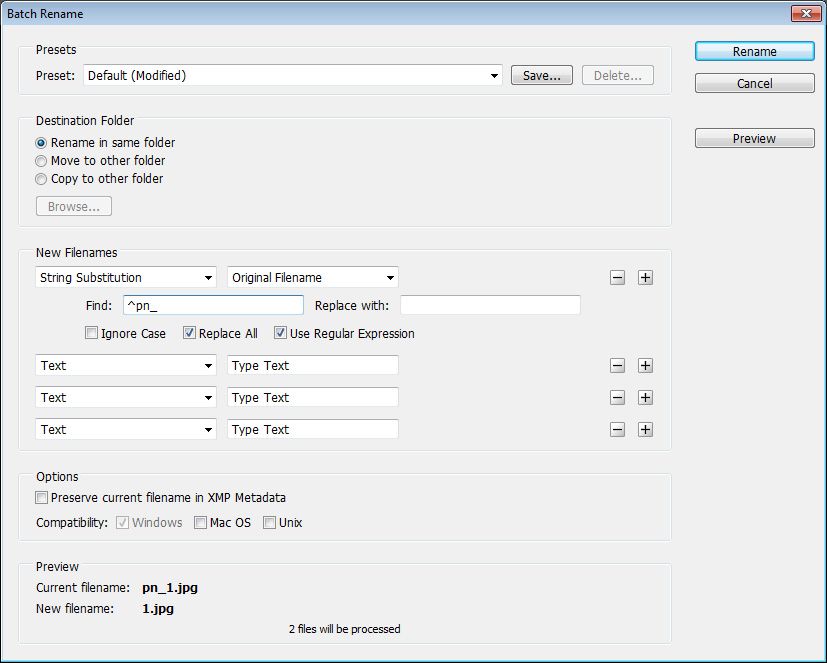Copy link to clipboard
Copied
Hi there! I often have to number batches of images exported from PDFs. Here's an example:
I have a bunch of images named PN_1.jpg. PN_2.jpg, etc. These have been exported from a magazine PDF named "PN." I want them to remain in the same order, but I want to rename them... 1.jpg, 2.jpg, 3.jpg... etc. JUST numbers.
So I would be happy with a way to do this right from when I export them from the PDF OR just renumbering them after I export them.
I'm sure there is a way to do this, but I can't figure out how. These images will be uploaded to a website, so they have to be named a specific way.
I'm using an iMac.
Thank you!
 2 Correct answers
2 Correct answers
Try this in bridge
I figured it out! It's a two-step process, but in the Finder, I select all the images, choose "Rename" choose "Format", then "Name and counter"... then type any word in to the "Custom Format" window... and "Start numbers at 1." Then I use Bridge to go in and remove everything before "01,", "02," etc. Worked fine!
Copy link to clipboard
Copied
ren "pn_*.jpg" "///*.jpg"
Copy link to clipboard
Copied
Thank you! I should have specified I'm on a Mac. I'll change that in my original post.
Copy link to clipboard
Copied
Try this in bridge
Copy link to clipboard
Copied
+1 for Batch Rename in Bridge. When you dig into it, you'll discover that there are almost no limits to the different scenarios it can handle.
Copy link to clipboard
Copied
Thank you r-bin! That's exactly what I needed. I got it to work! This will save me so much time!!!!
Copy link to clipboard
Copied
Yes, Bridge added a powerful Rename command several versions ago.
Even without that, Apple recently built batch file renaming into the Mac Finder desktop (File > Rename), and although it is basic, it has just enough features to accomplish your file renumbering task. There are also countless other Mac file renamer utilities if you have special requirements.
Copy link to clipboard
Copied
I'd suggest that you zero pad the files, such as 001.pdf etc. This ensures that file 10 displays in sequence as 010.pdf after file 001.pdf
Copy link to clipboard
Copied
I agree, however I have to name them the way the website is set up... it's an automatic process for these images to uploaded... so I have to follow the naming convention.
Copy link to clipboard
Copied
The website software may not need zero padding to display 10.pdf after 1.pdf
Copy link to clipboard
Copied
Thanks, all! I have used Bridge very little, so I never think to use it. I will do some research and figure out how to use it for my purposes! Thank you!
Copy link to clipboard
Copied
Hi all! I'm new to Bridge, so I assume this is a dumb question. But I can't figure it out. For my job, I am sent magazine PDFs. I export each page as an image. These images will be uploaded (by someone else) to a website... where they have to be named a specific way. I have figured out how to do this using the batch feature... for some PDFs. The PDFs that have "page 3" as the actual page 3 of the PDF... this works fine. However, often, these magazines' page 1 is technically page 3 of the PDF. But I need it to be named "01." So... how do I take a bunch of images in a folder and rename them starting with 01.jpg, then 02.jpg, etc. These seems like it would be simple, but I can't seem to get it right. Thanks in advance! And let me know if you need more info from me. I'm sure this isn't easy to follow.
Copy link to clipboard
Copied
I figured it out! It's a two-step process, but in the Finder, I select all the images, choose "Rename" choose "Format", then "Name and counter"... then type any word in to the "Custom Format" window... and "Start numbers at 1." Then I use Bridge to go in and remove everything before "01,", "02," etc. Worked fine!
Copy link to clipboard
Copied
I posted a few weeks ago about automatically numbering images. Very helpful people pointed me to Bridge... where I was able to figure it out! However, I'm having an issue with the process. I did post in the Bridge forum, but haven't got a response. So I thought I'd try here.
Here's what's going on. For my job, I am sent magazine PDFs. I export each page as an image. These images will be uploaded (by someone else) to a website... where they have to be named a specific way. Thanks to all of your help, I figured out how to do this using the batch feature in Bridge... for some PDFs.... (for example: the PDFs that have "page 3" as the actual page 3). However, often, a magazine's page 1 is technically page 3 of the PDF. But I need it to be named "01." So... how do I take a bunch of images in a folder and rename them starting with 01.jpg, then 02.jpg, etc. This seems like it would be simple, but I can't seem to get it right. It seems like I would need to remove the cover pages from the bunch of images. Then just name the remaining images, starting with 01. But I just can't figure out how to rename them completely... only how to remove part of the name.
Thanks in advance! And let me know if you need more info from me. I'm sure this isn't easy to follow.
Copy link to clipboard
Copied
I figured it out! It's a two-step process, but in the Finder, I select all the images, choose "Rename" choose "Format", then "Name and counter"... then type any word in to the "Custom Format" window... and "Start numbers at 1." Then I use Bridge to go in and remove everything before "01,", "02," etc. Worked fine!
Copy link to clipboard
Copied
You should be able to do the same thing in a single step with Bridge:
Copy link to clipboard
Copied
This would be ideal! But I am having an issue. I did a test with just 13 pages. And once I batched them, they ended up named the following:
0.jpg
1(1).jpg
1.jpg
2(1).jpg
2.jpg
3(1).jpg
3.jpg
4.jpg
5.jpg
6.jpg
etc.
So why did this happen? What did I do wrong? Here's a screenshot of my settings...
Copy link to clipboard
Copied
So why did this happen? What did I do wrong? Here's a screenshot of my settings...
By @DigitalChickster
I rarely batch rename without using zero padding, so I had forgotten this... It makes sense why it does what it does, even if you don't agree with the logic that Bridge uses. The Mac finder rename command obviously uses different logic when multiple files are selected with the "name and index" option.
If you don't have zero padding and you have more than 9 files selected then as far as Bridge is concerned there is a conflict and a problem!
9 files selected with no zero padding (single digit), all is good:
10 files selected (double digit quantity) with no zero padding, this is where the problems begin, Bridge attempts to resolve the conflict by starting the sequence at 0 on the 10th file to honour the conflicting request of using single digits:
13 files selected:
With 13 files selected with only a single-digit with no zero padding but double-digit files are being processed, it is creating dupes of 1.png and 2.png which which will be renamed as 1 (1).png and 2 (1).png so as not to overwrite the previous files, so the output quantity of renamed files matches the input quantity without files being overwritten or effectively deleted.
To do what you are looking for in Bridge, it will take 2 steps chained together in a single batch rename:
The first step renames using two digits, adding a single zero padding.
The second step removes the leading zero(s) that Bridge requires to avoid issues with single-digit sequence numbering output with double-digit quantity input.
To be safe, you need to consider the quantity of files for renaming vs. the quantity of zero padding, if you are not sure, add an extra zero padding digit (2 digit input quantity uses 3 digit zero padding etc).
Get ready! An upgraded Adobe Community experience is coming in January.
Learn more