- Home
- Bridge
- Discussions
- Re: Custom scripts not available in Bridge CC 2019
- Re: Custom scripts not available in Bridge CC 2019
Copy link to clipboard
Copied
I've been using scripts to automate data entry in Bridge for years (i.e., set filename to title, CSV Extract, DIY Metadata, etc.). The newest version of CC Bridge (Version 9.0.2.219) appears to recognize the scripts, but doesn't enable them. I am not getting an error or any other pop-up message that prevents them from loading. They are simply not showing up in any of the corresponding menus (Tools, MetaData, or Scripts depending on the file). The scripts still work with Bridge CC 2017 and 2018. Any thoughts?
 1 Correct answer
1 Correct answer
You could try resetting your Bidge preferences:-
Press and hold the Ctrl key (Windows) or the Option key (Mac OS) while starting Adobe Bridge.
Copy link to clipboard
Copied
Are your scripts loaded in the Startup Scripts folder? I have written a number of scripts that made the transition to CC 2019 just fine.
Copy link to clipboard
Copied
Lumigraphics Yes, they are in my local Startup Scripts folder and are visible under Preferences > Startup Scripts. Most of the scripts are written so the commands are available under Tools, but that's not happening. 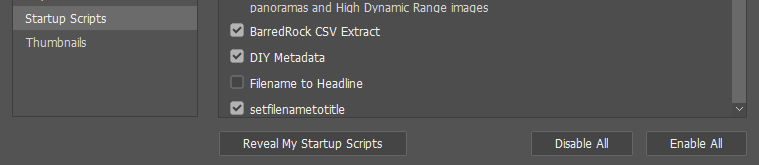
Copy link to clipboard
Copied
You could try resetting your Bidge preferences:-
Press and hold the Ctrl key (Windows) or the Option key (Mac OS) while starting Adobe Bridge.
Copy link to clipboard
Copied
That worked! I reset my preferences to factory settings and purged the cache. The scripts are now properly loaded and show up under the corresponding menu tabs. Thanks for the suggestion, SuperMerlin.
Copy link to clipboard
Copied
Hah, now I reminded myself I had the same problem and solved it the same way ![]()
Get ready! An upgraded Adobe Community experience is coming in January.
Learn more