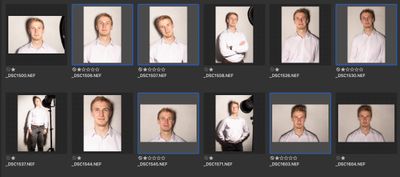- Home
- Bridge
- Discussions
- Re: Displaying selected images side by side
- Re: Displaying selected images side by side
Displaying selected images side by side
Copy link to clipboard
Copied
Hello, Adobe community!
Please, how to display more images I select side by side in a full screen. I mean, I would like to select these images (selected in blue):
Now there was some shortcut to make the preview on the right full screen, so I can visually compare these images without any slideshow or something similar. Just scale them to the size of the current screen and display all selected images at once. Please, how to do this?
Copy link to clipboard
Copied
I'm not fully sure what you're talking about on a couple of layers, for example when you say "...on the right full screen..." are you talking about dual displays? If you're talking about the Preview display, see below.
Also, Bridge has never had the ability to display an image larger than its 100% value. So if you have an image that's (say) 500 pixels wide, Bridge has never had the ability to show a greater than 100% display of such an image.
Now, you might be aware that you can move the various Pallets around in Bridge, I, for one, always keep my Preview display in the middle, all by itself. I have the content on the right, all by itself. FWIW, I never could understand Adobe placing the "Preview" in a tiny spot.
About the only think I can think of with full screen display is the Review Mode (Command/Control-b). When you have 4 or less items selected, they will all be shown at the same size (assuming that they are the same size to begin with). Two images can be larger yet, and one image will be full sized (but no larger than 100% in all situations.
Does any of that help you?
Copy link to clipboard
Copied
On mac Cmd + B or in the manu in the top of the screen: View > review mode.
Copy link to clipboard
Copied
+ you have to select the image first.
Get ready! An upgraded Adobe Community experience is coming in January.
Learn more