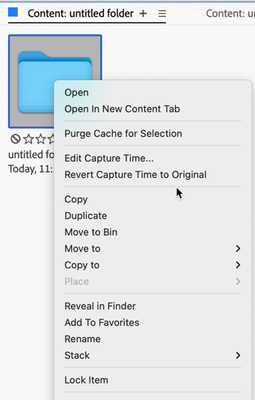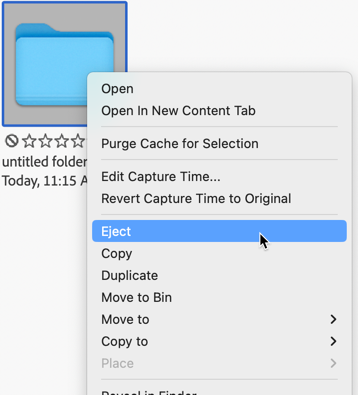Adobe Community
Adobe Community
- Home
- Bridge
- Discussions
- Re: Folder on Desktop deleted accidentally using e...
- Re: Folder on Desktop deleted accidentally using e...
Folder on Desktop deleted accidentally using eject
Copy link to clipboard
Copied
I wanted to delete an image in one of my folders in Bridge. The folder was on my Desktop and had multiple folders in it. I wrongly used the eject command. This resulted in the entire folder including the sub folders disappearing without any warning. I could not find the folder anywhere on my computer. How can I get it back?
Copy link to clipboard
Copied
I had to do some testing here to make sure I was seeing what you're seeing. Well, I did and I didn't.
To test this I put an empty folder on my desktop, filled it with more empty folders (no images, just folders), and then, in Bridge, right-clicked on the folder looking for an eject option; there was none.
I then did the same thing but on an external drive. Here, there was an Eject option, and I used that. Immediately the folder that I was looking at disappeared, and the external drive was no longer connected to my computer. Here's the Eject option, please compare this screenshot to the one above.
It would seem that you must have had an external drive attached and that is what you ejected. I'm assuming you are working on a Mac and there is no Eject option for folders on a Mac: in the Finder or within Bridge.
Please check your external drives and let us know what you've found.
Copy link to clipboard
Copied
Hi Gary. Thank you so much for looking at my problem. I realized I did not explain it clearly enough. In Bridge I was actually in a folder looking at images and right clicked on an image. I was wanting to delete the image but did not see delete as an option. But I did see "eject". Foolishly, as I am new to Bridge, I clicked on eject. That is when the entire folder which was on the Desktop disappeared from Bridge and the desktop. There was no warning at all, as in "do you really want to do this?" I could not find the folder anywhere. After a thorough search, I then submitted my question to this community. Since then I tried to use the Time Machine function to go back to before "the incident". That didn't seem to work so I turned off the computer and walked away. The next day, having turned on the computer, lo and behold there was the "folder" on the desktop but it wasn't a folder it was a "volume" with all of the sub folders and images in it. I assume I needed to restart the computer in order to go back with the Time Machine.
Sorry for this long winded explanation but I guess the question is still "why was eject an option for an image and why was there no warning? And why was the folder turned into a volume? Thanks.
Copy link to clipboard
Copied
Hi @Fran30732760hbmw, the reason why you saw the Eject option is that it was on a separate drive and not ON your computer.
As I showed you in my screenshots, the only way an "Eject" option can appear is if it is on an external drive. If it's on your hard drive, you will not see the option to Eject.
When you restarted your computer, any drives that you had ejected the day before were ready to remount onto your system (assuming that they were still plugged in).
I have no way of knowing if this is a thumb drive, your camera's card, or a standard external hard drive, but all three of those CAN be ejected. And when they are ejected, they will act just as you described.
Now, you do not need to restart to mount an external drive. You can also unplug and replug the drive into your hard drive. If it is a powered drive (besides having the USB plug, it also has a separate power plug into the drive), you can also unplug and then replug the power back in.
Now, just to make sure, if this was on a camera card, do not do work for images that remain on the camera card. They were not designed for that kind of use. Rather, just take the camera card, plug that into your computer (directly or via a camera card holder), move the images from the card into your computer, back up the new images, AND THEN start working on the images. And, if you want to be properly careful, do not erase the images (in your camera, not on the computer) until you've got two copies of your images (one on your computer and one on a backup drive).
Good luck!