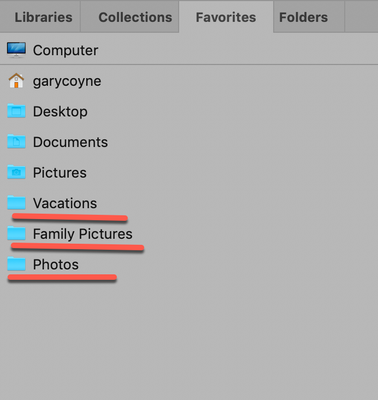- Home
- Bridge
- Discussions
- Re: How do I view my Mac photo library in Bridge?
- Re: How do I view my Mac photo library in Bridge?

Copy link to clipboard
Copied
I'm a new MacBook Pro user, installed Bridge, but I don't see my photos. All I see is the Pictures folder, with Photos Library.photoslibray file and when I double click it just opens the Photos app. I have my Security & Privacy Setting, Files and Folders to allow Bridge
Thank you
 2 Correct answers
2 Correct answers
Hi Evelyn,
As long as you plan on removing all of your images, you can export them from Photos from the File menu:
The choice you do need to take is: do you want to export the images OR export the images with any changes (alterations/enhancements) you've made to them (assuming you have made some).
The reason against the former is if you have made alterations, you'll have to make all of those alterations all over again. However, if you make future alterations either in Lightroom or using A
...What you need to understand is that Apple Photos (previously iPhoto) is a proprietary database viewer, it is not designed to reflect the host OS file structure. You don't want to start messing around inside the database using the Finder. This is similar to the catalogue database in Adobe Lightroom, you either love it or hate it. If you don't like it, then you come up with your own system and use standard filing and Adobe Bidge or another file viewer or asset management system.
Copy link to clipboard
Copied
Hi Evelyn,
Welcome to the myster of "what in the heck is Bridge doing, what is it for?"
First be aware that Bridge is dumb, it doesn't know where your images are but it will default to the default location that the Mac OS will send photos to: your Pictures Folder. If that's not where you keep them show bridge where they are.
Now, I also do not know where your photos are. If you are using Apple's Photos, than probably in your Pictures Folder is a folder somewhere (sorry I can't help you here as I do not use Photos), is a folder with all of your photos in it. They are probably not lose in the folder but probably in a strange folder in folder in folder approach so Apple's Photos can easily track them.
Anyhow, once you find that folder, drag it down to your Bridge icon in the Dock and let go. At this point there are several things you can do: be sure that the feature "Path Bar" is shown. To make sure it's on, go to the Window menu and select Path Bar (on the bottom of the menu) if it's not already checked. Turning this on and off will let you see where it is, the function should be obvious. Anyhow, if you click on the rightmost "greater than" symbol, you can see an option called Show items from sub-folders.
This will then start showing all of the images contained within. HOWEVER, if you have a lot of photos, this may take awhile to build.
The big problem here is that Photos images are probably so strangely integrated in folders within folders, this may not be the best way to view them. You have two options: use Bridge for new images and leave the Photos catalog alone for Photos use, or start to regoup all of those photos into folders that make sense for you. One other option is to use Lightroom with the option of importing a Photos catalog and leave Photos alone. However, any adjustments you've made to the images in Photos will be left behind.
Either way you have a bit of mulling on the best way forward.
Oh, one other thing. You have a Panel called Favorites. If you have that open you can drag your folders from the Finder into that Panel and add those folders to Favorites. Below is a screenshot of my Favorites panel and the underlined ones are ones that I've added to provide easy access to them.

Copy link to clipboard
Copied
Gary, Thank you for your detailed reply.
Yes I’m using Apple’s Photos on a MacBook
The Photos Library file/folder shows in Favorites and Folders but it won’t show me any photos.
Path Bar = yes it’s on
No sub folders
Hopefully a Mac user can help out. I’m guessing that I might have to export to a separate file/folder and then drag drop it into Bridge because it looks like Bridge doesn’t play nice with Apple Photo Library.
Copy link to clipboard
Copied
Ha! I am a Mac user, just never liked Photos.
Here's one other way to find your photos: open up Photos and select an image, copy it's name down. Then go to the magnifying glass to the right of your name in the upper right corner and select that and then search for that one image. Where you find one you will find others...
Let me know if that works

Copy link to clipboard
Copied
It found files but not photos.
My photos are in the "Photos Library.photoslibary" but Bridge won't open/work with this Pictures Folder/file.
So are you working with your photos outside the Photos Library?
Copy link to clipboard
Copied
I have exactly same problem, its so frustrating
Copy link to clipboard
Copied
Please read further down this thread, there are two excellent explanations.

Copy link to clipboard
Copied
I just found how to find photos INSIDE the photoslibsary:
Go to Finder, Pictures, right click Photos Libarary.photoslibary, select “Show Package Contents” this will open/show you the folder “originals”. The “originals” folder can be dragged and dropped into Bridge.
Unfortunately for me, the "originals" subfolders are not the same folders/albums I see in my Photos app (maybe because I imported my photos/folders from my old Windows PC). I can view the photos, etc. in Bridge but I was hoping to use Bridge to organize my photos going forward instead of the Photos app (which I don't like), but it's not doable because my folder/album structure doesn't match what I see in the Photos app 😞
Copy link to clipboard
Copied
Hi Evelyn,
As long as you plan on removing all of your images, you can export them from Photos from the File menu:
The choice you do need to take is: do you want to export the images OR export the images with any changes (alterations/enhancements) you've made to them (assuming you have made some).
The reason against the former is if you have made alterations, you'll have to make all of those alterations all over again. However, if you make future alterations either in Lightroom or using Adobe Camera Raw, all of those alterations will be perminent changes so that you will always have access to the original untouched image. Why this is good: let's say that you want to remove a big pimple from someone's face. So you take a brush and paint the pimple away. But later you learn about Photoshop's "Spot Healing Brush" which will do a much better job. Too late. You can't "unbrush" the original picture.
But if you do not care, than go for the first choice. Or, if you do not mind the excess space taken up, go for both! ;>)
Good luck

Copy link to clipboard
Copied
Thank you for the info, but I'm just trying to organize photos like I did with Windows Explorer (I got a new MacBook Pro a few months ago). I’m not a photographer and don’t use the other Adobe products.
Copy link to clipboard
Copied
What you need to understand is that Apple Photos (previously iPhoto) is a proprietary database viewer, it is not designed to reflect the host OS file structure. You don't want to start messing around inside the database using the Finder. This is similar to the catalogue database in Adobe Lightroom, you either love it or hate it. If you don't like it, then you come up with your own system and use standard filing and Adobe Bidge or another file viewer or asset management system.
Copy link to clipboard
Copied
Hi.
I have the same issue. Brand new to Mac. I have 1000s pictures in various folders. I tried Photos, don't like it, so I downloaded Bridge. How do I get Bridge to 'see' my pictures? So far it only seems to be acting like a directory explorer and not showing me any image files.
I'm sure there's some doh! trick I'm missing, but I don't know what it is and Adobe's documentattion seems to gloss over this part.
Help please.
Thanks, Greg
Copy link to clipboard
Copied
Bridge can see files in regular folders, it can't see inside the Photos database. You would need to export everything from Photos to your hard drive first.
Copy link to clipboard
Copied
OK so here's my workflow that I am trying for this.
- I had 1500 photos on my phone. Image Capture (Apple) crashed, as did Adobe Bridge Importer.
- So I used the more reliable Photos import process, and this worked.
- However, adding Keywords in Photos was a total mess. I would type part of the keyword and the field would be reset. Adding a Description was hopeless. If there was a period character it would be interpreted as the Favourites shortcut. So, it was evident the Photos could not be the go-to program.
- So I used Export in Photos to export the images just imported. At least Photos does a good job at keeping track of import sessions. Quite a slow operation but it did restore the original file-name. Yay! Note. Photos does not seem to give a progress indication of Export, but you can just keep an eye on the files being slowly added to the folder. (MacBook Air quad-core.)
A BIG PROBLEM: The Photos app when exporting seems to have discarded the date and time and most of the other metadata. Only the GPS info remains on the exported file. It also looks like some metadata is discarded even on Import from the camera. I am not sure where to go from here!
Copy link to clipboard
Copied
OK I found out how to preserve the metadata! I thought 'Export unmodified originals' mean unmodified by me ... But no, that is the selection we want. So now I am happy again ...
So then I can add the final stage of my workflow.
- Photos can be used as a backup. But it is also great for identifying the location from the GPS, and for AI type searches, such as for faces and scenes. Also for robust importing. Other things that Bridge can't do is simple editing, and handling photos taken in 'live' mode. So both apps both have their uses, and it makes sense to store the photos both in Photos and as a folder structure accessible by Bridge.
Cheers
Configuration:
Photos : v5.0. Bridge: v10.1.1.166. MacOS: 10.15.5
Copy link to clipboard
Copied
question about using 'Export unmodified originals' - does that just preserve the original metadata from the camera, or also the edited metadata added during organizing in apple photos like description, keyword, etc?
Copy link to clipboard
Copied
Macintosh HD > Users > [username] > Pictures then contextual/right click on Photos Library.photoslibrary and select the Show Package Contents option.
Original images are stored in the Masters folder, inside are nested sub-folders by year/date. All original metadata should hopefully be intact.
You can select and or drag this Masters folder to the Bridge favourites for easy access. Don't mess around with the database/folder structure, but you can safely copy the photos to a folder and then work on them as needed without breaking the database.
Copy link to clipboard
Copied
Yes that works. You need to select the menu item View / Show Items from Subfolders. But the filename is in the internal format of Photos, which I find disorienting. e.g., 0413879C-0490-4855-9D87-1D2FCF46D61F.jpeg, in Photos, while the original is DSCN_1499.jpg.
Also if I want to purge unwanted photos while using Bridge, this would mess up the Photos database, presumably. This is important, since purging is so much easier in Bridge
The method has the advantage that keywords and descriptions added in Bridge would go straight into the Photos database.
Copy link to clipboard
Copied
Apple has an API that programs can use to access the Photos database. However, Adobe hasn't bothered to implement that API (which has been around for years.) Just like Adobe has been too lazy to implement Dropbox/iCloud/Google Drive/OneDrive support.
So you either use Adobe's system that ignores everything else or you understand that integration is painful.
Copy link to clipboard
Copied
Hi Stephen, I know this thread is pretty old, so not sure if there is a better way to achieve this yet but I've been poking around without much luck. I tried the above method and when I go to Show Package Contents, there is no Masters folder. I've attached a screenshot of the folders I have. I tried dragging a few into Bridge (thinking maybe Masters had be renamed as "originals" or "database" but nothing is there. For context, I've recently started taking my photography hobby seriously and am taking classes, starting to learn to edit which I've never done. I'd like to be able to get some of my older photos into Bridge/Camera Raw to edit. All my new photos I will import using Bridge to start. Any other suggestions?
Copy link to clipboard
Copied
Hi @CourtneyLogan24 I just set one of my answers above to Correct Answer so that you could find it easier. As is stated in numerous places in this thread, Apple did not make it easy to access the photos in Photos. I detail the two basic options for you to get your photos out of Photos.
Good luck!
Copy link to clipboard
Copied
Yes, it looks like Apple have changed things in later versions.
The folder is now titled Originals, I can see that after a previous upgrade, my previous folder has been renamed to Masters.legacy and there are no files in it anymore.
Copy link to clipboard
Copied
hi @Stephen Marsh I have been looking into this thread and have found the photos under originals but there is only a handful under the subfolders while ì have 250 gb of photos in Photos? And there is no order to them, they are all in most random order.
I was actually saving scans of my analogue photos on icloud drive, so that I could easily access them in the bridge as it was easy to add iCloud drive to Bridge favorites (and not work with Photos, that I use only to look at the pics and only for my iphone pics)
But I have hit the wall at 250 gb on iDrive. I have spent quite some time trying to figure out if I can extend the size/capacity of the idrive beyond 250 gb, as I am paying for 2 TB of cloud storage but that doesnt seem possible, Also, I have only found discussions on sizes of the single files you can add to the idrive but not the actual capacity of the idrive. So, that one will not work.
Then I started looking into importing my scans into Photos as that space doesnt seem to be limited in the iCloud storage (or I have not hit the wall yet?) but then came across this nightmare and discussion.
Wondering what would be the best cloud storage solution if you are mainly using bridge/photoshop for editing.
As I work a lot with analogue pics, the scanned files are very big and space fills up very quickly.
Have to add that I have found this thread very helpful
Copy link to clipboard
Copied
Hi, @ljirijana6C2A, if I may slip in here, I'll suggest what I do with my images, I have well over two terabytes of images. What I do is I have one 4-TB drive attached to my computer. All of my images and some important documents are on that drive. I have a second 4TB drive that backs up the folders on that first drive (I use the Mac program "Chronosync" to do the comparison check to keep things the same.). I also have a third 4TB drive that I use for Apple's Time Machine that backs up my computer's files. Lastly, I use a cloud service (BackBlaze) to back up both my computer and the first drive mentioned. (Backup drives do not do squat if they get burnt up in a house fire.)
As far as the lack of organization of your images, I cannot speak to other than you can try your best when you get your images out of Photos. Organizing by date will help.
Copy link to clipboard
Copied
hi Gary,
thank you for your response. That sounds like many backups 🙂 I travel quite a bit and like to be able to access the photos from anywhere... I do have hard drives, where all my pics are originally stored and, of course I have negatives of the analogue pictures as well in the good old folder on the bookshelves --> they won't squat either in the case of fire though :)).
-
- 1
- 2
Find more inspiration, events, and resources on the new Adobe Community
Explore Now