Keywords and Subkeywords Display
Copy link to clipboard
Copied
I'm new to Bridge so please be patient if this is a basic question. I initially set up my photos with a hierarchy of keywords and subkeywords. In my case the Keywords are surnames with subkeywords for each individual person with that surname. Not I am seeing all of the subkeywords (individual people) listed in alphabetical order only. I am not seeing the Keywords (surnames) listed alphabetically with Subkeywords as "subfolders" under them. Can anyone help? Do I just have something set incorrectly in View? (The display was correct until I had to reload Bridge after a hard drive crash.) Thanks.
Copy link to clipboard
Copied
What OS and version etc? Mac OS High Sierra has had many reported issues of alphabetical display in various areas of Adobe software.
Can you provide a cropped screenshot of the keywords panel display with an image selected and the keywords/sub-keywords expanded?
Also a view of a selected image with File/File Info and the Raw tab might be useful, ensure that you show the keywords area so that the forum can see how the raw XMP data is structured.
Finally, your Bridge preferences, Keywords has three checkboxes which may or may not come into play.
Copy link to clipboard
Copied
Thanks for the reply. I am using Windows 10. The only thing I get in Keywords is an alphabetical listing of my Subkeywords.
When I created the Keyword structure I had surnames for Keywords and specific people names as Subkeywords. For instance, I originally had the structure shown below (using some of the keywords above) but what I am getting is shown in the screenshot.
Woodie
Bertie Thomas Woodie 1904-1968
George Thomas Woodie 1934-1992
Wheeler
Audrey Luetta Belle Wheeler 1927-1978
Carolyn Alice Krout Wheeler 1870-1946
I am no longer getting a hierarchy - just everything mixed together. Nothing can be expanded.
All the subkeywords seem to be there, but it doesn't look like the keywords (just surnames) are there. Could that be because the actual Keywords didn't have any photos tagged? That is, because I only used Subkeywords as tags. I assumed that if I had 10 photos of various people listed as subkeywords under a Keyword (e.g., like 10 various Woodie individuals under the Woodie Surname Keyword) that I would be able to search by the Keyword Woodie and see all 10. Is that not correct? Not a problem if it doesn't work that way, but I can't figure out why the structure isn't showing up as it did when created.
Let me know if I'm showing you enough to figure out what I'm trying to say!
Thanks
Copy link to clipboard
Copied
I asked earlier – as results will depend on how are your prefs setup…
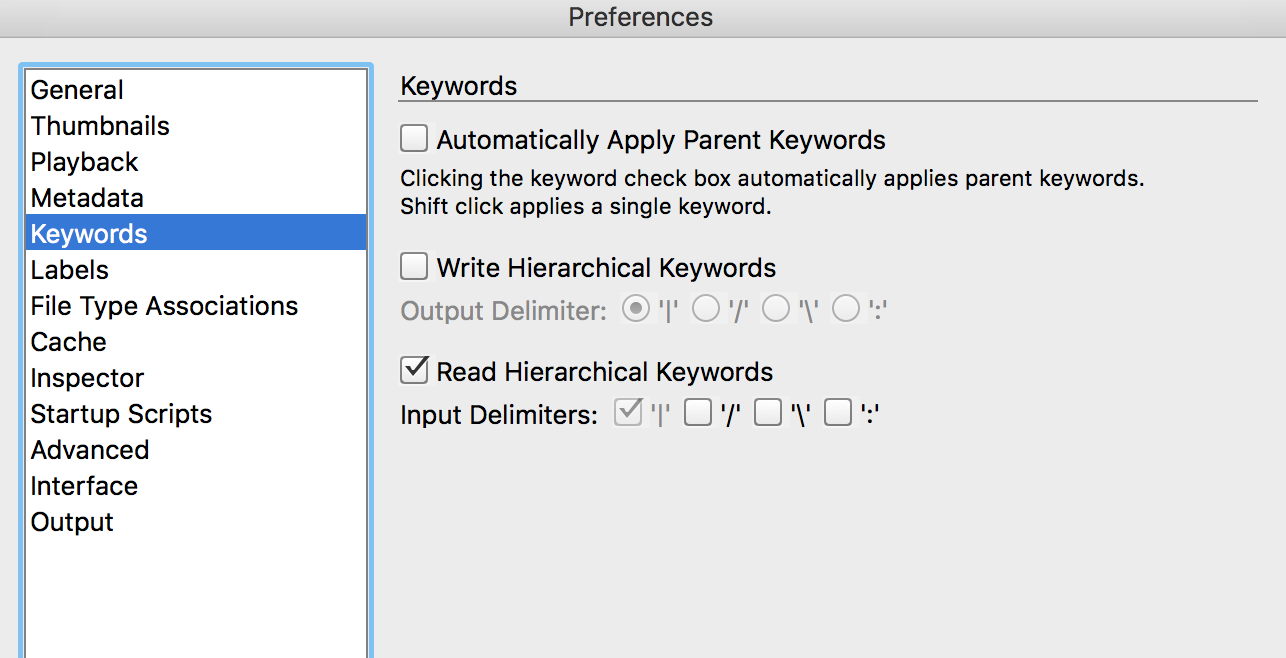
If the first 2 options are blank, then only the child or sub-keyword will be applied as a single DC:Subject and legacy IPTC:Keywords metadata entry.
If the first option is active, then both the parent keyword and the child keyword will be applied as two separate DC:Subject and legacy IPTC:Keywords metadata list entries.
If the second option is active, then both the parent keyword and the child keyword will be applied as DC:Subject and legacy IPTC:Keywords metadata entry, however this will entered as a “single keyword” rather than as two separate keyword list entries… So in Bridge you would not see the parent keyword ticked, although this data would be included in the metadata.
With all 3 settings, Lightroom hierarchical keywords are being created, even if Bridge hierarchical keywords are not created.
I have put together a little .zip archive containing 3 screenshots showing the effects of these preference settings on the applied keyword metadata. This may help you to understand what is going on a little better.
Copy link to clipboard
Copied
Copy link to clipboard
Copied
That last reply comes up blank?
Copy link to clipboard
Copied
Sorry. Tried to send it as a picture. Under Preferences, Keywords, I have selected only "Read Hierarchical Keywords." I tried combinations of other menu options, but nothing seems to change the result - still no hierarchy of Keywords and Subkeywords.
RR
Copy link to clipboard
Copied
If the top two options in prefs are blank, then Bridge will only apply the keywords that you explicitly click on. So if you clicked on the sub-keyword/child keyword then only this would be applied. The main/parent keyword would need to be manually ticked as well to apply the parent keyword. The first checkbox obviously automates this task.
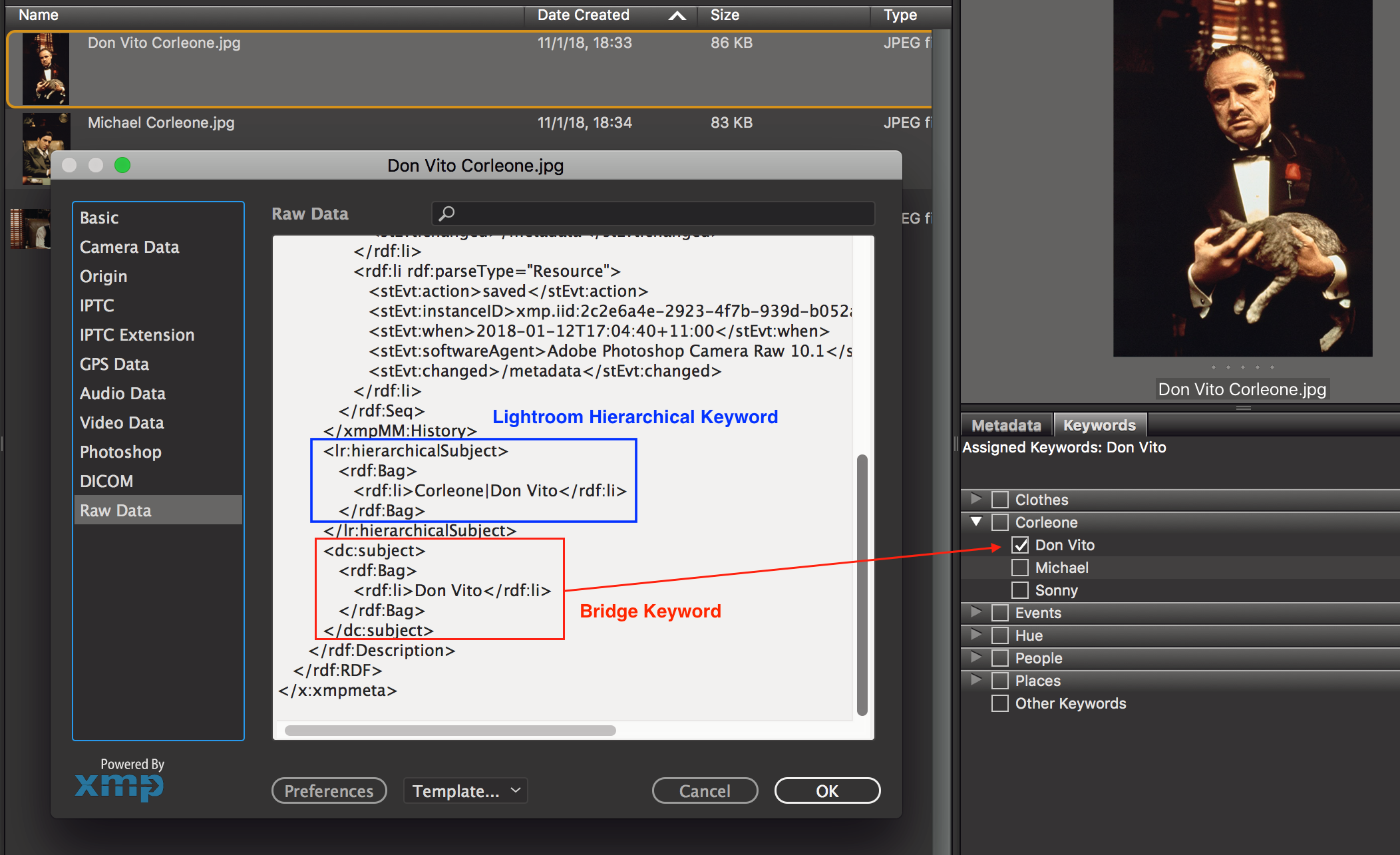
As I mentioned, no matter how your prefs are setup, Bridge is writing Lightroom (not Bridge) hierarchical keywords into the file. Bridge does not use these Lightroom hierarchical keywords in the interface, however you can still leverage them in Bridge using the Find command.
Using a standard Find using keywords, only 2 of 3 images are found, as both Michael and Sonny have been explicitly tagged with the family name of Corleone, while The Don was not tagged with the main/parent keyword:
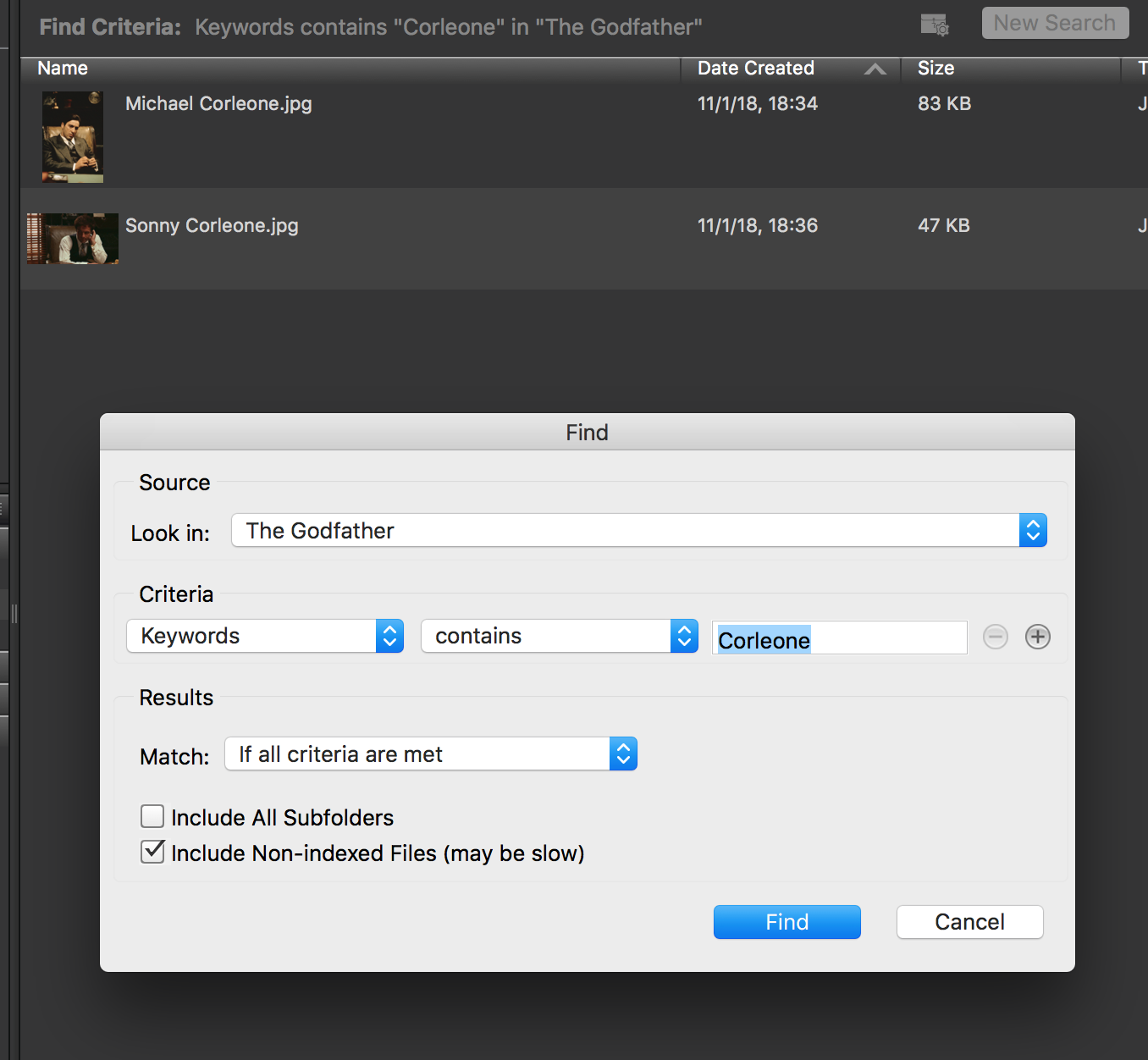
However, by searching in all metadata rather than in keywords (subject), The Don will be found using the Lightroom (not Bridge) hierarchical keywords:

…
Copy link to clipboard
Copied
Lets say that we have thousands of images, where there are correct Lightroom (not Bridge) hierarchical keywords and incorrect Bridge keywords (child/sub-keyword but no parent/main keyword).
It is possible to batch copy the Lightroom hierarchical keywords into the Bridge keywords as standard list entries (separate keywords), which will then be correctly displayed in Bridge as categorised parent/child keywords.
So this:

To this:
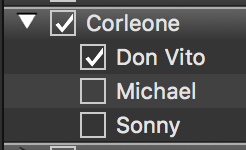
I have worked this out using ExifTool, however this would be easier for many users to do via Bridge using a script. I’ll try to hack an existing script, however as I can’t script this may be beyond my meagre abilities.
Copy link to clipboard
Copied
Ruth and any other interested parties…
If you have many images where there is only a child keyword applied, however you also wish for the parent keyword to be applied, SuperMerlin has written a script to perform this task. It would obviously be painful to manually correct this for multiple images:
Re: XMP Hierarchical Subject (lr:hierarchicalSubject)
This script presumes that there is ‘correct’ lr:hierarchicalSubject metadata in the file and that there is existing ‘incorrect’ DC:Subject (keyword) metadata in the file that the end user would like to display as both Parent keyword and the existing Child keyword (as shown in post #8 in this thread).
Please work on duped copies of files until you are sure that the results are correct.
Instructions for saving and installing scripts can be found here:
Prepression: Downloading and Installing Adobe Scripts
A huge thanks to SuperMerlin for creating this script.
Copy link to clipboard
Copied
OK. I think I understand the searching information that you provided in an earlier post. As for the Keyword and Subkeyword hierarchical display I am not concerned that by searching for a Subkeyword it won't automatically select the Parent Keyword. I am fine searching by individuals (.e., Subkeywords) for my purposes. What still doesn't make sense to me is why I do not see the original complete hierarchy that I established as I labeled photos intiailly. I need to label additional photos and want to select from the complete list of Keywords and Subkeywords that I established previously, but I am not finding them. Sorry if I'm not understanding. I really appreciate your help... and patience!
Copy link to clipboard
Copied
Hi Ruth, I think that the misunderstanding has been on my part. It sounds like your keywords setting file is incomplete after the re-install.
If you don’t have a backup of the specific file that holds the keywords, then there are only two options that I know of:
1) Retype them in manually
2) Recover the missing keyword data from image files tagged with this metadata, then import the keywords into Bridge
My blog post below covers the second issue:
Prepression: Bridge – Restoring a Lost Keyword XML File
There are Bridge scripts and or ExifTool and other software that can bulk export out the keyword data from your image library to a text file, which can then be edited to remove unnecessary info and then imported into Bridge as keywords.
Copy link to clipboard
Copied
Sorry. Tried to send it as a picture.
I don’t know if you can send an image to the forum via email reply…
If you use the web browser to access the forum, this is the control to add an image to your reply:

Find more inspiration, events, and resources on the new Adobe Community
Explore Now