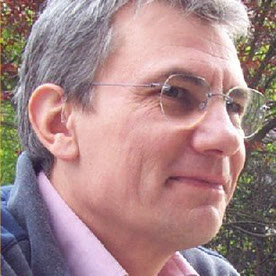Copy link to clipboard
Copied
I recently opened Creative Cloud after a longer time and there was a Adobe Bridge CC update to 2018.
Couple of day later my hard disk space is disappearing like mad.
I found loads of gigabytes in "C:\Users\myUsername\AppData\Roaming\Adobe\Common\Media Cache Files" .
I delete it all ; Open Adobe Bridge CC 2018 ; Click on a folder that has about 4 gb of video files in it ( not doing anything with those files, not even clicking on them with the mouse ) and just watch the "C:\Users\myUsername\AppData\Roaming\Adobe\Common\Media Cache Files"
start filling up with 10 gb of some .cfa files and much smaller .ims files.
It's actually copying word for word the name of the video files, adding 48000 at the end and making them bigger ( 500 mb mp4 - becomes 1.2 gb .cfa file ).
How do i stop this ???
After closing Bridge, those .cfa files are still there, taking up space.
In Preferences - Cache - i don't have anything checkmarked. But that caches location is in "C:\Users\myUsername\AppData\Roaming\Adobe\Bridge CC 2018\Cache" and has some 100 mb . So thats not a problem.
But how do i stop anything being created in "C:\Users\myUsername\AppData\Roaming\Adobe\Common\Media Cache Files" ?
 1 Correct answer
1 Correct answer
Hi All,
We have released a new version of Adobe Bridge (CC 2019) on 15th October 2018. The new version build number is 9.0.0.204. This version is available to install via Adobe Creative Cloud application.
This Bridge update contains support for managing media cache files (https://helpx.adobe.com/bridge/using/media-cache.html).
Please check following link to know about all new features in Adobe Bridge CC 2019 - https://helpx.adobe.com/bridge/using/whats-new.html
You may need to update the Creative C
...Copy link to clipboard
Copied
Since nobody is saying anything, I googled and searched this forum, found dozzens of threads with people having the same problem, but no help from adobe to solve it.
For others that might come upon this searching for a soulution - you can rename
"C:\Program Files\Adobe\Adobe Bridge CC 2018\Required\dynamiclinkmediaserver"
to
"C:\Program Files\Adobe\Adobe Bridge CC 2018\Required\disabled.dynamiclinkmediaserver"
that is: put "disabled" in the name of the folder so that process dynamiclinkmediaserver.exe (thats the process that fills the "Media cache files" folder) doesn't start when you run adobe bridge.
This will also stop you being able to play video and gif files in adobe bridge, but you probably don't need that function anyway.
Copy link to clipboard
Copied
Hi All,
We have released a new version of Adobe Bridge (CC 2019) on 15th October 2018. The new version build number is 9.0.0.204. This version is available to install via Adobe Creative Cloud application.
This Bridge update contains support for managing media cache files (https://helpx.adobe.com/bridge/using/media-cache.html).
Please check following link to know about all new features in Adobe Bridge CC 2019 - https://helpx.adobe.com/bridge/using/whats-new.html
You may need to update the Creative Cloud application and restart your computer to see the updated installer.
Thanks,
Varun Varshney
Copy link to clipboard
Copied
This Bridge update contains support for managing media cache files
...but you can't specify the media cache folder location. Someone from the support told me that since the media cache folder location is shared with Photoshop and Lightroom, I should set this location from either LR or PS. But in PS and LR, I can only change the location of the ACR cache and the scratch disk (in PS). I don't see any way to change the location of the media cache and changing the location of the ACR cache doesn't affect the location of the media cache.
The only way to change the media cache folder location is to edit the registry :
HKEY_CURRENT_USER\Software\Adobe\Common 12.0\Media Cache | DatabasePath & FolderPath scratch files
Many users have a dedicated partition for cache folders and scratch files. I can't understand why the ACR cache folder can be set by the user while doing this for the media cache folder is only possible by manipulating the registry. Not a problem for me but many users won't even try to edit the registry anyway.
Copy link to clipboard
Copied
It should be noted that these registry entries might be reset after an update. At least, this happened on my system.
Find more inspiration, events, and resources on the new Adobe Community
Explore Now