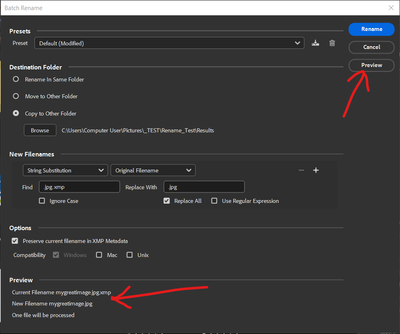- Home
- Bridge
- Discussions
- Re: One of the Adobe Apps Converted My Jpeg Photos...
- Re: One of the Adobe Apps Converted My Jpeg Photos...
Copy link to clipboard
Copied
Hello Adobe friends. It's been many years since I've used Adobe Suite but a lot of my jpeg photos are in .xmp, how do I convert it all back to jpeg, easily? Which Adobe app actually converted them to .xmp?
Thank you. God bless you.
 1 Correct answer
1 Correct answer
You can use the Batch Rename function in Bridge to remove .xmp from your filenames. Beware that this is a powerful tool and you have to be careful to check the settings and the preview to be sure you will get the desired result or, more importantly, you will not make matters worse.
Select and image then right click.
Select Batch Rename from the menu.
In the New Filename section select String Substitution.
Find .jpg.xmp
Replace With .jpg
Check the preview at the bottom to confirm that the
...Copy link to clipboard
Copied
Good news, nothing has been changed, but maybe something has been lost? Or moved?
The xmp file is what is called a sidecar file that contains all of the adjustments you made to a raw file. So, if you have a file called "mygreatimage.CR2." There should be a file called "mygreatimage.xmp." Now, notice I did not point out a jpg file because a jpg file is a container file (like a folder). If the xmp file and the raw file get separated, all of your adjustments will not be seen unless you put the two of them back in the same folder.
Anyhow, what you need to do is to search in your computer for "mygreatimage." and file all of the iterations of that file (cr2, jpg, xmp, etc.).
Suffice it to say, nothing was changed into the xmp file. Where you will find them is unknown to anyone who cannot see your computer, so that's up to you. Also, the xmp files are very important, so do not delete them, unless you do not want to save your adjustments, or you're deleting both the raw file AND the xmp because you do not want that image.
BTW, I convert my raw files into DNG because they are also container files, and that way, I never see my xmp files.
Copy link to clipboard
Copied
Thank sir Gary. Did one of the Adobe Suites duplicate all my .jpg (for some reason it only associated or touched the .jpg which is a lot to manually convert) and turn it into an .xmp the extension is actually .jpg.xmp and all the .jpg icons now have that rainbow color that looks like a flower instead of the thumbnail small preview of the photo.
I did search (one of the files as a test) if there is the exact same name but with just the .jpg, it only finds the .jpg.xmp one (just one file). Is there a setting wherein maybe I uncheck the association of my .jpg to one of Adobe's apps and then it just removes the .xmp leaving it all with .jpg thus making it go back to normal? I'm not sure after ununinstallilng the Adobe Creative Suite, it did not dissociate itself from the .jpg files.
Could I just do a batch removal of the .xmp extension using search and replace (like one does with a word processor) so only .jpg extension is left, renaming it to just .jpg extension but not manually one at a time coz' there are so many .jpg files affected?
Thank you again in advance.
Copy link to clipboard
Copied
You can use the Batch Rename function in Bridge to remove .xmp from your filenames. Beware that this is a powerful tool and you have to be careful to check the settings and the preview to be sure you will get the desired result or, more importantly, you will not make matters worse.
Select and image then right click.
Select Batch Rename from the menu.
In the New Filename section select String Substitution.
Find .jpg.xmp
Replace With .jpg
Check the preview at the bottom to confirm that the new filename is correct.
When you are ready to process several files, click the Preview button to see a list of how all the files will be changed. This is a critical step to make sure every file will be correct and no anomalies slip through
Note that the Destination Folder option allows you rename the current files where they are or make copies to a new folder, preserving the originals as a backup.
You should select "Preserve current filename in XMP metadata" as another precaution against unintended consequences.
Copy link to clipboard
Copied
Hmmm, you did not state that originally: your files are named "myimage.jpg.xmp?" Wow.
Greg's suggestion is spot on, but let me add a few extra steps to this.
Have you done this manually to a few images yet? Please do. Did converting the ".jpg.xmp" to ".jpg" fix the issue? If it did, continue. The next step is to take (say) five of your images, COPY THEM, and process them as Greg suggests. If that works, then proceed.
Then, once you've confirmed that all the images are now fixed, you can go back, find the errant images, and delete them. But please, do not be in a hurry to delete them. Perhaps put them into a folder with a date of six months from now. If you have not had a need to go back into that folder in six months, you're probably OK.
Copy link to clipboard
Copied
Hi, thanks. I tested by manually renaming one to just .jpg which didn't work (I added the .xmp again, though even if that worked, I'd have to manually rename a lot of files decades worth which could take a day or more and will be very tedious :-), .png seems to be affected as well. I think one of the Adobe apps automatically associated it without asking and then added the .xmp to image files). Which Adobe apps uses .xmp by the way. There has to be a batch converter standalone apps or online converter which'll make converting thigns way faster without breaking the image files upon conversion?
Copy link to clipboard
Copied
@Alvin777 when you say renaming to just .jpg didn't work, what do you mean? Did the new name not save (with an alert message window)? Did the name save but the thumbnail still not show the image? It might be that it was changed but you need to purge the cache in order for the thumbnail to reset to show the .jpg image.
Find more inspiration, events, and resources on the new Adobe Community
Explore Now