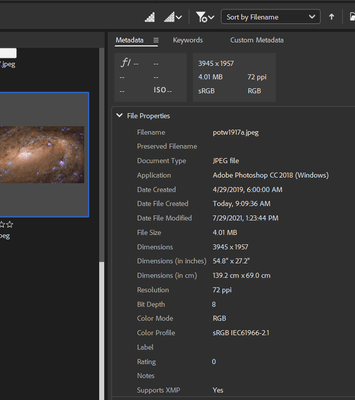Photos with jpeg extension
Copy link to clipboard
Copied
All current versions of Bridge, 2022, 2023, Beta won't open photos with jpeg extension. Windows 11 has no problem seeing them. Have to open in Paint and convert them to jpg, before they can be opened by Bridge or PS
Copy link to clipboard
Copied
Hi, @Vienna_Sydney, I'm not seeing that. I tested in 2023 and 2024 (beta), and there was no issue opening up .jpeg files into PS.
I did get an amusing warning when changing the suffix, but that's neither here nor there.
What OS are you on (and what release)?
Also, have you tried purging the cache for that folder?
Have you reset Bridge's Preferences?
Please let us know,
Copy link to clipboard
Copied
Hi Gary, I did post a reply with an attachment the same day. However, it appears to have disappeared
Copy link to clipboard
Copied
Hi, @Vienna_Sydney, In your original message, you state that you're on a PC (v. 11), and I completely missed that.
Unfortunately, as I'm on a Mac, I cannot test for issues that appear to be platform related. Hopefully, a PC expert can chime in here and take over.
Good luck!
Copy link to clipboard
Copied
I have no problem opening .jpeg files in Bridge on Windows 10.
@Vienna_Sydney when you say "won't open" do you mean .jpeg files do not display a thumbnail, do not open in full screen preview (space bar) or do not open in your preferred application when you double click the thumbnail?
Copy link to clipboard
Copied
No to all three questions. As mentioned, they will show in Windows explorer and open in Paint, or any other Windows app.
I'll try to post another screenshot, where the left side is what Windows sees, the middle Bridge and double clicking results in PS opening and displaying the result on the right
Copy link to clipboard
Copied
If you haven't purged the cache yet, try that. Tools > Cache > Purge cache for [current folder name]
You could try a hard reset of the entire cache and preferences, but lets try some other things first.
Can you send a screenshot of the file properties for blob(2).jpeg, like this:
Just to rule out the possibility that there is a problem with your .jpeg file, try viewing the attached file
Copy link to clipboard
Copied
Have no problems with your file - it shows correctly. Think it must be the way my files are saved, that Adobe doesn't like. If these particular Internet files would be saved, they would be .webp files. Right-click on the picture and search the web for it. It finds it, which I can then save as .jpeg file.
I'll stop using this method, as for some reason its not compatible with Adobe. As mentioned, the same behaviour on all my other PC's and systems
Copy link to clipboard
Copied
Glad you figured out the problem, but sorry you have to change your workflow.
Find more inspiration, events, and resources on the new Adobe Community
Explore Now