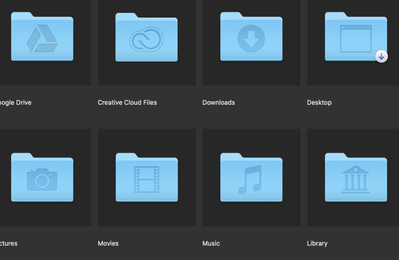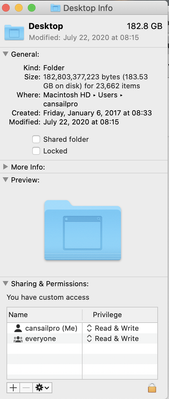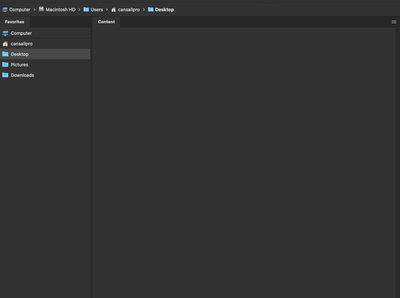- Home
- Bridge
- Discussions
- Re: Running Bridge 2020 on Catalina. Can't see my ...
- Re: Running Bridge 2020 on Catalina. Can't see my ...
Copy link to clipboard
Copied
 1 Correct answer
1 Correct answer
Hi there,
Please go to the System Preferences for macOS, then navigate to Security and Privacy and select the Privacy tab. Add Bridge 2020 under the Accessibilty list and grant permissions to Bridge under Files and Folders.
Once you have made the changes, restart the computer and check if you are able to see the files.
Regards,
Nikunj
Copy link to clipboard
Copied
Hi there,
Please go to the System Preferences for macOS, then navigate to Security and Privacy and select the Privacy tab. Add Bridge 2020 under the Accessibilty list and grant permissions to Bridge under Files and Folders.
Once you have made the changes, restart the computer and check if you are able to see the files.
Regards,
Nikunj
Copy link to clipboard
Copied
I have the same issue after updating to Catalina v. 10.15.6. Every other folder shows up except Desktop. This solution (and resetting preferences) did not solve it. Any other ideas? Thank you.
Copy link to clipboard
Copied
Normally the System Preferences should be enough. However, try this:
In the Finder select the folder that your documents/images are contained in and press Command-i (i for information). A new window will pop up on the left side of the screen. On the bottom you will see a region called "Sharing & Permissions:"
To do anything here, you need to unlock the padlock on the bottom right. Click it and a window will pop up asking you for your authorization (your Mac password). Once that's done, click on the "Everyone" and on the right change "Read only," to "Read & Write."
Now, if there are folders inside this, go to the dropdown gear below and select "Apply to enclosed items..." and you can save yourself some time.
HOWEVER: be judicious when you do this. This should ONLY be done if there are nothing but documents inside these folders. Never EVER do this if there are applications or preferences or other application-related files. Don't ask me how I know this to be true.
Copy link to clipboard
Copied
Thanks for the reply (and the warning). This step didn't work either... still a blank screen on desktop. Also the desktop folder shows an arrow pointing down (See image, top right). Odd one...
Copy link to clipboard
Copied
Hi Cansail,
I remember seeing that arrow one time before but I can't remember what the circumstances were. What happens when you click on that folder? What happens when you right-click, what do you see in the content aware menu?
In the finder, what do you see when you click on the desktop folder (in your user-view as your screenshot in Bridge but in your finder) and you do a "Command-i"
Lastly, can you share a screenshot of the Path bar* when you have selected the Desktop in the user-view as above?
*Window (menu) -> Path bar
Thanks
Copy link to clipboard
Copied
Gary,
Answers in order below (and thanks for your help). I was hoping a weekend off would solve it, but the problem remains. 😞
1. Clicking on desktop folder from cansailpro takes me to the same "empty" folder (see below, with path bar). Right click = same content aware menu as other folders (Open, Open in New Window, etc). Clicking on the arrow itself does nothing special.
2. Screenshot of desktop info:
Screenshot of path bar and window in desktop:
Copy link to clipboard
Copied
nikkunj.m's solution is the one that worked for me. I experienced the same problem the other day after updating to 10.15.6, followed the same procedure and it fixed the problem. There are clearly bugs deep in the system. Every MacOS update and OSX update that proceeded it changes my desktop to Apple's new desktop photo. Every iOS update I have ever done duplicates many of my contacts across the entire Apple system. Maddening, but after 25+ years I'm still a Mac Guy.
Copy link to clipboard
Copied
Thanks Mikie,
The big question is why is it not working for everyone??
Copy link to clipboard
Copied
I finally figured this out and nikkunj.m's solution worked for me too. I had added Bridge to the privacy list as suggested, but hadn't clicked through to the subfolders. I just looked again and realized that only Documents and Downloads were checked. Once I checked Desktop as well, ta-da!—those files showed up in Bridge again.
What a pain, but I'm a devoted Mac user as well.
Thanks all for the help.
Copy link to clipboard
Copied
I have a feeling that ticking these folders would fix my problem too. But, I don't see these 3 folders listed under my Bridge entry.
Copy link to clipboard
Copied
I am having the same problem. Brand new Macbook Pro os MONTEREY 12.1 and latest version of BRIDGE 12.0.1.246. Documents, Desktop and DDownloadsS folders all appear with lock in top right corner.
I have run thru all the steps listed: Sys>Privacy>Bridge added and then Folders.
I'm at a total loss as I have spent hours trying to sort this out HELP please!!!
Copy link to clipboard
Copied
Look, I'm not having this issue so I can't test this but I saw a possible answer on another forum thread. Scroll down to the last entry showing a "Correct Answer."
If THIS WORKS FOR YOU, please let us know.
Copy link to clipboard
Copied
Thanks Gary,
I ran through all the steps that were listed, re started and the problem still exists. I have an old laptop with Sierra 10.1.12 and Bridge CS6 and no problem. It seems like a compatibility issue with Monterey OS and CC. Very frustrating as I use Bridge a lot as my browser. I'll keep digging.
Copy link to clipboard
Copied
Hi Laurie,
Thanks for getting back to me, I'm sorry this didn't work.
It's very frustrating when things like this happens: it's definitely happening to some and not happening to others. So what's the linking issue for either?
Copy link to clipboard
Copied
Hi Laurie,
nikunj.m's solution worked for me right away, and I remember at the time I had just installed a newer version of Bridge, and the installation seemed to ask questions and offer options I didn't recall seeing before - including something about permission to access folders. All I wanted to do was complete an assignment for a client so I just declined all of their (or so I thought) silly questions. I can't recall what version of Bridge that was, but I don't think I ever saw those kinds of options for Bridge before then. I definitely never saw that Security & Privacy menu previously.
So - try properly uninstalling all previous versions of Bridge on your Mac (using the uninstall application in the Bridge folders), and then install Bridge 2022. It should ask you about allowing access to folders (among other things). Give it a try and let us know if that helps.
Mike