- Home
- Bridge
- Discussions
- Re: adobe camera raw update today for cs 6...probl...
- Re: adobe camera raw update today for cs 6...probl...
Thumbnails continually rebuilding
Copy link to clipboard
Copied
I got an update for ACR (CS6) today and installed it. Suddenly, EVERY time I open Bridge or return to it from another page, it starts thumbnailing my images from scratch. We're talking hundreds of images in this folder. This is new. It did not do this yesterday. What is going on and how do I fix it. If I leave bridge (even if it's still open) and I go back to Bridge, it starts doing the thumbnail extractions all over again and THEN starts on the full size extractions all over again. The result is that all of Photoshop has slowed to a crawl. This is the second time in a month that an update has caused new problems that did not exist before. It's beyond frustrating.
that's cute. I just sat through 10 minutes of full size extractions counting down. it got to zero and STARTED AGAIN. Okay, guys, what's going on? I have 50 gb of images from Asia I need to process. I truly don't have time for this. And the thumbnail extractions just started over again.
Message title was edited by: Brett N
Copy link to clipboard
Copied
no, the alternate folder is in a completely different place, under a completely different heading, nowhere near program files or anything else related to adobe.
thks for the suggestions
Copy link to clipboard
Copied
Probably a 403.
I was actually trying to back my way through to see if there were other files available. They have it loked down good, which is ok with me.
Just trying to hat a handle on it.
Copy link to clipboard
Copied
In the past it has been suggested that Photoshop manages to find alternative version copies anywhere on the hard drive. You might want to try commpressing (zipping) such files and keeping only the zipped archive.
Copy link to clipboard
Copied
Or just doing it the way I suggested. ![]()
-Noel
Copy link to clipboard
Copied
Yup. I was thinking of users who don't feel comfortable with elevated command line operations. ![]()
Copy link to clipboard
Copied
SG... wrote:
...From the details given so far, somehow the Bridge cache for some specific aspect of camera raw files appears to be getting invalidated after it's generated. I've been away to long from the working end of Bridge caching, but hope to get this sorted out.
Hello steve. I'll be please to help or test if useful. I've encountered the 7.3 recaching problem and have been able to create it (though I don't know if consistently repeatable - see post #35 in this thread).
Copy link to clipboard
Copied
Hi Robert,
Thanks for the offer. I've been a bit buried in other issues and haven't yet been able to parse all the details from this thread (or attempt to reproduce the thumbnail regeneration).
Have you tried to downgrade abck to ACR 7.2? Has that made a difference?
regards,
steve
Copy link to clipboard
Copied
SG... wrote:
Hi Robert,
...Have you tried to downgrade abck to ACR 7.2? Has that made a difference?
regards,
steve
Yes Steve. I reverted to 7.2 with no problem and have not been able to cause unnecessary recaching using 7.2 (both 64- and 32-bit systems).
I plan to return to 7.3 and try different combinations to see what might cause problem but haven't had time to do so yet. Many folders of cr2 files that met my simple test conditions initially did not experience recaching with 7.3, though some later did. Perhaps it might be more useful to wait until time is right for your efforts. No haste on my account. Thanks.
Copy link to clipboard
Copied
Hi Robert,
Thanks for replying back. I'll try to reproduce on my end with sample files and sidecar provided by ycardoza. If I need more help, I'll ping this thread.
I was able to get ycardoza downgraded to ACR 7.2, as well. Hopefully this will hold for the time being and you both can work with your images as usual.
regards,
steve
Copy link to clipboard
Copied
Hi,
As far as I know, Bridge only tries to load ACR from 2 locations (Primarily: Program Files\Common Files\Adobe\Plug-Ins\CS6\File Formats\ or secondarily: Adobe Bridge CS6 (64 Bit)\Plug-Ins). Past issues have been corrected by deleting mulitple plug-ins residing in these directories. Ultimately, one only wants a single plug-in in the Common Files directory so it doesn't conflict and can be shared with Photoshop. (Noel is able to work with multiple plug-ins by renaming them so the .8bi extension is obficated to the loading program. Another way to do this is by addind the '~' character at the front of the name.)
ycardoza had a single plug-in but it was still the 7.3 version. We don't know why the 7.2 didn't copy over it earlier, but by renaming and copying in the older 7.2 as 'Camera Raw.8bi' all is working as expected.
regards,
steve
Copy link to clipboard
Copied
Hi,
I tried the CR2's from a 7D and the Cache built and stopped as expeccted. The file consisted of jpegs, CR2's and dng. The Metadata was pretty well populated, more than I usually do.
So, it doesn't apper to be a camera make problem.
Copy link to clipboard
Copied
one more possible fly in the ointment that i mentioned to steve. i did my original bridge work (creating metadata files) using CS5 on my laptop while travelling. I then uploaded all the files onto my office desktop which has CS6. With version 7.2 all worked fine. The recalibrating problem only cropped up with 7.3. So I'm wondering if the fact that the original metadata templates were created with CS5 and then worked again on in CS6 might have been involved. Which makes me wonder what happens to folks who did work in previous CS versions and then want to update an image in CS6 Raw. anyway, i am back in business, bk to work & deadlines. thanks all.
Copy link to clipboard
Copied
Not here. Allmy previous files behaved.
Copy link to clipboard
Copied
Noel,
I notice I do not see the .xmp files in your Explorer window. If I make any adjustments in ACR 7.3, xmp files will show up in my Explorer window. It can be a tad distracting and they are not the type of files that need to be clicked on. I know I can hide them but it would be Ctrl select and then check the Hide option in File Properties.
Is there a way to globally hide .xmp files in the explorer without having to select each one?
Copy link to clipboard
Copied
How about simply choosing 'type' up top so all you see for the first half are the raw files. That way, they are there and can be seen if you need them.
Copy link to clipboard
Copied
That does work. I'd like a global hide option as well..so a little Google... and the command
attrib +h *.xmp /s from my user directory in the Windows Command Processor (Dos type window) will hide them all. /s = all subfolders.
I normally hide files so Tools > Folder Options > View tab > and selecting "Show hidden files folders and drives" will make them visible when needed. and then the sort by file type would make it easy to get at them as a group.
Copy link to clipboard
Copied
ycardozo wrote:
one more possible fly in the ointment that i mentioned to steve. i did my original bridge work (creating metadata files) using CS5 on my laptop while travelling. I then uploaded all the files onto my office desktop which has CS6. With version 7.2 all worked fine. The recalibrating problem only cropped up with 7.3. So I'm wondering if the fact that the original metadata templates were created with CS5 and then worked again on in CS6 might have been involved.
The recaching situations I experienced when testing with acr 7.3 were all new cr2 files, not previously processed with any earlier code, neither cs5 nor acr 7.2.
Copy link to clipboard
Copied
I also want to share this tip when working with the Windows taskbar. Right-clicking on an icon there will bring up a list of the 10 most recently accessed files. That's called the Jump List. You can access any item such as a folder or file and can even pin a favorite or delete an item from the list.
Depending on your screen real estate, you can increase the number of items displayed from the default of 10 (as I vaguely remember)
So you start by right clicking on the Start button, choosing Properties, and this screen cap should show you the rest.
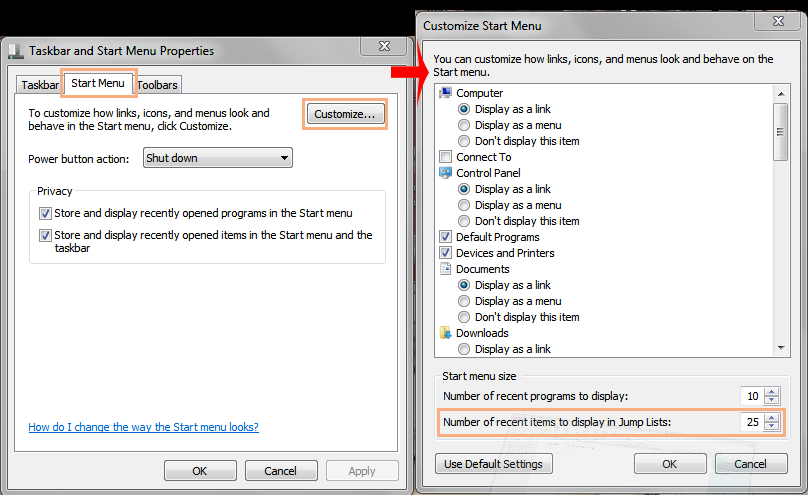
Copy link to clipboard
Copied
gener7 wrote:
I notice I do not see the .xmp files in your Explorer window. If I make any adjustments in ACR 7.3, xmp files will show up in my Explorer window. It can be a tad distracting and they are not the type of files that need to be clicked on. I know I can hide them but it would be Ctrl select and then check the Hide option in File Properties.Is there a way to globally hide .xmp files in the explorer without having to select each one?
I use the central database approach, as I have just one primary system on which I do Photoshop work.
I don't like the concept in general of writing things back into the folder where I keep my master files. I understand that the reason for doing so is that you'll mostly likely carry your settings along with the files.
I don't know of a way to hide .xmp from view in Explorer except by throwing the "Hidden" attribute on.
Viewing them as thumbnails (where an XMP would be a fixed icon) probably wouldn't be too difficult to get used to. You could, I suppose, create and associate a minimally distracting icon for them so your eye would be drawn to the image thumbnails. Or sort them as described above (good suggestion).
Another possibility would be to convert all your raw files to DNG. The settings get embedded in the DNG file, so there's no external XMP file to mess with.
-Noel
Copy link to clipboard
Copied
Noel Carboni wrote:
I use the central database approach, as I have just one primary system on which I do Photoshop work.
I don't like the concept in general of writing things back into the folder where I keep my master files. I understand that the reason for doing so is that you'll mostly likely carry your settings along with the files.
I don't know of a way to hide .xmp from view in Explorer except by throwing the "Hidden" attribute on.
Viewing them as thumbnails (where an XMP would be a fixed icon) probably wouldn't be too difficult to get used to. You could, I suppose, create and associate a minimally distracting icon for them so your eye would be drawn to the image thumbnails. Or sort them as described above (good suggestion).
Another possibility would be to convert all your raw files to DNG. The settings get embedded in the DNG file, so there's no external XMP file to mess with.
-Noel
A few good ideas there. Noel. I opted for attrib +h *.xmp /s from my user directory which did the trick.
Copy link to clipboard
Copied
Just keep in mind that hidden files won't be copied by Explorer if you copy raw files to another place.
If just occurred to me that if ongoing hiding of XMP files is a goal, I can imagine scheduling a job that will regularly repeat that attrib command.
-Noel
Copy link to clipboard
Copied
Well actually hiding is not so good as you pointed out. New raw adjustments mean new xmp files to be hidden and moving the files doesn't move the xmps as you pointed out. It's just a bad kludge.
I went with converting my raws to DNG...and I wonder why I didn't earlier. The xmps are gone and even the Explorer thumbnails reflect my ACR adjustments.
5 points in your tip jar ![]()
Gene
Copy link to clipboard
Copied
There's a lot of merit to using DNG.
It takes a bit of extra effort (which I suppose could be automated), but if you have the storage resources there are certainly advantages. Plus now you have two copies of your raw data. Really raw files, and pre-baked DNG files. Depending how you manage them, it seems having multiple copies could yield a better chance of recovery of lost data at some future point.
-Noel
Copy link to clipboard
Copied
I noticed there is an option to include the original raw file with the dng file, but it does double the size. In any case I agree with multiple backups on different devices.
On Bridge cache, I was following Deke McClelland's advice on exporting the cache, but I am having my doubts. The destination machine might not be able to use the Bridge cache files and they do bloat up the folders.
Gene

Copy link to clipboard
Copied
If you export cache to purge it you have to visit each folder and select Tools/cache/purge cache for xxx folder. Purge cache only purges the central cache. Seems like a lot of extra hassle for miminal advantages..
