- Home
- Bridge
- Discussions
- Re: Weirdest thing Bridge shows previews only at 3...
- Re: Weirdest thing Bridge shows previews only at 3...
Copy link to clipboard
Copied
Still have not solved this after posting once, and updating to new Bridge 2017. Also full screen preview does not solve issue, just shows same small preview with Black background.
Ok bizarre issue:
Bridge shows previews at 30% of size, very small very frustrating. Bridge 2017

Yet another app, fast raw viewer show it how it should look:
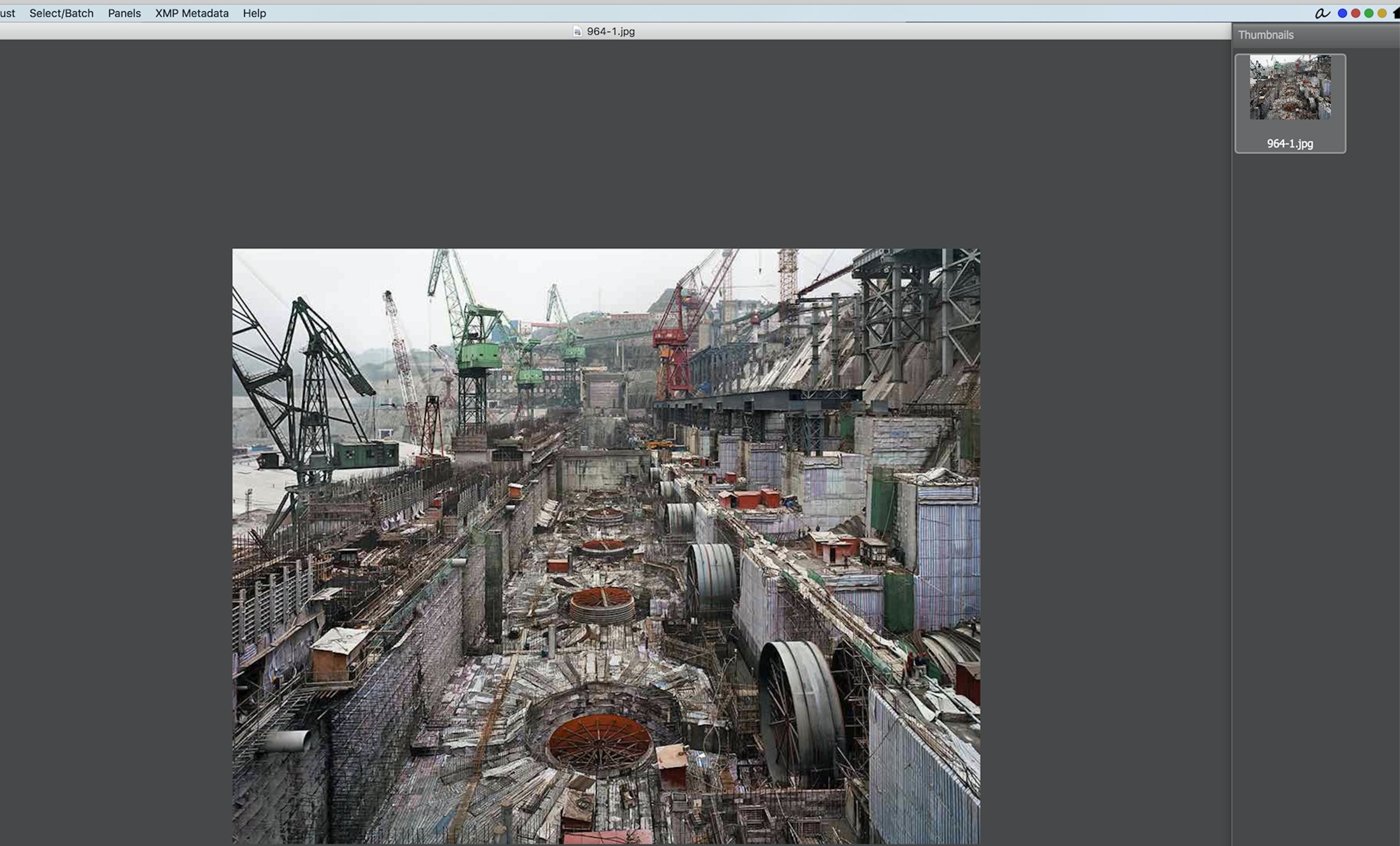
 1 Correct answer
1 Correct answer
Looks like you are right! I suggest you follow this link and post it as a feature request so that our engineering team can have a look at this feature Feature Request/Bug Report Form
Copy link to clipboard
Copied
So this is normal and the way it is.
Their preview window does not show the image at a normal 100% view. It seem to come in small at about 30-40%
Copy link to clipboard
Copied
Hi Larry,
As your previews are generating small could you try going into bridge's preferences > Advanced and check "Generate Monitor Size Previews" and relaunch bridge?
Regards,
Sahil
Copy link to clipboard
Copied
Thanks Sahil, it turns out that is checked and it's correct. The problem should be stated then that Bridge does not have the ability to go larger than 100% in preview, unlike all other apps where you can go 200% if you like.
Copy link to clipboard
Copied
Looks like you are right! I suggest you follow this link and post it as a feature request so that our engineering team can have a look at this feature Feature Request/Bug Report Form
Copy link to clipboard
Copied
Thanks Sahil, you are staff, please send that for me. I don't have the energy or time to deal with that form.
Copy link to clipboard
Copied
Surely, I will pass this on to the team.
Copy link to clipboard
Copied
Hi @larry4545,
Bridge's Preview panel shows maximum 100% zoom, however Full screen Preview can show upto 800% zoom.
You can try using mouse wheel scroll in full screen view to zoom.
Please see the zoom level (green highlighted area ) in the attached screenshot.

Please let us know if you are suggesting something else.
Thanks,
Praveen Gelra
Copy link to clipboard
Copied
Thanks Pravel, can one do this without mouse?
Also, we really need this to work with thumbnails on side in preview window
Copy link to clipboard
Copied
Zoomin/out can also be done by +(Plus) and -(minus) keyboard strokes.
Copy link to clipboard
Copied
Thanks that does help. Final thing is to keep it in preview with thumbnails to the right.
Find more inspiration, events, and resources on the new Adobe Community
Explore Now