- Home
- Bridge
- Discussions
- Re: What determines the size of the image in Bridg...
- Re: What determines the size of the image in Bridg...
Copy link to clipboard
Copied
This screen shot is from Bridge:
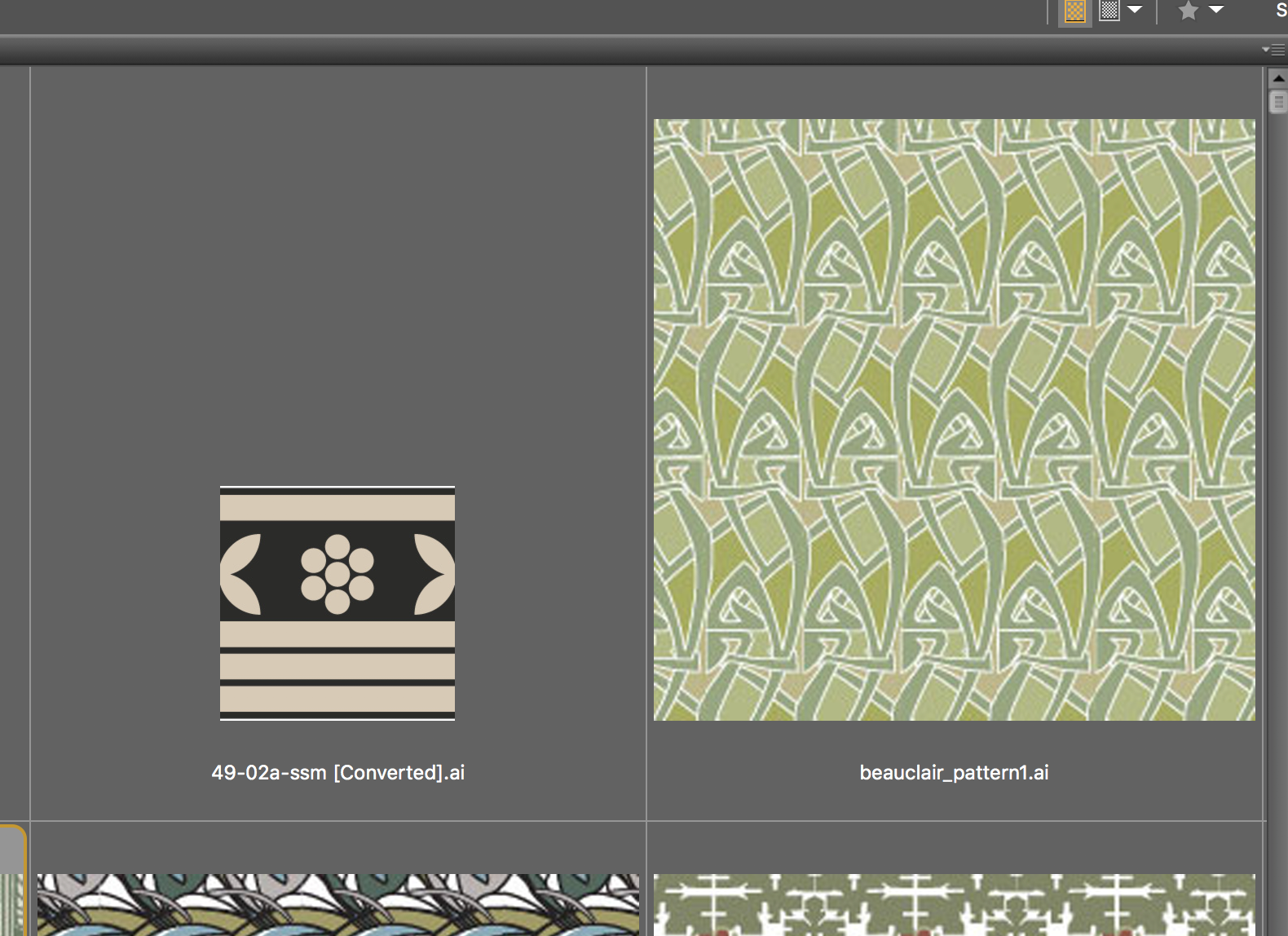
The artboard for the file on the left is 4"x4". For the file on the right, it is 1.7" x 1.7". So why do I get the large preview for the smaller artboard?
 1 Correct answer
1 Correct answer
I assume you have Photoshop and the image is a Smart Object. Change the resolution there if your sole objective is to have two images appear the same size in Bridge.
Copy link to clipboard
Copied
Compare image resolution of each.
Copy link to clipboard
Copied
These are Illustrator files - doesn't that mean they have no resolution or are independent of the concept of resolution?
Copy link to clipboard
Copied
Here are two images of identical size viewed in Bridge: View > Review Mode (Cmd+B).
Note the difference in resolution. Left: 300 ppi. Right: 72 ppi

Copy link to clipboard
Copied
Can you explain to me how I change the "resolution" of my Illustrator files to produce a more consistent result in Bridge?
Copy link to clipboard
Copied
I assume you have Photoshop and the image is a Smart Object. Change the resolution there if your sole objective is to have two images appear the same size in Bridge.
Copy link to clipboard
Copied
These are Illustrator files. I don't really know what a Photoshop "Smart Object" is - I don't do much photo editing. I'm trying to use Bridge to manage a huge collection of vector art.
On Thu, Jul 5, 2018 at 3:30 PM, norman.sanders <forums_noreply@adobe.com>
Copy link to clipboard
Copied
Bridge is viewing the preview of the Illustrator file. The smaller one on the left is from and older version of Illustrator and was probably saved with a different preview setting. Unfortunately I don’t know off the top of my head what the setting is. I would try re saving it to a new file.

