- Home
- Bridge
- Discussions
- Re: Where are Adobe Bridge metadata templates stor...
- Re: Where are Adobe Bridge metadata templates stor...
Copy link to clipboard
Copied
I am using two Mac computers. I'd like to bring all my metadata templates to the new laptop from the desktop computer to use in Bridge when I'm on the road. I just installed Bridge CC 2018 on the laptop and I don't want to re-create all my templates. I'd appreciate any help.
 1 Correct answer
1 Correct answer
Should be similar to:
/Users/username/Library/Application Support/Adobe/XMP/Metadata Templates
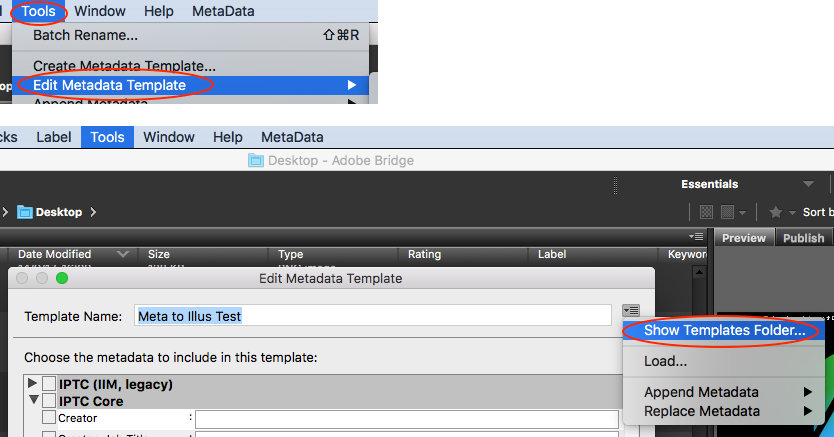
Copy link to clipboard
Copied
Should be similar to:
/Users/username/Library/Application Support/Adobe/XMP/Metadata Templates
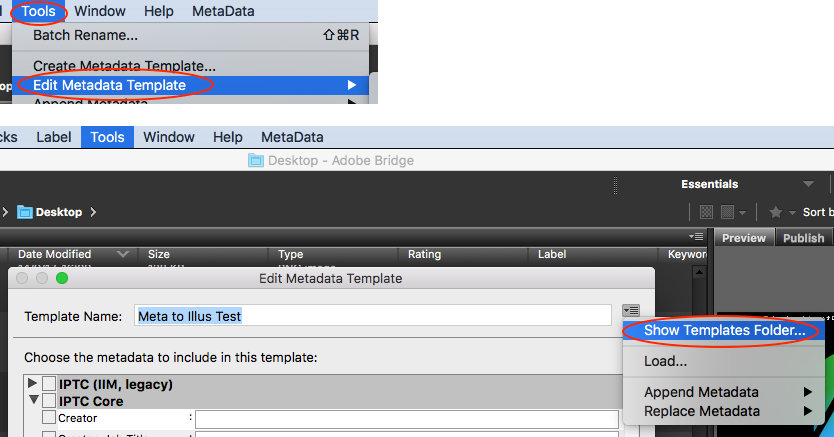
Copy link to clipboard
Copied
I had the darndest time finding the "Library" folder in the user folder until I understood it is was a "hidden" file.
To reveal hidden files
Use Finder
Click the Finder icon in your dock to open Finder.
Navigate to the folder where you want to find hidden files.
Press Command + Shift + . (the period key). This will show hidden files in the folder.
To hide the files again, press Command + Shift + . again.
Copy link to clipboard
Copied
Let me add a bit more to that answer, @Craig35545838ilky
The option to show the Library folder only appears if you are at the home folder.
So:
press Command-Shift-H to open your home folder; go to View->Show View Options (or press Command-J); check the box to show Library folder.
However, if you want to always easily find it, once seen, just drag it to the left column along with Applications, Desktop, Downloads, etc. I find no reason to hide something that I often need.
Copy link to clipboard
Copied
Oh, let me add, to show the System Library folder:
- Open Terminal and enter chflags nohidden ~Library.
- From Finder or desktop, hold down Option as you select the Go menu. Choose Library.
- From the Home folder in Finder, choose View > Show View Options, and select Show Library Folder.
Find more inspiration, events, and resources on the new Adobe Community
Explore Now