
Copy link to clipboard
Copied
Hi,
Please can you tell me how to update my CS3 Bridge/Adobe/Camera Raw/Photoshop so that it reads Raw images from my Nikon D300?
Many thanks.
Suzanne
 1 Correct answer
1 Correct answer
I guess the first thing to do to actually check what camera version is presently installed.
In photoshop cs3 go to Help>About Plug-In and click on the words Camera Raw and see what version its says.
If it says 4.6, then you have another problem other than the camera raw version.
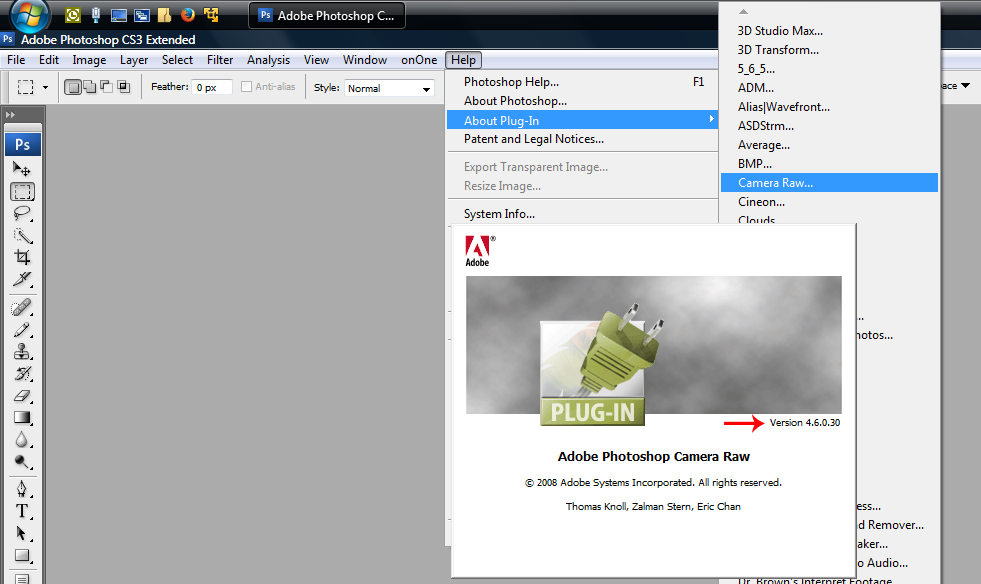
If it's not 4.6, then the downloaded Camera_Raw_4_6.zip needs to be unzipped and the enclosed Camera Raw.8bi
copied to Program Files (x86)\Common Files\Adobe\Plug-Ins\CS3\File Formats.
1. Double click on the Camera_Raw_4_6.zi
...Copy link to clipboard
Copied
Updates start here and select product, read to see if you need to install updates in number order, or if the updates are cumulative for the individual product http://www.adobe.com/downloads/updates/
However... I will GUESS that your CS3 is too old to allow installing a newer version of Raw
Copy link to clipboard
Copied
You want camera raw 4.6, which is the newest camera raw plugin for cs3 and reads the nikon D300 nefs.
windows
Adobe - Adobe Camera Raw and DNG Converter : For Windows : Camera Raw 4.6 update
mac
Adobe - Adobe Camera Raw and DNG Converter : For Macintosh : Camera Raw 4.6 update

Copy link to clipboard
Copied
Hi,
Thank you for your message.
I downloaded 4.6 as you suggested (I had the options of 'open', 'save' and 'save as' and tried both of the first two). The PLUG-IN has saved as a motif in my documents and when I click on it I am taken straight into Photoshop. The RAW images that I already have in Bridge still will not open. I fear I may have done something wrong as this download does not seem to have made any difference and as I am not the best, shall we say, when it comes to technology!
If you have any other suggestions I'd be very grateful to hear them.
Kind regards,
Suzanne
Copy link to clipboard
Copied
What operating system are you using?

Copy link to clipboard
Copied
Hello,
My laptop has Windows 7 Ultimate and Microsoft Office is 365 Business.
kind regards,
Suzanne
Copy link to clipboard
Copied
I guess the first thing to do to actually check what camera version is presently installed.
In photoshop cs3 go to Help>About Plug-In and click on the words Camera Raw and see what version its says.
If it says 4.6, then you have another problem other than the camera raw version.
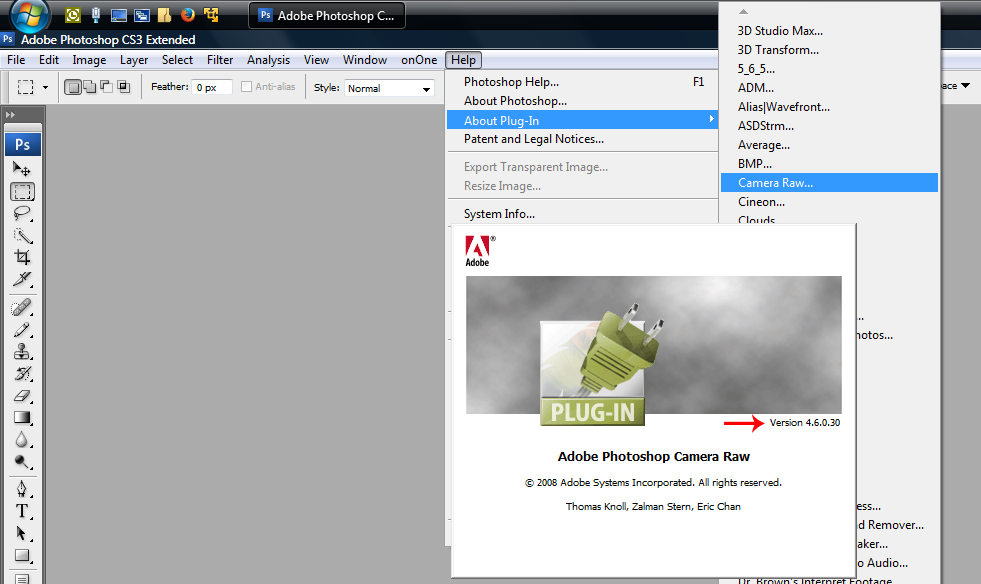
If it's not 4.6, then the downloaded Camera_Raw_4_6.zip needs to be unzipped and the enclosed Camera Raw.8bi
copied to Program Files (x86)\Common Files\Adobe\Plug-Ins\CS3\File Formats.
1. Double click on the Camera_Raw_4_6.zip to extract the contents.
2. Right click on the Camera Raw.8bi and click Copy.
3. Go to Program Files (x86)\Common Files\Adobe\Plug-Ins\CS3\File Formats and right click an empty area and
click Paste and click Yes to replace the existing Camera Raw.8bi file.
Hopefully now cs3 will open the D300 nefs

Copy link to clipboard
Copied
Hello,
Many thanks for your message.
I was able to follow your instructions through until I reached 'Plug-Ins'. I do not have a 'CS3' folder on my laptop but two folders showing 'CC' and 'CS6' instead! Each of these has a Camera Raw 8bi file inside their 'File Formats' folder.
Do I paste the new Camera raw file into each of these folders?
Sorry to be a nuisance but computers really aren't my thing!
Kind regards,
Suzanne

Copy link to clipboard
Copied
Hello again,
I forgot to say - I checked the Camera raw version and it is 4 not 4_6
Copy link to clipboard
Copied
Is your Windows 7 an 64 bit or 32 bit operating system?
Your sure you went the 32 bit program files?
Program Files (x86)\Common Files\Adobe\Plug-Ins\CS3\File Formats
What happens if you paste the above in the Search Box at the bottom of the Start Menu?

Copy link to clipboard
Copied
Hello,
I tried copy and paste into the search box but it said 'there are no matching items'.
However, I now realise I went into 'Program Files' not 'Program Files (x86)'. I have just gone through your instructions again and now I can see my NEF photos when I go into Bridge!
Thank you so much - I would never have been able to work that out by myself!
Kind regards,
Suzanne
Find more inspiration, events, and resources on the new Adobe Community
Explore Now