 Adobe Community
Adobe Community
- Home
- Bridge
- Discussions
- How to fix the color/saturation difference between...
- How to fix the color/saturation difference between...
Copy link to clipboard
Copied
I thought Bridge was supposed to handle the color profile used for all the Adobe family, but when I preview files on Bridge, I have a big shift in color/saturation which is making it really annoying to use (and I don't want to check my files using Photos on Windows for instance even if that one is giving me more accurate colors).
Why? I am missing something? I've checked on (old) discussions started about that with no answers, so I decided to start a new topic when I came across this example today which is pretty striking and embarrassing (left and right are the same image - source file in PSD is also a JPEG so no risk of quality loss when saving in final JPEG):
 1 Correct answer
1 Correct answer
I’m not sure if it is file/setting related or not anymore, perhaps change your monitor profile to another and or recreate it to see if this has an effect.
Copy link to clipboard
Copied
Please provide an uncropped screenshot, showing the image profile in Photoshop and in Bridge. In this case one image is PSD and the other is JPG, so they probably have different colour profiles.
What can also confuse the issue is the preference under file handling “EXIF (colour) Profile Tag” option for images without an ICC profile. This setting exists in Photoshop but does not exist in Bridge which can lead to some confusion.
Copy link to clipboard
Copied
Hi Stephen,
Thanks for your answer. You'll find below the same JPG opened in Photoshop on the left and in Bridge on the right. You'll see that we have the same issue here:
Here also are the color settings in Photoshop:
And here in Bridge:
What I don't get is that it looks like Bridge is automatically converting all our files (whatever the format) to a different color profile than the original one with more saturated colors. Even Windows Photo doesn't do that and get more accurate colors, which is quite annoying as I find otherwise Bridge so useful for previewing and checking files... Here is Windows Photo with the same picture for example:
So how to make sure that Bridge isn't giving these extra saturated previews?
Thanks for your help.
Copy link to clipboard
Copied
Sadly the key info is missing.
The Photoshop image does not show the ICC profile.
Plus File handling prefs would be helpful. Try turning this setting on and off and see what the result is in Bridge vs. Photoshop each time.
Nor does the Bridge image show the ICC or the same image in Photoshop.
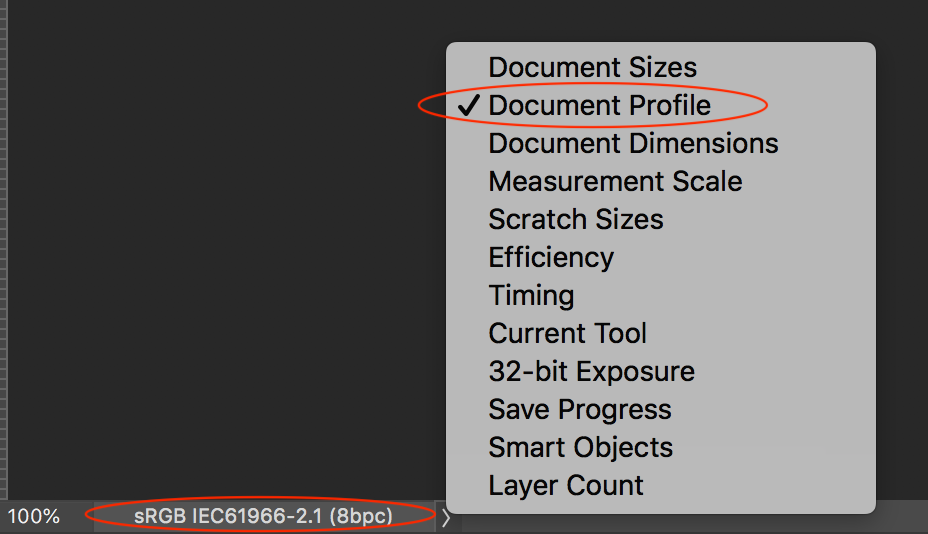
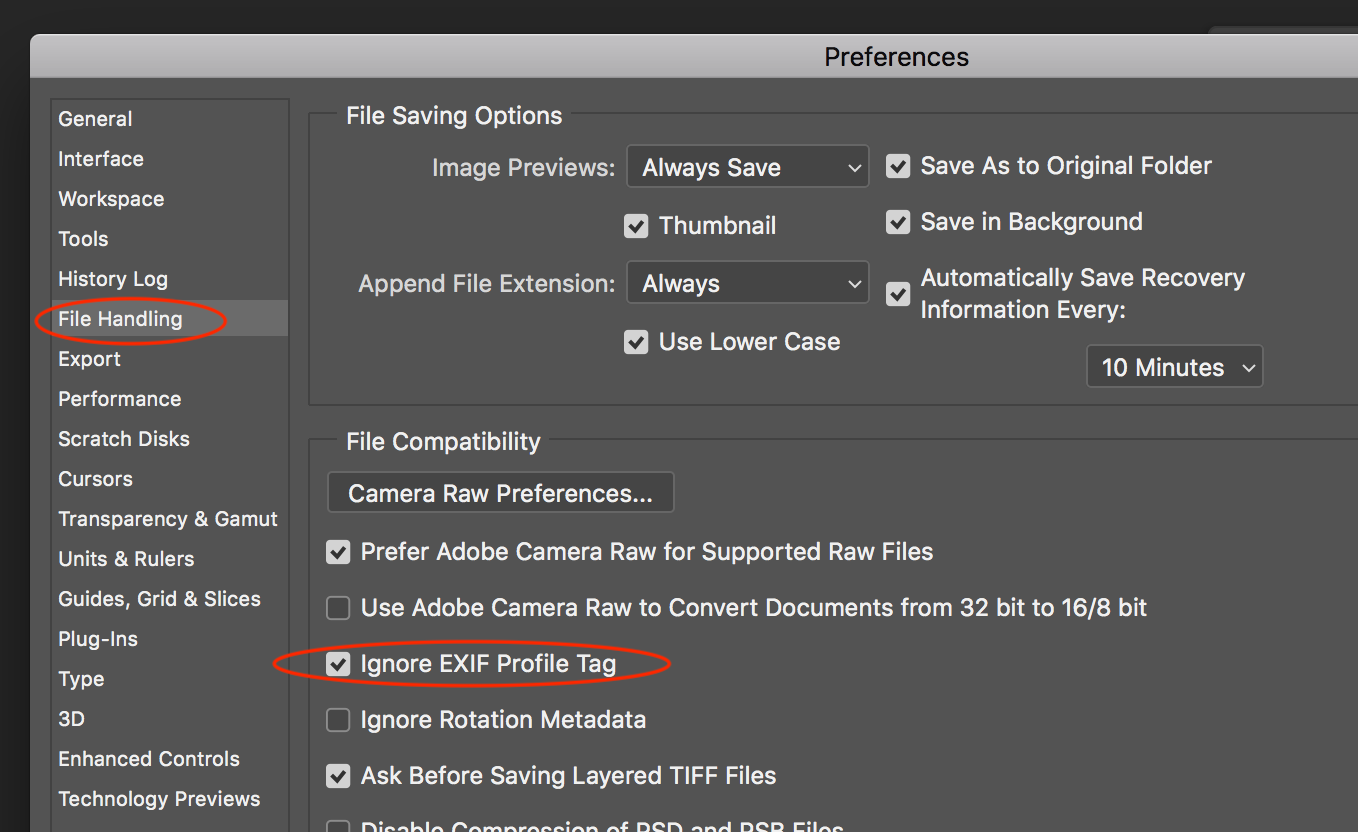
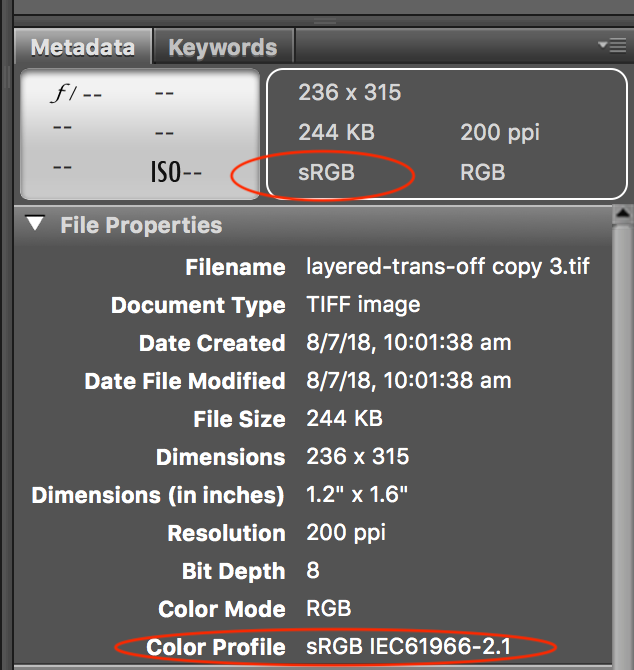
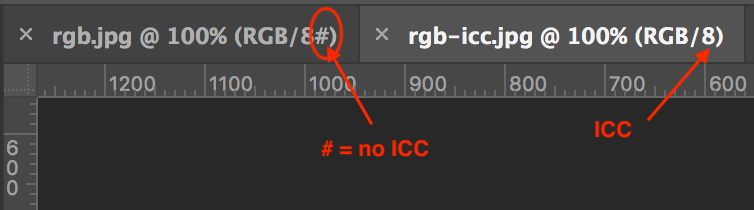
Copy link to clipboard
Copied
Hi,
Thanks for your quick answer. So I did what you suggested here with no changes... My problem, anyway, isn't on Photoshop which seems to render the true colors but on Bridge.
So here is the Photoshop view with the information you mentioned and below the Bridge Metadata one.
Also, I've saved the JPEG after deactivating the EXIF option as you mentioned. With no visible changes:
Copy link to clipboard
Copied
I’m not sure if it is file/setting related or not anymore, perhaps change your monitor profile to another and or recreate it to see if this has an effect.
Copy link to clipboard
Copied
Yes you're right, I think the culprit is more about the monitor profile or something like this. I'm using a laptop with an external monitor (all the print-screens shared above were taken from the monitor) with a Spyder calibration. Could it affect Bridge? but why would it be doing something different on Bridge than on PS?
But I tried yesterday to put the Spyder Calibration Off with no visible changes.
Now, if I check on my laptop only (but with a very limited quality compare to external monitor), I don't see any differences on the image opened in PS and Bridge.
So how to make sure Bridge is using the same monitor colors than PS?
Copy link to clipboard
Copied
And one more thing I just found out yesterday. When using Liquify on PS, I have the same thing happening. The colors of the file (sRGB) are changing (the same way that they would change in Bridge) in the preview window of the Liquify tool.
I wanted to put Print-screens of this now. But I'm strangely not able to replicate this, now Liquify is giving me the same true sRGB colors that I have in PS. Which wasn't the case yesterday... why? (but for Bridge, it's always the case, no differences)
Copy link to clipboard
Copied
Copy link to clipboard
Copied
Yeah, sorry: this is NOT the Correct Answer by any means. When the difference between a Preview image and a Camera Raw image is obvious on a single display, the profile of that display is irrelevant; the lower saturation, for example, of the Bridge Preview file as seen adjacent to the same file displayed in Camera Raw is lower regardless of how the monitor is configured relative to color space.

