- Home
- Camera Raw
- Discussions
- Re: Camera Raw changes the resolution/image size w...
- Re: Camera Raw changes the resolution/image size w...
Copy link to clipboard
Copied
I scan old photos at high resolutions and save them as TIFFs to restore in photoshop. When I open these photos from Adobe Bridge CS5.1, they first open in Camera Raw, which I use to make some adjustments, and then open into Photoshop. Most times, but not all-say if the photo is a square-the resolution changes, thus changing the image size as well. Sometimes it makes the image large, and other times it decreases it. I have to go into image size and put the resolution back to what it was scanned at to regain the actual size of the old photos. This is tedious.
How do I get Camera Raw to just keep the same resolution/image size that the image was scanned at?
Thank you for any suggestions!
 1 Correct answer
1 Correct answer
At the bottom of the ACR screen is the Options link. Click that and make sure Resize to Fit: isn't selected. There are other options in there that you should go over.
I'm using a newer version of ACR but the same options should be in your version.
Copy link to clipboard
Copied
At the bottom of the ACR screen is the Options link. Click that and make sure Resize to Fit: isn't selected. There are other options in there that you should go over.
I'm using a newer version of ACR but the same options should be in your version.
Copy link to clipboard
Copied
Thanks for the reply Just Shoot Me.
Mine is definitely older! This is what my workflow options look like and my Preferences. I don't see anything that I can change that will open each of them as is. All I have figured out to do is change the resolution back for each photo I open in the workflow options. This photo should be 1200ppi, but it opens it up at 700.
See anything I am missing?
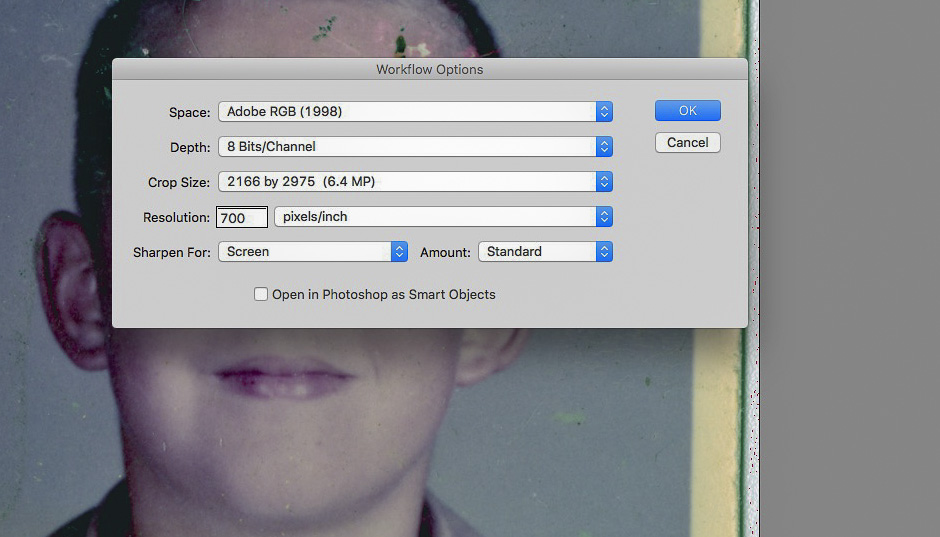
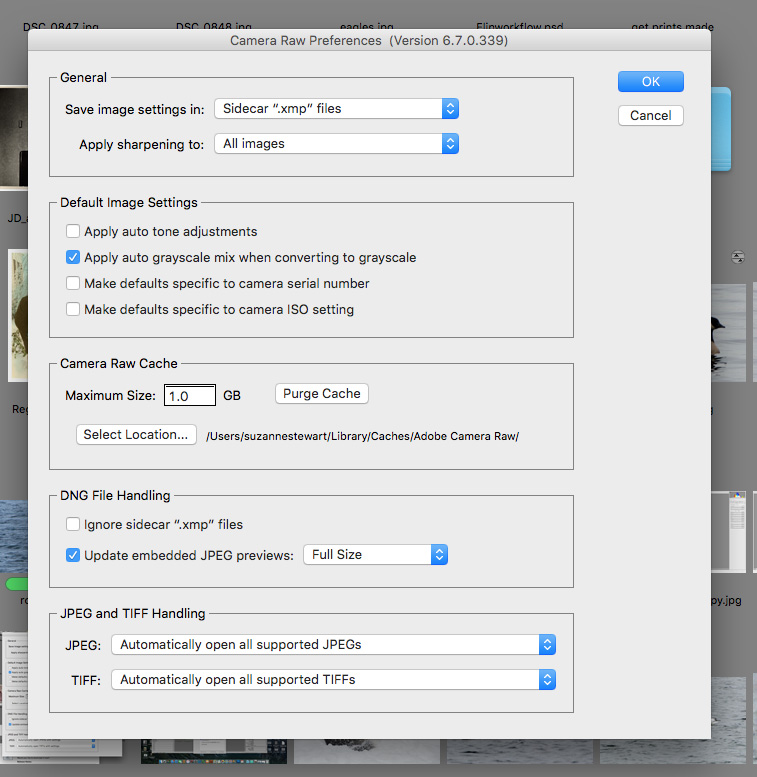
Copy link to clipboard
Copied
What options is there in the Crop Size section? You should set it to something higher like Original xxMB.
Copy link to clipboard
Copied
I played around with the crop size as you suggested, but I still have to enter the original size for each image. There is no Original xxMB. I still can't find anything that will let me open any image in it's original size. Looks like I might have to upgrade!
Copy link to clipboard
Copied
The PPI setting is really of no consequence. Regardless of what that number is, the image still has the same number of pixels. The only value that setting has in any digital image is to perhaps let someone see what the intent was as far as size is concerned in a printed image. Changing that PPI setting will have no impact on the size or the quality of the image.
The scanning software is a different story. The higher the PPI setting, the larger the image will be in pixel dimensions. Scanning at 1200 PPI will produce a much larger image then scanning at 300 PPI. But in camera raw or Photoshop changing the PPI setting has no effect on the image.
Copy link to clipboard
Copied
Thank you for your response. The problem is that it will save the image to the new size unless I go in and manually set it back to the original size. This is a pain. If my client gives me a 4x5 photo scanned at 600ppi, I want to give them a file that is 4x5 at 600ppi, and not 8x10 at 300, or whatever size/resolution proportion camera raw opens it at.
Copy link to clipboard
Copied
I have a very similar problem. I scan very old 35mm slides and photographs at 1200 ppi resolution, and save them as .tif files. When I open the file in Adobe Bridge, the maximum resolution I can get is 999, and I do that by clicking on the line at the bottom of the photograph. My goal is eventually - after cleaning up the damage of age - have the photograph at 300 ppi and appropriately scaled up for enlarged printing. Bridge is very useful for adjusting the photo (dehazing!) but its need to alter the dpi on my photograph is just downright difficult to deal with.
Is there some way to keep the 1200 ppi when I move from tif to bridge to photoshop? Any advice would be very helpful.
Copy link to clipboard
Copied
I should have added: I am using the current version of Adobe Photoshop and Bridge 2021.
Copy link to clipboard
Copied
Again, the PPI tag is meaningless. The number of pixels HxW is all that matters.
You can apply ANY PPI value, a metadata tag to the fixed number of total pixels you have.
http://digitaldog.net/files/Resolution.pdf
Copy link to clipboard
Copied
Thank you for the clarification, thedigitaldog, and the link, which I've just read through.
Perhaps I should rephrase my problem. I have a bunch of old 35 mm slides and negatives that I scan in (epson perfection v500) at high resolution. (I understand your point about ppi and number of pixels, I'm using "ppi" only as a shorthand term to refer to resolution, forgive my unorthodoxy.) The idea is to be able eventually to have a .psd and thence a final .jpg that will have a much larger size at 300 dpi so I can get nice big prints from the little slide. I know that I can get the scan into photoshop and change the resolution to get something like that, but if I can open the photo in photoshop at the same high resolution as the scan, I have much more leeway to correct the problems of aging - scratches, stains, tears in the negative; I can magnify the image on the screen without distortion, make the changes I want, and then reset image size to 300 dpi with scaling turned on and get the print size I want. I think to do that it would be great to start at 1200 ppi and work down from there.
First, I cannot open a .tif file without going through Adobe Bridge, and second, Adobe Bridge has a max resolution of 999 ppi which screws up the math. So I could start with 900, I guess, then take it from there, but one still feels cheated - I do have a .tif at 1200 ppi, why on earth does Adobe not let me work at that resolution?
The oldest negatives I have go back to 1933 and are large format negatives. Nobody in my family knew about preserving negatives, so they need a lot of work after scanning.
Copy link to clipboard
Copied
Two parts of your text I don't understand: "First, I cannot open a .tif file without going through Adobe Bridge".
You have ACR so you have Photoshop so I don't understand how Bridge is even necessary. Nor why you say you cannot open a TIFF without going through Bridge.
2nd, since this is the ACR forum, are you even using ACR?
Bridge doesn't screw up the math. The pixels you have are the pixels you have.
10000x10000 pixels at 72PPI or 1000PPI is absolutely identical (other than the tag) and would print identically if handled by someone or you making a print.
Photoshop, other applications can easily alter 10000x10000 pixels at 72PPI or 1000PPI or ANY value you wish. And you have in all cases 10000x10000 pixels.
Copy link to clipboard
Copied
Ah. I guess I am more of an amateur than I thought. Also, I mis-spoke, and meant "I cannot open a .tif file without going through camera RAW". Here is my workflow. I open Adobe Bridge, navigate to the file I want, then right click to open in Camera Raw. That is when the resolution changes to a value I can set up to 999 by clicking on the line at the bottom of the photo.
That is what I normally do. But I just discovered that double clicking on the photo in Bridge puts me directly into Photoshop. But doing that, I don't get to do the adjustments that are available in Camera Raw - especially dehazing, which helps a lot with these old photos. At least to my tired 70 year old eyes. If there is a better way to do this, I would much appreciate learning.
I will read your article more carefully to understand just what a tag is, and to understand that I only "have the pixels I have". Maybe learn how to make a 16" wide print from a 35 mm negative once I learn that.
Thanks for the time and attention, thedigitaldog, this is good.
Copy link to clipboard
Copied
Yes, you can open a TIFF without going through ACR:
https://helpx.adobe.com/camera-raw/using/navigate-open-save-images-camera.html
You can specify whether JPEG or TIFF images with Camera Raw settings are automatically opened in Camera Raw in the JPEG and TIFF Handling section of the Camera Raw preferences.
A 16 inch wide print at (usually unnecessary but...) 300 DPI is 4800 pixels along that axis. That is all you need. More than that, OK. But let's stick to a scan with 4800 pixels. If you had 4800 pixels with a resolution tag of 1000PPI/DPI, the 'math' would 'suggest' a 4.8 inch print. But that's not forced on anyone who knows how to print or configure a print driver. Yes, if the tag said you had 4800 pixels at 300PPI/DPI, the math would suggest the 'size' is 16 inches.
In most print drivers, even if you had a tag of 1000PPI, all you'd need to do is tell the driver "I want a 16 inch print' and there you go, the driver divides up 300 pixels for each inch of print of output you desire and you get that print. In all cases, you had 4800 pixels.
