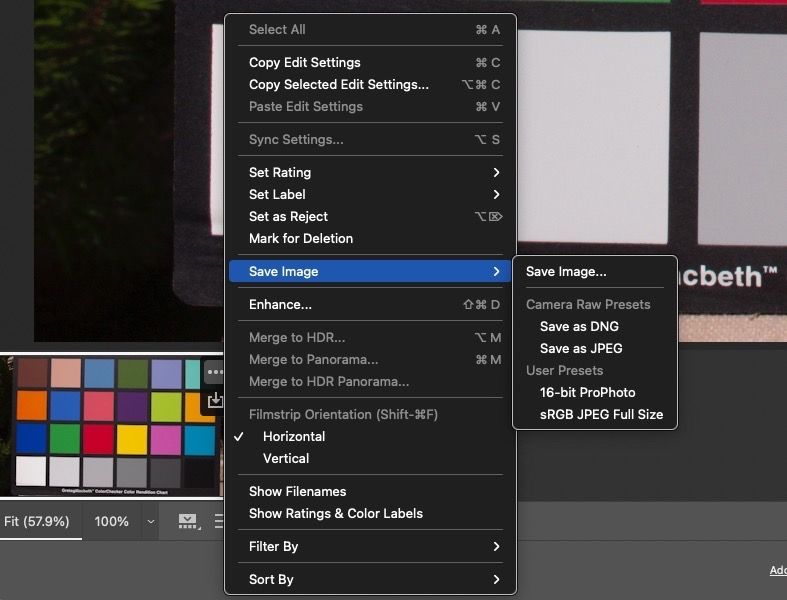- Home
- Camera Raw
- Discussions
- Re: Export raw images as tiff with Camera Raw/Phot...
- Re: Export raw images as tiff with Camera Raw/Phot...
Copy link to clipboard
Copied
 1 Correct answer
1 Correct answer
If you apply edits with your profiles, that all gets embedded inside the DNG container.
When you render images (Open in ACR into Photoshop or Elements) then save as TIFF, that raw gets rendered into a TIFF (or JPEG or whatever) using the profile.
Copy link to clipboard
Copied
If you apply edits with your profiles, that all gets embedded inside the DNG container.
When you render images (Open in ACR into Photoshop or Elements) then save as TIFF, that raw gets rendered into a TIFF (or JPEG or whatever) using the profile.
Copy link to clipboard
Copied
Sorry, I'm not sure what you mean.
I click on "File - Open in Camera Raw" and choose the images or just drag them into Elements, which opens Camera Raw automatically. On the right of Camera Raw I pick the profile I want to use (already imported my camera's .dcp file), then I can either press "Cancel" or "Done" in the bottom right or that "save" icon in the top right (which opens the new pop-up that only lists ".dng" and ".DNG"). If I click "Done", Camera Raw is closed and there's an empty Elements background with almost all options in the drop-down menus greyed out.
In the video I linked "File - Scripts - Image Processor" is chosen but that doesn't exist in the new version.
If I save the images as .dng files, then open them again in Elements, Camera Raw is opened again and it still won't let me pick a different file extension.
Btw, I upgraded Camera Raw to version 13.3 after writing the first post but it still looks the same.
Copy link to clipboard
Copied
When you click done, the images edits are saved as metadata but the rendering hasn't been applied yet. Open renders the image and opens it.
Copy link to clipboard
Copied
I see, thanks. I selected all of them, then clicked on "Open" (next to "Done") and it started opening all images in Elements directly and created ".xmp" files (which took a while). How do I now save all of them at the same time? Even if I select multiple ones, "File - Save As" only saves the one with the blue border but not the other ones with the white border.
And how do I prevent it from displaying all selected images one after the other when I click on an image that's selected (like a really fast slide show)?
Copy link to clipboard
Copied
So first off, raw is read only. So ACR uses this, your dcp profile and edits to render an image. That can be opened in Photoshop or saved directly. It is up to you. "Open" of course opens all selected (in filmstrip) images into Photoshop. Then you can save in a format you desire.
Or you can select images and Save directly (without opening in Photoshop) a few ways shown below, after selecting the images in the film strip and either using the icon shown or the contextual menu.
Copy link to clipboard
Copied
What Photoshop version are you using? ACR looks completely different for me, the "rating", "label", "filmstrip orientation" settings are there (right-click menu) but "save image" is missing and there's also no icon directly on the image. That "arrow pointing downwards"-"save" icon is only shown in the upper right of the ACR screen (to the left of the "settings" gear and the "full screen" arrows) and that then opens the pop-up that only lists ".dng" and ".DNG".
Copy link to clipboard
Copied
I'm using 13X but for Photoshop, NOT Elements (the later is a bit crippled).
Copy link to clipboard
Copied
That's probably it, I'm using the Elements 2021 trial version with ACR 13.3.
Copy link to clipboard
Copied
Ah, got it: You have to switch to "Expert" mode, then you can use "File - Process Multiple Files". In the new pop-up pick "Process Files From: Opened Files" and at the very bottom you can set the file type.
Thanks for your help!
Find more inspiration, events, and resources on the new Adobe Community
Explore Now