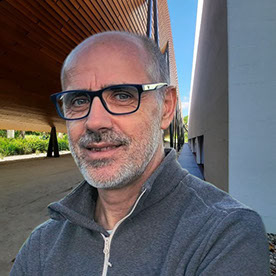- Home
- Camera Raw
- Discussions
- Re: P: Generative Remove Feedback (Camera Raw)
- Re: P: Generative Remove Feedback (Camera Raw)
P: Generative Remove Feedback (Camera Raw)
Copy link to clipboard
Copied
As Generative AI analyzes portions of the image that have been cropped out, Camera Raw has the ability to toggle Show Uncropped Image is now available to guide you in your Generative Remove selection.
-
App version
-
System details
-
Example image(s) if you wish to share
Our team continually monitors this thread to track issues for future improvement. Thanks!
Posted by:
 1 Pinned Reply
1 Pinned Reply
Update (Dec 2024): With the new release, it is no longer necessary to perform Generative Remove Operations prior to Cropping.
Update (August 2025) With the new release, the Generative Remove Engine has been updated.
See this video: https://www.youtube.com/watch?v=YwpUX4b6igY
Copy link to clipboard
Copied
Removal is apparently very dependent on chance. In one photo I want to remove a wine glass and it works pretty well. In a second picture with the same motif, the wine glass is replaced by various other glasses. Even several attempts do not change this. iMac Sequoia 15.5, in this case Fuji X100F images. However, I have had similar problems with my Canon R5 Mark 2.
Copy link to clipboard
Copied
No, it does not work. You've made it more complicated—again. It used to work fine, but now it's confusing. I regularly use the spot removal tool to clean dust from the sensor in my images, and you've changed the parameters so it no longer works the way it used to. The functions I relied on are gone. What you don't seem to understand is that people prefer to work routinely, without having to stop and think about technical changes like this. Suddenly, I realize you've altered something that was working perfectly. Why change what already works? This is regression, not progress.
Copy link to clipboard
Copied
Which functions do you think are missing? Can you be a little more specific?
Copy link to clipboard
Copied
Yes, I can be more specific.
Until recently, the functionality for removing unwanted artifacts from images - like dust spots from the sensor - it was simple and efficient. In Adobe Camera RAW, I could select the "Remove" tool from the upper right corner, a circle with a plus sign would appear, I’d click on the dust spot, and it would disappear. It was fast, intuitive, and required no extra thinking, just click and go.
Now, the process has become unnecessarily complicated. I click on the dust spot, but nothing happens right away. Instead, you’ve introduced extra steps like "Use Generative AI," "Detect Object," and then additional options below like "Fill," "Remove," "Opacity." Only after going through all of this does the "Remove" button appear.
Why add all these extra steps?
Please bring back the simplicity - when I click on a spot, it should just vanish. It’s frustrating when something that worked perfectly is suddenly made slower and more complex. This doesn’t feel like progress - it feels like a downgrade.
It honestly seems like someone at Adobe is under pressure to “innovate,” so they introduce unnecessary changes that end up ruining workflows that were smooth and efficient before. At this point, I’m seriously considering asking for a refund.
Copy link to clipboard
Copied
Just untick "Use generative remove" and the tool is then the same as it was.
Copy link to clipboard
Copied
Thanks, solved, it works as before now.
Copy link to clipboard
Copied
Hi Rikk,
"With the new release, it is no longer necessary to perform Generative Remove Operations prior to Cropping."
--What about Denoise, is it still recommended that we do that first?
--Does heal still have to be done before AI selections?
thanks
Copy link to clipboard
Copied
Normally I'd just do the masking and removal myself but thought: Let's try the built in tool!
For one thing the UI is far my clunky than it should be, but even then I made sure to so a very accurate mask of the subject (clearly defined) to be removed. This is almost the perfect situation for this tool except... I think the images speak for themselves...
The yellow line is just the screen capture, not the original mask.
This is what I got... How are the results this bad?
Copy link to clipboard
Copied
Update (Aug 2025): The remove and generate with AI is completely "confused". I edited 2 Pictures from a Series a week ago and i could easily remove and generate. You didnt even see that there was a object before. Now he generates random stuff into the raw Image. When a update breaks AI then you know its not a good update.
But basically until July 2025 it was a perfect tool.
Copy link to clipboard
Copied
Mac Studio Sequoia 15.6 / ACR 15.5.0.2318
Panorama was created with fill option. Attempted to clean up fill with Remove with Gen AI. Outcome was worse than start in that it remembered where the original fill line was.
Copy link to clipboard
Copied
For sports photography, getting reflections on the face guards of players (e.g., football players wearing helmets and a face shield) is a major challenge. The reflection remove tool does not seem to work on this. I was wondering if this could be added? Thanks!
Copy link to clipboard
Copied
Od ostatniej aktualizacji usuwanie generatywne znacznie się pogorszyło.
Nie da się zaznaczyć oddzielnego, edytowanego punktu (kiedyś wszystkie były widoczne i każdy z nich można było edytować). Obecnie usuwanie generatywne zamiast ułatwiać mi pracę - zdecydowanie ją utrudnia. Pojawiają się nierealistyczne wypełnienia, wyskakują piksele...
Poprzednia wersja była zdecydowanie lepsza.
Copy link to clipboard
Copied
Loving the new changes in this and in PS. I'm in the RAW editor and trying to remove a black wrought iron fence/handrail. It has been perfect on the other 2 images but on one it just keeps telling me it is going against the rules. Not sure what it's seeing on that but I do have a pregnant woman right beside it and she is fully clothed but her belly is across the handrail. I have tried including some of her belly and making sure I am not getting any of it, as well as just different tried, but still getting the same warning.
Copy link to clipboard
Copied
Remove also takes care of nasty shadows! Sometimes I find myself with no option other than to take an image during the worst times of day--bright sun, high in the sky.
Copy link to clipboard
Copied
Tested on e-commerce PDP images, but it totally fails in the reconstruction of the fine detailed micro-textures of the garments. It requires significant manual effort to recover the micro-texture. This same issue happens in the new Remove Tool in PS as well. Not fit for post-production usage. Not ready yet for professional usage.
Copy link to clipboard
Copied
Hi! When I use the Remove tool (Generative AI) in Camera Raw it works very good, but no with lights. I believe that it make sense if the selection is recognizing that from that source-point of light, it will affect the edge of the selection, but it would be helpful that at least keep the same reflection of light, but not that point where the light is coming from. Sorry my english, I hope this is understandable and helpful!
Copy link to clipboard
Copied
I think that detect objects in ACR should be followed by a masking option in order to refine the removal
Mike
Copy link to clipboard
Copied
That would be so awesome!
Copy link to clipboard
Copied
Copy link to clipboard
Copied
I think this would work just fine as long as your removal selection flows completely over the thing you want to remove. If you leave part of the van showing it wont work, equally the shadow. Your example looks like generative remove was turned off?
Copy link to clipboard
Copied
Worthless in my opinion. A waste of time. Much better to avoid removal operations in ACR and just move to PS. The fakey stuff doesn't add to the quality work that can be produced through ACR without it and Photoshop.
Copy link to clipboard
Copied
I love how, while I’m using the brush, I can change its size. I repeat—while I’m using it, while holding the click. That way I can more easily outline more complicated objects
Copy link to clipboard
Copied
There are a few different architectures that your AI team could be using to enable this functionality. One would be a traditional GAN or some type of potential StyleGAN related architecture that would rely solely on the input vector, while the other would rely on prompting. While the first may be capable of suggesting potential replacements that are "appropriate" given the context, this would put a huge training burden on the AI team to sample from all potential domains, or enough related domains, to ensure the underlying architecture would at least have encountered something related during training. Although it seems highly unlikely that the model would be trained in such a way, it seems like that may be the approach being used to do the work. Instead, I think it would be useful to take an integrated approach that would allow end users to prompt the model with instructions. This way users could brush the area containing the undesired content and provide natural language instruction to the model that identifies the undesired content in the selection while also generating the type of content they would like to see in the replacement candidates. This would also save a ton of compute since users would likely not need to regenerate suggested replacements so often.
Copy link to clipboard
Copied
Dont have the time to read if this was reported, and its not a big of a deal, but on the first edit in the Adobe Camera Raw I have removed some logos with the use of Generative AI. After it I have removed grain with ''Denoise'' super cool tool by the way, but the ''Denoise'' was not applied to the spot where generative remove was used.
Keep up the good work people, you rock!
Find more inspiration, events, and resources on the new Adobe Community
Explore Now