Copy link to clipboard
Copied
Adobe Captivate 9
I created an audio mute and unmute button. I ran into a little issue where I would like the audio to be muted and give the user the choice unmute it. I cant figure what I have done incorrect. I have a feeling its super easy but have been playing with this way to long. Any ideas or assistance would be great!
 1 Correct answer
1 Correct answer
You make it really VERY complicated. Have a look at my article:
1 action = 5 Toggle Buttons - Captivate blog
You'll see that you only need one variable, the system variable cpCmndMute and that you can use an extra state (besides the 3 InBuilt states) for a (shape) button to show the status of the button. I use a shared action, because the same action can be used for multiple toggle buttons.
Copy link to clipboard
Copied
You make it really VERY complicated. Have a look at my article:
1 action = 5 Toggle Buttons - Captivate blog
You'll see that you only need one variable, the system variable cpCmndMute and that you can use an extra state (besides the 3 InBuilt states) for a (shape) button to show the status of the button. I use a shared action, because the same action can be used for multiple toggle buttons.
Copy link to clipboard
Copied
Thank you so much. I read your article and created my own which worked great. However, I now trying to figure how to mute the audio and give the user the option to turn it on when the arrive on that slide. As of right now, the user can turn it off because the audio automatically plays.
Copy link to clipboard
Copied
It is a toggle button: same button (showing different state) is used to mute and unmute.
The default value (as explained in the article) for cpCmndMute is 0, which means that Audio is ON. If you want it to be OFF when they come to a slide, you need to use the On Enter action for the command 'Assign cpCmndMute with 1'. If you want start situation for all slides, just select them all in the Filmstrip (CTRL-A) and apply that command.
Copy link to clipboard
Copied
Thank you much. I have been learning so much from your posts and your replies. I really appreciate all of your help.
Copy link to clipboard
Copied
Hi Lilybiri,
I followed your steps and it worked great for slide audio.
However, it did not work for Multistate.
How can I mute & unmute the audio in Mutistate.
Please help me.
Thanks!
Copy link to clipboard
Copied
Really? When muting audio all audio should be muted, whether it is slide audio, background audio, object audio, audio attached to states, or audio triggered by the Play Audio command. Can you give some more details?
Copy link to clipboard
Copied
Lilybiri,
I have followed your instructions to create an audio on and off button. However, if I click to mute the audio and then click the next button go to the next slide, the new slide is muted as well and the rest of the training. Basically, there is a policy that users can read and/or listen too. Most users unless they have an impairment will mute the audio and just read the policy. I am having a hard time figuring out a way to not have this button control all audio in the entire training.

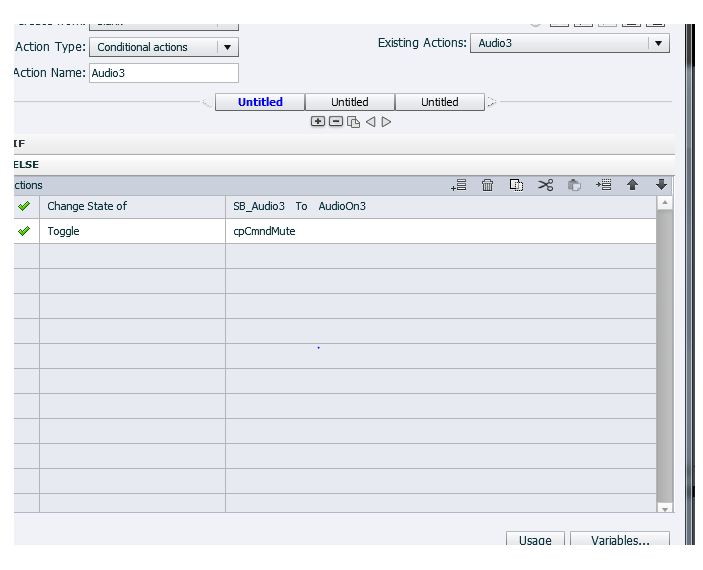
Copy link to clipboard
Copied
I answered from my phone, but see that the answer has not survived. Sorry for that.
The mute button has the default behavior, same as in playbar or on any media controller: user decides when muting, and when unmuting.
If you want tor make audio play on each slide again, which could also annoy users IMO, you'll have to use another conditional action, triggered by the On Enter event of each slide: check if audio is muted, in thatcase change the state and toggle cpCmndMute, it if is not muted, just Continue.
Copy link to clipboard
Copied
Thank you! I was able to figure it out!
Copy link to clipboard
Copied
It has the same functionality as the mite button in the playbars or on the
contril center of any media device: mute action us in control of the user.
If you want that button to reset to Play on each slide you have to use the
On Enter event of the slide and create a similar action that checks the
status and returns to Play mode.
Find more inspiration, events, and resources on the new Adobe Community
Explore Now