- Home
- Captivate
- Discussions
- Re: Captivate 8 Poor Image Quality when previewed ...
- Re: Captivate 8 Poor Image Quality when previewed ...
Captivate 8 Poor Image Quality when previewed or published
Copy link to clipboard
Copied
I created a responsive project and added a few images on the slides. The original images are of good, high resolution quality in PNG formats. In Captivate I reduced some of the sizes of these images, but when you publish the project, the quality of the images looks really bad. I changed the setting in the Preferences to High but it does not help in fixing this issue. Anyone knows how to fix this?
Here are a some screen captures:
ABC Logo Image looks okay in Design Mode
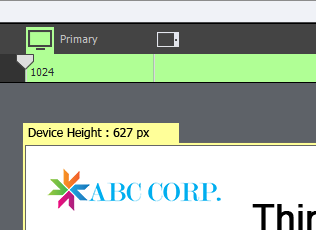
ABC Logo looks bad when Published

Also there is a bug in the Image Properties dialogue, the label is overlapping the button.
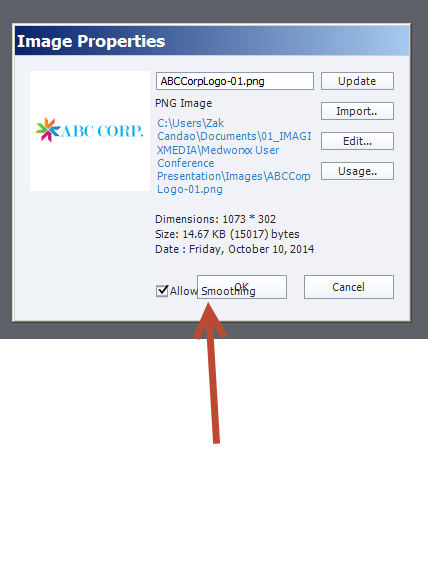
Thanks.
Copy link to clipboard
Copied
MVP has nothing to do with Adobe, just with users appreciating answers. You are lucky to be in the Adobe forum, some other concurrent forums would never accept such ranting.... You just proved something about yourself, but I will not explain. Use the proper channels to log feature requests and bug reports, that is what I am doing as Captivate user to try to help making the product better.
Copy link to clipboard
Copied
I'm having a similar issue in Captivate 9 and it's currently July 2016.
What I want to do is print a reasonable resolution file from Captivate using the File> Print option. My pictures are crystal clear in Captivate at 100% view, both in the workspace and in Preview/LMS. But when I print the presentation using File> Print, the screenshots that Captivate lays down look horrible. Illegible in some cases where there is small text. Captivate outputs to a .doc (not a more modern .docx) and there does not appear to be any way to adjust the settings that Captivate applies to the screenshot images it places on the document. When you open that word doc, they look like low quality jpegs.
When I print the document, they look the same on paper. Low quality graphics.
I don't understand why Adobe is allowing this...being known as a graphics company and all. And there is no way to adjust the resolution of the graphic output. At least none that I can find.
Print resolution should be able to be very high if you want it to be.
Anyone else have any suggestions on how to improve the print resolution for printed Captivate presentations or have any alternatives?
We provide a printable version of our presentations for reference. This is part of our company template and can't be changed, in case anyone wants to suggest that we just not do that.
Copy link to clipboard
Copied
This is not the same issue, you are talking about 'print', not about Preview/Published.
I never use the File, Print commands if I ever need handouts, but created an InDesign template and use snapshots to insert in it. Focus of Captivate has never been on print, it is an eLearning tool, Print sounds a bit 'weird' for such a tool.
Copy link to clipboard
Copied
I didn't say it was the same, I said it was similar. And after reading through the thread, I'm convinced it's tied to the same root cause. There was also no other forum that addressed the issue that I could find.
Regardless of whether the focus of Captivate should or shouldn't be on printing, it's already there as an available menu item. And currently the print function produces low quality images. I'm asserting that there should be an option to control the quality of these images, particularly because it produces such low quality ones, with no apparent way to change it.
Creating a template in another program and inserting screenshots one by one would be incredibly time intensive and won't work for our department.
Copy link to clipboard
Copied
Also, the original question states "Captivate 8 Poor Image Quality when previewed or published", and printing is a form of publishing. when you choose this menu item, the button you click to go ahead with the operation says "publish".
Copy link to clipboard
Copied
No, Print used to be in the Publish dialog box, but I'm happy that it has been taken out. I was indeed referring to the title: Published is either to HTML, to SWF or to an app. Terminology is not always very consistent in Captivate.
Totally agree that the print functionality is not up to what it should be and need urgently to be upgraded. May I ask you to log a feature request? Captivate's output has its focus on screens for published versions, not on paper. You know probably that the approach is different for screens and paper. To deploy an eLearning course, file size is very important to avoid that users with low bandwidth (responsive projects also on phones) have to wait too long. That has an impact on print quality of course. It rarely happens that I need to print a course, but for those situations I use my ID template.
Copy link to clipboard
Copied
I did already log a feature request ![]() I also logged a big fix because the screenshots come in with the wrong aspect ratio.
I also logged a big fix because the screenshots come in with the wrong aspect ratio.
Copy link to clipboard
Copied
I found this thread because I just exported to HTML5 and the quality of the images was terrible. My problem was that I had checked the 'scalable HTML content' in the publish dialogue. All of the images were then resized and looked a mess. I unchecked that option and the presentation displays at the original 1000x600, and the images are back to looking sharp.
Copy link to clipboard
Copied
I have just run into something I think is what we are discussing earlier in this thread. Captivate v9.
I have built drag and drop interactions. They use a cast of characters 276x604 at 72dpi saved as .png files with alpha. now I can put 4 characters in a line-up, reduce their size to approx. 50% and on screen (1280x720 stage) all looks fine. Preview just that slide/interaction and all looks fine. Preview the whole project or publish it and 1 of my 4 characters looks blurry?? They are all the same size, all came from the same source .ai file with certain layers turned on or off to create the different characters. And just this 1 character blurs??? I've tried re-sizing in Captivate, resaving in PS, moving on stage in CP. Nada. Again, preview just the slide they are on and it looks perfect, only when I preview the whole project or publish it does it go blurry.
I tried something else. I reduced the size of the .png character by 1 pixel horizontally. Now that fixed the problem on the slide in question but is now giving me issues and moved the problem to another slide where the character was smaller...
Seems like a bug. The image itself is only 25K, flat colours and saved as .png in the "no compression/no interlacing" settings the same as the other characters that look fine.
Copy link to clipboard
Copied
Hi folks,
I think I may have solved this for now. I imported the screenshot into illustrator and did a "save as". Saved the image as an .svg format and issue solved.
Have a good day.
Copy link to clipboard
Copied
That has been my suggestion everywhere on this forum since SVG import got available, with CP9. This thread is about CP8. Not all images are suited for SVG however.
Copy link to clipboard
Copied
I do believe I am using CP9. All good. I understand not all images are suitable for .svg. The issue was screenshots.
Have a nice day though.
JT
-
- 1
- 2