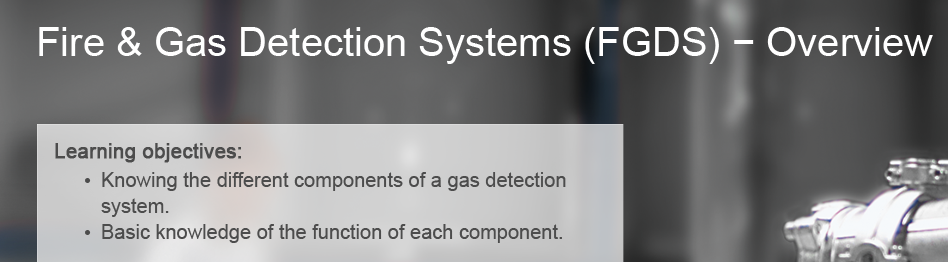Cp9: display errors in IE11
Copy link to clipboard
Copied
My customer encountered severe display problems which I really do not know to handle: bullets lists and dashs are not shown in IE11. She told me that at first all looked fine, then she had closed the training and started again, minimized and resized the window and all of the sudden the bullets are replaced with these strange symbols:
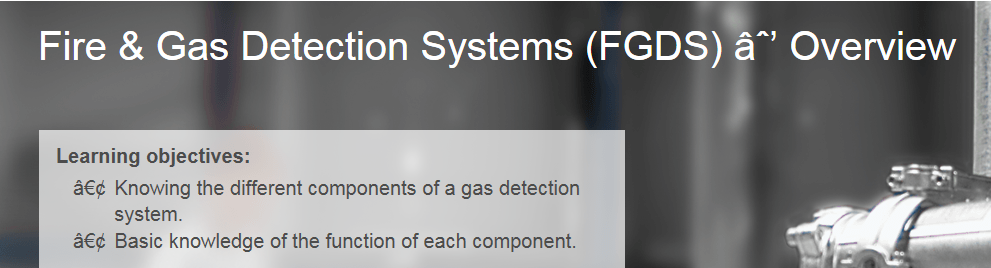
This is a screnshot from the Captivate file:
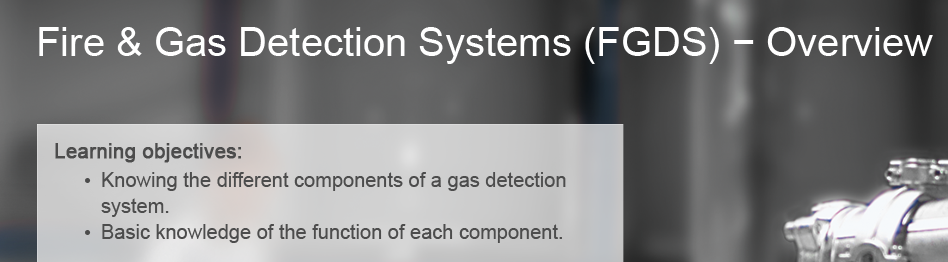
It´s a HTML5 publish (responsive design), uploaded to an LMS (TC Manager) and viewed in IE 11.0.9600.18524 Version 11.0.37
I don´t understand this problem, as bullet lists and m-dashes are HTML standards for decades now. Is there anything I can set in the Captivate file or is this an issue of the LMS or the browser settings?
Copy link to clipboard
Copied
Were you only using web-safe fonts from the special area at the top of the fonts list in the Captivate properties tab, or is it possible the fonts used here could be something other than web-safe?
Copy link to clipboard
Copied
The font face is always Arial, selected from the websafe list of fonts ...
Copy link to clipboard
Copied
By chance, did you copy the text from Word or PowerPoint and paste it into Captivate? If so, they might not be actual simple dashes. Try deleting them and manually typing them in.
Copy link to clipboard
Copied
Yes, I c&p the text from powerpoint, but without the bullet list. And why should it not be a "simple dash" when I got the dash in the first line using "Insert - Symbol"??
For the bullet list I used the list format in Captivate. So why does it not show the bullets?
Copy link to clipboard
Copied
No clue. Be careful with Insert > Symbol. It often defaults to a symbol font, like Wingdings, instead of the current font of the paragraph. Only other thought would be to select the text block, change the font to something else (like Times Roman,) then change it back to Arial to confirm that all characters were affected.
Copy link to clipboard
Copied
I know this, with "Insert-Symbol" I always check the font first.
But unfortunately I have a dash here and in bullet list, one inserted as symbol in Word, the other formatted in Captivate and both come as strange characters. So the problem still exists, independent on web safe font or formatting ...
Copy link to clipboard
Copied
I'm on a Mac, and using C9. I used to be able to use all the different bullet styles regardless of font. Now, I can use only the standard bullet (dot), but none of the others (triangle, arrow, etc). I work for a corporation who has their own font, so reading comments here helped with that issue for sub bullets (reverting to system font); however, i still can use only the standard dot.
It seems like that issue started with the C9 release.
Copy link to clipboard
Copied
Can you confirm that you use the latest version 9.0.2.437?
Copy link to clipboard
Copied
I didn't, but i do now! I still have the same issue.
Copy link to clipboard
Copied
Sorry, worth trying. I am not a Mac user.
Copy link to clipboard
Copied
If you just upgraded to the latest version, make sure you reset your Preferences folder after the update.
Copy link to clipboard
Copied
RodWard schrieb
If you just upgraded to the latest version, make sure you reset your Preferences folder after the update.
Dear Rod, could you please give us a hint on how to reset the Preferences? Thanks! 🙂
Copy link to clipboard
Copied
Check subfolder "utils" under the installation folder, run the CleanPreferences file appropriate for your system.
Look at the Release notes, some public folders have to be deleted as well.
Copy link to clipboard
Copied
I had similar issues in the past due to the copy/paste process.
I solved it by pasting everything in Notepad or TexEdit (Fromat>make plain text) to strip any random issues like this, then paste the text from there to Captivate. A real pain but quicker than retyping everything.
Copy link to clipboard
Copied
Dear Eric,
copying/pasting via Notepad might seem useful, but does not help with the bullet list I created in Captivate.
In another post ("Bullets display strange in browser ") it says: "I got them to display correctly with an alteration to the browser. I went to View>Encoding> and then I selected Auto-Select and then they displayed correctly.!" - but that´s not as solution for my customer as they do not want to force all their users to take any browsersettings other than specified from the IT department.
![]() So my problem still exists: How can I set my HTML publish to display correct bullets?
So my problem still exists: How can I set my HTML publish to display correct bullets?
Copy link to clipboard
Copied
Can you please post a screenshot of what your bullet issue looks like in Edit mode and what you see when published and viewed in a web browser?
It's impossible to know much without seeing this.
Copy link to clipboard
Copied
Copy link to clipboard
Copied
Sorry. This thread is getting quite long. Didn't notice that you were the original poster.
This definitely looks like a font display issue to me.
I'm wondering if the fact that it is being delivered from an LMS might be a factor. Is there a CSS stylesheet in the LMS SCORM Player that is somehow over-riding the styles in the Captivate responsive output. Have you tried uploading the same SCORM Package to SCORM Cloud and then viewing it in IE from there to see if the same issue shows?
Copy link to clipboard
Copied
No, I didn´t try that. But if this should be the cause, why did IE show the bullets in first place correctly and only after resizing the window the bullets are chrashed? Are CSS stylesheets only loading when resizing the window? Does not make sense to me ... Other way round, if LMS offers CSS stylesheets that work fine and are not reloaded when resizing the window, that make me think of an crashed style sheet in the Captivate output ... although this should lead to crashed bullets in first place when I publish and test the content on my workplace.
Copy link to clipboard
Copied
Just try my suggestion, and then ask more questions if it doesn't work.
Copy link to clipboard
Copied
I ran CleanPreferences and I read the Release notes and deleted some folders. ( reminder, i'm on a Mac running MacOS Sierra)
Here are my bullets in edit mode. Note the yellow !, but no indication what it means. In project preferences, my text defaults to our company font, but I then created a blank project with standard Captivate defaults. Same issue.
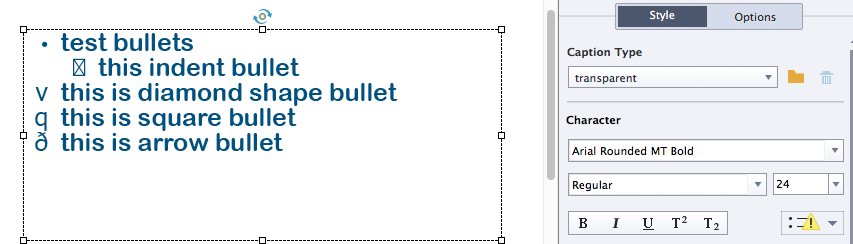
I also started getting this error message when asked if I want to view a published project. I'll check the forum for that error.
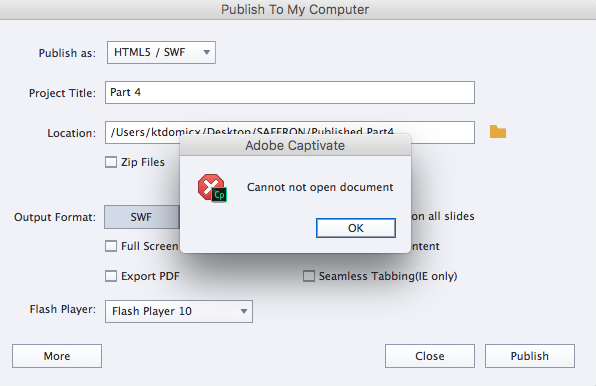
Copy link to clipboard
Copied
That's a very interesting error message: "Cannot not open document"
Wouldn't that double negative mean that you weren't able to do anything EXCEPT open the document? Someone in the Adobe quality assurance team missed that one.
The small yellow triangle warning sign over the bullets button is likely telling you that bullets cannot be applied or that the required fonts/characters for bullets cannot be found on your system. I've never seen it on a Windows system.
Copy link to clipboard
Copied
I can run the published .htm from the folder, just not from here. I've had this MacBook Pro for over 5 years, with many versions of Captivate, always using the corporate font. I've never had the bullet issue or the publishing issue until this past year.
Copy link to clipboard
Copied
I was able to recreate the issue by copy/pasting text from PowerPoint to a Text Caption in Captivate. The yellow triangle warning on the bullet point dropdown disappeared when I use the decrease indent icon to bring all the lines back (even if they didn't look like they needed it) and indent them again using the indent icon.
-
- 1
- 2
Find more inspiration, events, and resources on the new Adobe Community
Explore Now