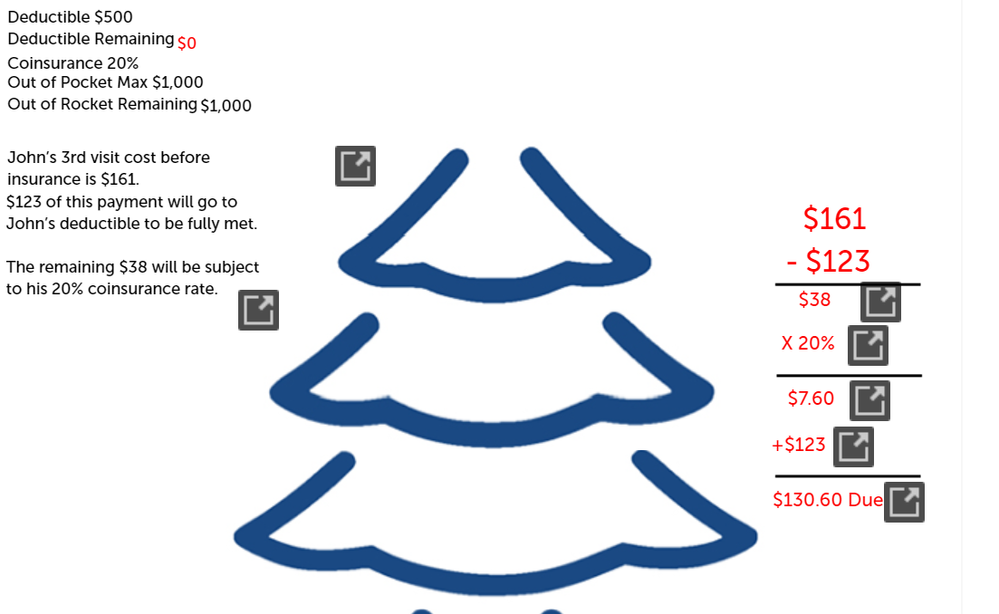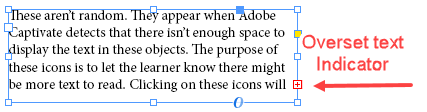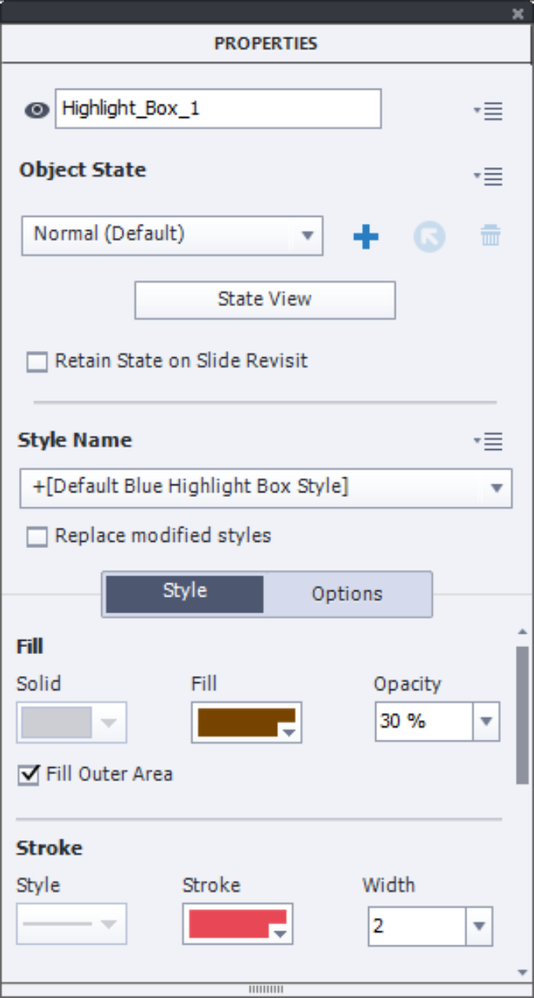- Home
- Captivate
- Discussions
- Re: Help! Big training to be launched very soon bu...
- Re: Help! Big training to be launched very soon bu...
Copy link to clipboard
Copied
I do not understand why there are these black box arrows. They are just normal text boxes. What is going on? Please help!
 1 Correct answer
1 Correct answer
Hi Cassie,
These aren't random. They appear when Adobe Captivate detects that there isn't enough space to display the text in these objects. The purpose of these icons is to let the learner know there might be more text to read. Clicking on these icons will display an overlay with all the text in a scrollable format. To avoid having this many of them try lowering your Minimum Font Size in your slide's Properties Inspector to a lower number. Another reason these sometimes appear is an unusual fon
...Copy link to clipboard
Copied
Hi Cassie,
These aren't random. They appear when Adobe Captivate detects that there isn't enough space to display the text in these objects. The purpose of these icons is to let the learner know there might be more text to read. Clicking on these icons will display an overlay with all the text in a scrollable format. To avoid having this many of them try lowering your Minimum Font Size in your slide's Properties Inspector to a lower number. Another reason these sometimes appear is an unusual font selection (i.e. taller space for the character than the actual character height). Sometimes they appear when you copy your text from Microsoft Office. Microsoft Office software sometimes contains hidden characters used for formatting purposes and can affect this feature. I usually strip out any formating before copying and pasteing into responsive projects like this one.
Here is a video tutorial on the topic if you wish to learn more.
Copy link to clipboard
Copied
Thank you so much! You are the best. I love your tutorials. I just didn't know what to call them to find the right training or information on it. Thanks!
Copy link to clipboard
Copied
In desktop publishing this is known as overset text or text overflow. I put in a feature request for a similar way of handling overset text within Captivate during authoring/production. The way Captivate works now, if I place text in a caption box, there is no visual indicator of such a condition, and there ought to be. For instance, when I update a project with a different theme, and a change in font size causes text to overflow the box. If I'm not that familiar with the project, and visual inspection doesn't show a partial line/character to clue me in, I might just miss it. And that is a problem, because my tools need to back me up, not leave me hanging.
InDesign example below.
Copy link to clipboard
Copied
I agree. Also there was no text overflowing it. I had just made the text boxes closed around the text to make it easier to move them around since it was a lot on one slide. And all of it was coming together at different parts and timing of the voiceover. So tight text boxes make it easier to adjust. But I made them all bigger and it went away so problem solved!
Copy link to clipboard
Copied
You cannot compare ID with Captivate... certainly not with a Fluid Boxes project.
If you want to control the text formatting completely you need to use a Breakpoint views project. In Fluid Boxes the font size is decreased continuously until the minimum font size is reached. At that moment the expand icon will appear. Although i have logged multiple feature requests to have the default minimum font size (which is 14pt) decreased to at least the minimum 10pt as in Breakpoint views workflow, it never happened. Even 8pt can be readable on a smartphone browser. Often extra unnecessary spaces or BR will also lead to expand icons.
Copy link to clipboard
Copied
I'll try not to compare unfairly, but I do believe some parity to other Adobe products is warranted. My experience with Captivate thus far leads me to view that it's the least Adobe-like tool that I use.
Copy link to clipboard
Copied
Maybe you never used Framemaker? RoboHelp? Even Acrobat Pro is very different from the CC applications.
InDesign (have been teaching it) is meant to create documents, print or digital. It has some 'interactivity' features which make me smile when you are used to what is possible in Captivate or even in Animate.
Copy link to clipboard
Copied
I come from the graphic design side of the world, so I am most used to the way that Illustrator, InDesign, and Photoshop are similar. There is consistency in their toolset interface, tabbed palettes, and menus. I am less familiar with Premiere Pro and After Effects, but they both have timelines, so I have some inkling of what to do in a timeline. My point being, there could be some simliarities between these programs and Captivate if there was an overall attention to consistency. I'd like to be able to do boolean operations on smart objects. In Illustrator and InDesign, these are called Pathfinder operations. The main reason being a desire to dim the screen to pull focus to a particular interface element being referenced in the presentation. As of now, my workaround is to use an object at 80% opacity and a screenshot of the element carefully placed on top, in the location of the item. Having access to Pathfinder operations would save me the step of making that screenshot as well as the importing and alignment thereof. That's potentially minutes that could be saved per instance. Some projects have 12 or more similar instances. I just want tools that save me time.
Copy link to clipboard
Copied
If I understand what you are trying to accomplish, try a Highlight Box from the Objects Icon in the toolbar. Then select the Fill Outer Area item in the Properties Inspector. This will grey out everything except the item behind the Highlight Box. I use this often in software simulation and training to draw a learner's attention to an item on the screen without obscuring where it is in relation to other objects.
Copy link to clipboard
Copied
Captivate is not doing the Fill Outer Area checkbox thing. It just makes the fill go bye-bye.
I'm on Win10,
Cp v11.5.5.553
Copy link to clipboard
Copied
Copy link to clipboard
Copied
It is not visible on the stage, only in Preview and after publishing.
I use exactly the same configuration and version, and you did see a screenshot of the output with Preview HTML in Browser.
BTW: the UI for Captivate did have the Adobe branding in versions 5-7. I don't like the present UI at all. But if you switch to Expert UI you will be able to create custom workspaces and have floating panels.
There are weird small differences between Photoshop and Illustrator which annoy me all the time (Pen tool, zooming, shortcut keys). Timeline in After Effects, Premiere Pro, Animate and Captivate also have differences. In an ideal world everything should be more consistent.
Copy link to clipboard
Copied
Ah, yes, of course. Not really my expectation that internal fill would be visible in Preview and external fill would not, but I suppose I should thank Adobe for always keeping me guessing as to whether or not my tool was working. Quite counter-intuitive, that.
However, thank you Paul and Lieve for coming to the rescue! You are both peaches.
Copy link to clipboard
Copied
A highlight box can have the rest of the screen dimmed. Captivate has no Pathfinder (I use lot of Adobe applications), but did you ever use a highlight box? You can create as many object styles for highlight boxes as you want. Styles are more similar to what InDesign and Framemaker use. Captivate has a lot of timesaving features, but you need to know them.
Alternative: create a SVG with a knocked out transparent shape in AI, and use that as 'template' in Captivate. You can edit the colors in Captivate.
Copy link to clipboard
Copied
I guess that's my point when it comes to statements like Adobe Captivate should be more like << whatever software I use most frequently >>. For me, that is Adobe Captivate so I think most other software should work like Adobe Captivate. Of course, there are many things I would like to improve about Captivate, but making any software behave more like another piece of software isn't always the best or the only solution to improve things. The fact is that Framemaker and Indesign serve a different purpose so they should be different.
Find more inspiration, events, and resources on the new Adobe Community
Explore Now