- Home
- Captivate
- Discussions
- Re: How can I change Table of Contents (the actual...
- Re: How can I change Table of Contents (the actual...
Copy link to clipboard
Copied
I am localizing a project to Spanish. I changed all the TOC content, but how can I change the actual words Table of Content to Tabla de contenido as well as slide title to Título de la diapositiva?
 1 Correct answer
1 Correct answer
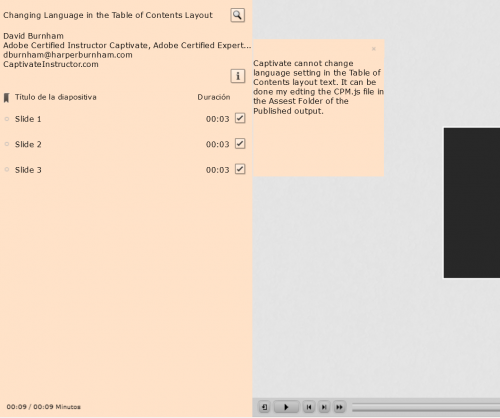
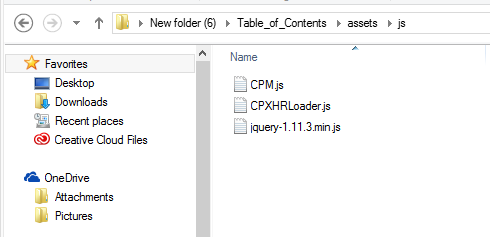
If you are publishing to html5, then you can edit the CPM.js file in the js folder in the published Assets folder. Make sure you make these edit in the final version of your published project. If you republish you will have to edit again.
It's easier to replace a block of code
The code to edit is:
{overlay:false,position:1,stretch:true,alpha:100,texture:false,showSearch:true,showTotalD:true,showClear:false,showDuration:true,statusFlag:true,hasSelfPaced:true,htmlFileId:19348,clear:'Clear Status Fl
...Copy link to clipboard
Copied
moved from The Lounge to Adobe Captivate
Copy link to clipboard
Copied
There is a place within the Table of Contents section where you can edit that. Here is a video where I show that location and how to change it. Change the Title of Your Captivate Table of Contents - YouTube
Copy link to clipboard
Copied
Paul, I did find that, but what about changing the following?
Slide Title
Duration
Minutes
I need to make those Spanish.
Copy link to clipboard
Copied
So this can be done but it's a very manual process that many Captivate developers have been asking Adobe to address for many years now. You can edit these types of elements by creating a file in the folder where your Adobe Captivate installation is located. The file can be created using a text editor such as Notepad and it should be called TOCStrings.ini. It needs to contain the following entries.
[TOCStrings]
SlideTitle=
Duration=
Status=
MoreInfo=
Clear=
ClearToolTip=
BookMarkToolTip=
NoSearch=
CurrTime=
Just enter what words you want to appear instead of the defaults that appear after the equal signs. There are a couple of issues to note. The first thing is that this will only affect new projects moving forward. Existing projects will still contain the default text. You would need to copy and paste the slides of an older project into a newly created version for the updated strings to appear. Another thing is that you will need admin rights to create such a file in the first place, which would be a challenge for people working within a corporate environment where these sorts of rights are not often granted.
Copy link to clipboard
Copied
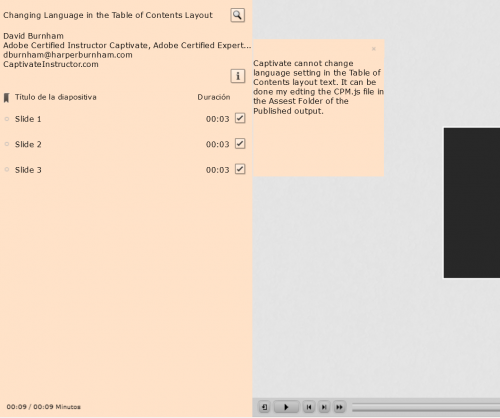
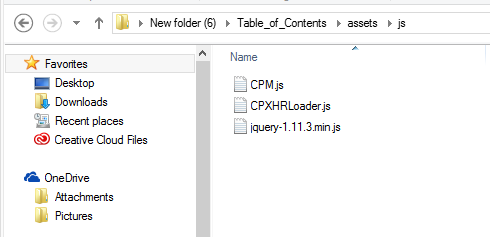
If you are publishing to html5, then you can edit the CPM.js file in the js folder in the published Assets folder. Make sure you make these edit in the final version of your published project. If you republish you will have to edit again.
It's easier to replace a block of code
The code to edit is:
{overlay:false,position:1,stretch:true,alpha:100,texture:false,showSearch:true,showTotalD:true,showClear:false,showDuration:true,statusFlag:true,hasSelfPaced:true,htmlFileId:19348,clear:'Clear Status Flag',bookmark:'Bookmark',moreInfo:'More Info',slideTitle:'Slide Title',duration:'Duration',minutes:'Minutes',go:'Go',noSearchText:'No Matches Found',
use the find feature in Notepad to identify the code - search for overlay
replace with the translated text:
{overlay:false,position:1,stretch:true,alpha:100,texture:false,showSearch:true,showTotalD:true,showClear:false,showDuration:true,statusFlag:true,hasSelfPaced:true,htmlFileId:19348,clear:'Bandera de Estado Clara',bookmark:'Marcador',moreInfo:'Mas informacion',slideTitle:'Titulo de la diapositiva',duration:'Duracion',minutes:'Minutos',go:'Mi para Ir',noSearchText:'No se encontraron coincidencias'
You will have to add proper accents in the spanish as this post is adding non characters so I have left out the proper Spanish accents.
Use Notepad to edit the content. When you resave the CPM.js file be sure to save it at UTF-8 format to perserve the Spanish accents. Saving it as default ANSI will remove the accents.
You can also localize the tool tips on the buttons on the playbar if you need to Spanish as well:
Edit the playbarScript.js file in the playbar folder in the Assets folder
an example is shown below.
cp.playbarTooltips
{
AudioOff : 'Audio apagado',
AudioOn : 'Audio en',
BackGround : 'BackGround',
Backward : 'Hacia atras',
Color : 'Color',
CC : 'CC',
Exit : 'Salida',
FastForward : '2x Velocidad de avance rapido',
FastForward1 : '4x Velocidad de avance rapido',
FastForward2 : 'Velocidad normal',
Forward : 'Adelante',
Glow : 'Glow',
Height : 'Height',
InnerStroke : 'InnerStroke',
Play : 'Jugar',
Pause : 'Pausa',
Progress : 'Progress',
Rewind : 'Rebobinar',
Shade : 'Shade',
Stroke : 'Stroke',
Thumb : 'Thumb',
ThumbBase : 'ThumbBase',
TOC : 'TOC'
};
I have been creating a lot of content for Canadian companies where we have to create the interface in French - this has always been a hazzle in Captivate.
In Storyline all you do is click one button and you get to localize the interface in a choice of about 30 languages.
Copy link to clipboard
Copied
Much better solution than the old SWF workflow (posted about 8 years ag I think). Thanks for posting, David, will add it to my list with localisation tips.
Copy link to clipboard
Copied
Great solution.

