Copy link to clipboard
Copied
I've been trying to disable that default click sound with buttons.(Interactions > Button)
There has been many references on the internet to disable the sound from the button properties/options. I don't see that option in Captivate 8 or 9.
Does anyone know if it's even possible?
Thanks!
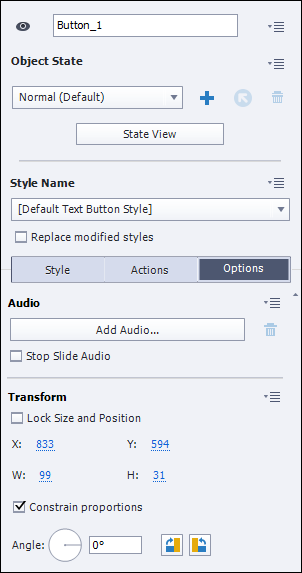
 1 Correct answer
1 Correct answer
You can do it from the Action Properties panel, select the option to Disable Click Sound.
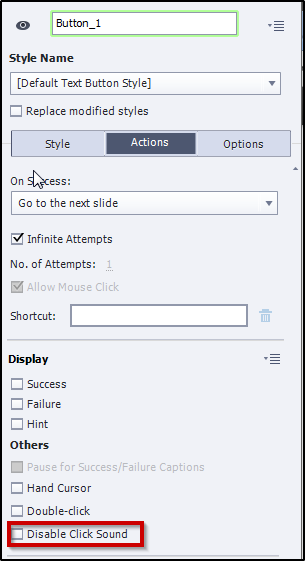
Jake
Copy link to clipboard
Copied
You can do it from the Action Properties panel, select the option to Disable Click Sound.
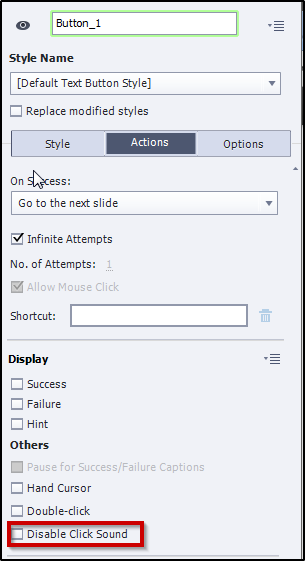
Jake
Copy link to clipboard
Copied
I must be blind. I swear that option was there before. ![]()
Thanks!!
Copy link to clipboard
Copied
Hi - do you know how to do this globally in Captivate 9 instead of on every object?
Thanks
Copy link to clipboard
Copied
Maybe try this option?
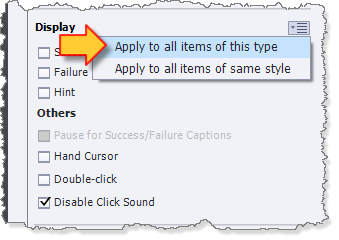
Copy link to clipboard
Copied
That "Apply to all items..." option works for existing objects, but not for new objects created after the fact. In my experience (using Captivate 9), when I create a new Training Simulation (Recording Mode = Training Simulation), new click boxes created during the recording have the Disable Click Sound checkbox deselected.
I've set up a .CPTL template for our team. I'd like to configure it such that for all projects started from the template, the Disable Click Sound checkbox is automatically selected for all click boxes as they're created during a recording. I don't want our IDs to have to change the setting after recording. Is this possible?
It seems like this setting should be available under one of the following places, but it's not:
- Preferences > Recording > Modes > Training Simulation
- Preferences > Defaults > Object Defaults > Click Box
Thanks in advance.
Copy link to clipboard
Copied
DO NOT USE CPTL. It has major bugs that end up causing Advanced Actions and variables to be duplicated ad nauseum. Use a normal CPTX file as a 'template' and set it to READ ONLY so that when your team members try to make any changes to it they will be prompted to Save As.
Copy link to clipboard
Copied
Wow, RodWard, thanks for the tip on CPTL files. I'll make your suggested change ASAP!
But back to my original question, do you have any insight? In addition to the Disable Click Sound checkbox, there are other click box settings for which I'd like to change the defaults, but I can't find a way to do so:
- No. of Attempts = 2 (Under Preferences > Recording > Modes > Training Simulation, I've set "Limit Attempts to 2." This works for click boxes that are automatically created during recording, but for click boxes I manually add, "Infinite Attempts" is selected. I want *all* click boxes to be set with "Limit Attempts to 2.")
- Include in Quiz = selected by default; I have to manually deselect it for each click box. (Just like with the Disable Click Sound setting, the "Apply to all items..." option works for existing objects, but not for new objects created after the fact. Also, interestingly, this problem only affects click boxes that are automatically created during recording. For click boxes I manually add, "Include in Quiz" is deselected, the way I want it.)
We've poked around everywhere we can think of in the click box properties, Preferences and Object Style Manager. We can't figure out how to change these defaults. Just wondering if there's a hack to set them the way we want, so that our team can create click boxes with consistent settings. Any thoughts? Thanks again!
Copy link to clipboard
Copied
All you really have are the options under Edit > Preferences > Recording > Defaults. Anything above and beyond that you have to manually change after the objects are created.
Log an enhancement request with Adobe if you would like to see more options, but don't hold your breath.
Copy link to clipboard
Copied
Does anyone know if it is possible to change the audio volume of the click sound? We don't want to disable it entirely, but have gotten complaints that it's too loud.
Any help or insight is appreciated!
Copy link to clipboard
Copied
Captivate does not provide any UI feature to control this. You'd have to locate the audio file being played for the click and edit the volume in an an audio editing app.
I would suggest that your REAL issue is probably that the volume of other audio in your application is too low and you needed to increase that volume so that learners were turning DOWN the overall volume and therefore not noticing the click sounds.
Do you normalise the volume of any voiceover audio?