- Home
- Captivate
- Discussions
- Re: Options missing from Properties window for sma...
- Re: Options missing from Properties window for sma...
Options missing from Properties window for smart shape

Copy link to clipboard
Copied
I feel really stupid. I recently updated my Captivate 8 to 8.0.1.242 and now I can't figure out how to change the color of my smart shapes. I don't see the fill or stroke settings. Is there somewhere new I should be looking? Shouldn't they be under the "State" area? All is see is the opacity setting.
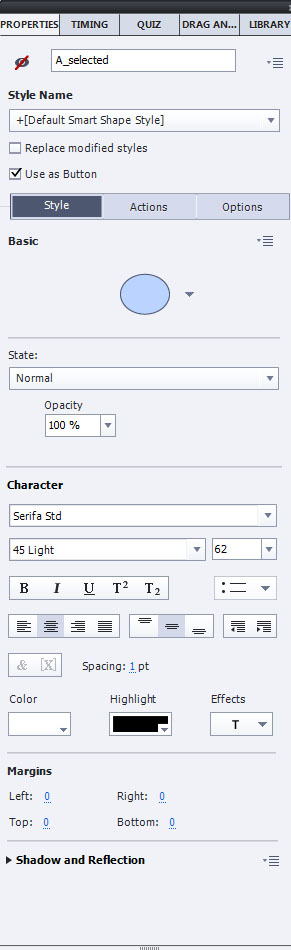
Copy link to clipboard
Copied
It is a user forum, I'm just a user. You tried everything? Run as Administrator, clearing cache, cleaning Preferences? Post
Copy link to clipboard
Copied
Yes I tried everything. I restarted Captivate several times, I tried restarting my PC 3 different times. I finally gave up. Maybe tomorrow when I launch Captivate it will amazingly reappear.
Copy link to clipboard
Copied
Clear your util folder, read the thread above
Copy link to clipboard
Copied
This is still an annoying bug. Trying everything listed above doesn't always work. If you try them again, it might work. I suggest keep repeating: Clear cache, close Cp, Clear cache, open project. Attempt to change smartshape properties. Try again. Reboot, etc.
Adobe, this is a very old bug. Please fix it. I suspect it may lie somewhere in the routine that selects which properties are available for the selected object. I'm guessing that it runs into an un-handled exception along that thread and relies on the parent thread to handle the exception--ignoring the display of that part of the panel. This is just a guess. Please fix.
Copy link to clipboard
Copied
Which version are you using? I rarely had this problem with CP2017, and up till now never with CP2019.
Copy link to clipboard
Copied
Captivate 2017, version 10.0.1.285
Copy link to clipboard
Copied
I am using 2019 and I just ran into the issue. Been trying to solve it for 2 days now. I am beyond pissed off. This is costing real money! Where is Adobe??? Not one comment?
Copy link to clipboard
Copied
I am sorry, but this is a user forum, not Adobe support. As I wrote before, I never had the problem anymore since CP2017, not in CP2019. Wished I knew what is causing this. Do you run Captivate as Admininstrator? Do you clean cache regularly? Everything is installed on your system, and the paths are pointing to folders on your system?
Copy link to clipboard
Copied
I agree. But this might not be a bug in Cp. If a component doesn't load due to an error with something like the file being corrupt on your hard drive, it won't prevent Cp from loading. Instead, the error is ignored and Cp continues to load without the component. I found out that I get this problem sporadically. It clears itself up all on its own. This happens, I believe, because on my enterprise network, the files are periodically locked for syncing. I moved my cache to a local drive that isn't synced (C:\Temp) and it hasn't occurred since. Some possible solutions might be, as @Lilibiri suggested, running as Administrator, use Spinrite (grc.com) on your hard drive to fix problems, or troubleshooting when this happens and trying to find a corresponding trigger.

Copy link to clipboard
Copied
January 2019, Captivate version 2019 and this issue is still NOT solved and this thread has been set to "Presumed Answered". It is NOT answered and is again affecting my system with a vengeance.
Official line from Support if you report it as a bug is to clean preferences. This DOES NOT always work. Neither does cache clearing, restarting, or anything else rather than "waiting and hoping for the best".
Copy link to clipboard
Copied
You know I do follow all threads on the forum, and I already answered that I never had that problem appearing since CP2017. This means it is an individual issue on your system, and I wonder if it is due to Captivate or to some other cause? I use Captivate on 3 systems, including a limited Surface Pro, an old desktop (Win7) and a powerful gaming laptop. Quite a diversity of systems. I needed to clean the Preferences in older versions once in a while but cannot remember doing it since 2 years (except when installing a patch). There must be a conflict with something, cannot be solved in a user forum like this.

Copy link to clipboard
Copied
I agree that the problem won't be solved in this forum, but I'm annoyed that Adobe have set the thread to 'answered' and I think it's important that
a) Users with the same problem finding this thread realise that all the fixes listed might and might not work, and that the problem is still not fixed in January 2019
b) As I've had no meaningful response from Adobe Support and they appear to be doing nothing about it in at least two years, I think it might be useful to embarrass them in a public forum. This issue has cost me about 100GBP already today.
Copy link to clipboard
Copied
You are just wasting time of users like me who try to ehlp. Adobe staff is not visiting this forum.
Copy link to clipboard
Copied
Hey Neil,
Really wish you could get this fixed, have you tried the steps that Captiv8r proposed.
Maybe you need to reset your preferences.
If you are using PC, Close Captivate.
Right-Click the shortcut you use to start Captivate and choose Properties.
Click the Open Folder Location button.
Find and open the Utils folder,
Run the CleanPreferencesWin file.
Restart Captivate, open the project and see if the issue is resolved.
If you haven't try these steps, they have worked for myself and 1 other colleague.
Copy link to clipboard
Copied
Neil,
I use CP 2019 (64bit) on a Windows 7 Pro machine and I experienced this issue last week... .so frustrating. Luckily, the issue resolves if I quit and restart Captivate.
I don't see this as a waste of time to share my experience, and hope it helps you or anyone else in the future. The issue may not get addressed directly by Adobe because it affects so few, but I really appreciate that the discussion thread stays alive so that those afflicted can get some troubleshooting ideas.
Copy link to clipboard
Copied
I also had this issue for the first time ever today. I"m on captivate 2019 build
11.5.1.499
I tried restarting the project then I tried restarting captivate, but that didn't help. Not all of my open projects had the issue.
Anyway I went into preferences as someone here suggested and ticked the box for enable custom workspaces/panel undocking, and restarted captivate. That fixed the issue.
Copy link to clipboard
Copied
I've had this issue from time-to-time over several versions of Cp, and working on different PCs as I was a contractor in the past. So it isn't something that can be found on a single setup. It isn't that common either, but it's there. It shows up when you don't want it. Same symptoms - working in Cp for a while, fairly large project, select an object and viola! some of the properties are missing. I close the project, clear the cache, toggle the custom workspaces setting, and then exit/reload Cp. Not a fix, but at least it works. I'm currently at 11.5.1.499 and came across it again today after months without seeing it.
Copy link to clipboard
Copied
"This means it is an individual issue on your system"
I am almost sure that it's not an individual issue because:
- I am experiencing the same problem (it's 2021 now, the thread has been started in 2014... ).
- I am using Adobe captivate on a single iMac computer.
- two different elements from the property panel disappear from time to time. The character and the color option. For the character option, adding a new shape with text is a workaround, for the color option I could not find any.
Adobe Captivate is not an open source software, and we as users should be able to use the software to produce content without chasing solutions software bugs. I agree that we probably can't solve it in a forum like this, but my question is, how can we solve/address it if Adobe hasn't been able or willing to solve it since 2014?
Copy link to clipboard
Copied
Hey y'all, that there version of Cp yore workin' on is now old and smells like a cow pie. If'n you update the application from the menu Help>Check for Updates, you'll notice that the latest version is now 11.5.5.553
Now if you'll pardon me, I gots ta get back to ropin' some steers.
Signed,
An Old Cowhand/Captivate User
Copy link to clipboard
Copied
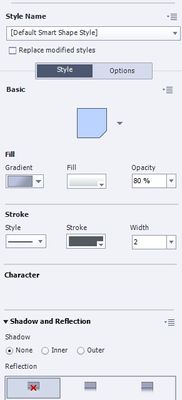
I was experiencing the problem you mentioned and a similar problem in Adobe Captivate 9, which I used before. One of the problems is exactly what you mentioned, and the other is that the area where we check the font properties is not visible. Now I am using Adobe Captivate 2019 version 11.5.5.553. And I am still having this problem. I have no idea why, but when I close the program and open it, the font properties not showing up fixes my problem. I'm having the same problem again in a very short time. While working on a project I have to turn it on and off many times and it's frustrating. I have the same problem even when I reset my preferences. I would be glad if you can suggest a solution.
Copy link to clipboard
Copied
This still happens, the only way I've found is to close Captivate and re-open.
Copy link to clipboard
Copied
Try storing your cache and working files on a non-networked folder such as C:\Temp. Captivate doesn't work very well on networked folders or folders that are regularly backed up by enterprise software. I think it might have something to do with file-locking during the backup. It's a shot in the dark, I know, but this problem has persisted for many years and shows up seemingly at random. I haven't had it happen to me in over a year, so I suspect I'm doing something right. Either that or I've been extremely lucky.
Copy link to clipboard
Copied
I ran into the same issue on an existing project - this moring the color option suddenly wasn't working (Note: the color selection button was visible but wouldn't allow me to select a color). Want to hear something really weird?? I opened a new blank project while still keeping the buggy one open . And I created a shape, filled it, and out of curiosity popped back to the other open project. Suddenly the color I selected on the new project appeared as an option - the ONLY option in fact - for my project shape. Went back to new project, picked another color, then that too became an option on my existing project. Then all the color options became suddenly available! One other oddity, on the existing project, the color options showed up as the color wheel option (which I did not select, as I prefer the tiles) while in the new project, it appeared as tiles. Just....very oddd!
Copy link to clipboard
Copied
I use Cp 2019 often and have experienced what you described. However, ever since I moved my projects to C:\Temp I haven't experienced the issue. This is a non-networked folder that isn't automatically backed up in the background. It's been years now since I've seen this problem. I don't even remember the last time it happened.
Copy link to clipboard
Copied
Some tips:
- Close and re-open Captivate.
- Keep the cache folder cleaned up regularly.
- Install updates when available.
- Clean Preferences when you start to see weird things like you describe happening.
- Restarting a system can also clean up.
Find more inspiration, events, and resources on the new Adobe Community
Explore Now
