 Adobe Community
Adobe Community
- Home
- Captivate
- Discussions
- Options missing from Properties window for smart s...
- Options missing from Properties window for smart s...
Options missing from Properties window for smart shape

Copy link to clipboard
Copied
I feel really stupid. I recently updated my Captivate 8 to 8.0.1.242 and now I can't figure out how to change the color of my smart shapes. I don't see the fill or stroke settings. Is there somewhere new I should be looking? Shouldn't they be under the "State" area? All is see is the opacity setting.
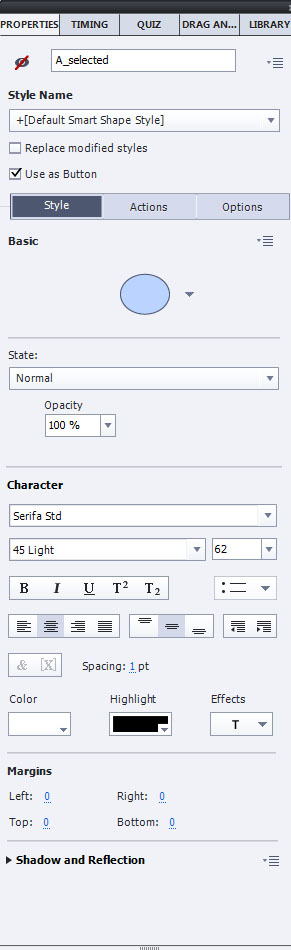
Copy link to clipboard
Copied
Meanwhile, since the last release, I did have the same issue myself a couple of time. And I have a full license version, so it is not due to the type of license at all. I tried resetting the workspace, but had to close Captivate, clear the cache, then restart and the full properties reappeared. It is certainly a bug, which appeared for me only with the last release to 9.0.1.320
Copy link to clipboard
Copied
Awesome, the "close-clear-cache-close" workaround worked like a charm! Sorry, if I missed it earlier. Yeah, definitely an annoying bug in either version. We shouldn't have to do this "close-clear-cache-close" dance whenever this issue appears. Many thanks!
Copy link to clipboard
Copied
I never had that issue before the last update, or maybe it is just a coincidence.
Copy link to clipboard
Copied
Missing options has happend to me a couple of times (v 9.0.1.320) after not responding. Both times I have got the missing options back by creating a new asset of the same type (suggested by stimpski above) on a slide and then flicking between style & options in the properties menu. This has brought back the missing bits. Then save. close, restart.
First post! - We're all busy, thanks everyone for taking the time to help.![]()
Copy link to clipboard
Copied
By the way, I could not get the missing options back by creating a new asset of the same type on a slide and then flicking between style & options in the properties menu. I even tried opening a new project, but still no color option. So frustrating. The only thing I could do was uninstall Captivate and reinstall without doing the upgrade.
Copy link to clipboard
Copied
Did you try resetting workspace?
Copy link to clipboard
Copied
Yes, I did change the workspace - setting it to my personal likes. The properties panel does come up, but the option to change the color of a smart shape is not available. It disappeared from the properties panel. I uninstalled Captivate and reinstalled without doing the upgrade and the option to change the smart shape color is again available. I've tried this several times with the same result. I always end up having to uninstall/reinstall. I just can't do the upgrade.
Copy link to clipboard
Copied
Did you perform all steps as listed in the Release Notes for 9.0.2 including resetting your Preferences folder and Layouts folder?
Copy link to clipboard
Copied
Yes, and I just went through all the steps again. I re-upgraded, went through all those steps, and did get the ability to change the color of the shape, but now Captivate is crashing every 2 or 3 minutes.
Copy link to clipboard
Copied
which cache do you mean? the cached folders or the browser cache?
Copy link to clipboard
Copied
This absolutely worked for me! Close completely out of Captivate, go to my cache folder and delete all the cached files, and then reopen Captivate. You can't have Captivate open when deleting...otherwise the last file you were in will not delete...Cache file has to be completely empty. Thanks a mill...that was really frustrating to not have my fill properties!
I am guessing you can also do this from the preference panel, but probably still have to close and reopen Captivate:

Copy link to clipboard
Copied
NEW FIX: I had same problem many times with Captivate 8.0.3.290. Restart worked sometimes but not always. Creating new object did not work. I was reluctant to reset preferences since many people said it did not work for them. This worked for me today (Oct 2016):
- Quit Captivate.
- Start Captivate but RUN AS ADMINISTRATOR
- New Blank Project
- Create New Smart Object
- Works!
- Back to my main Captivate project.
- Works!
I don't know if steps 3 to 5 are necessary or not.
Copy link to clipboard
Copied
I finally got it resolved by uninstalling and reinstalling Captivate.
Copy link to clipboard
Copied
oh my...I have experienced this issue time and again, in both Cap 9 and 2017. doing all that the adobe forum MVPs, ACPs, community had suggested...and each time nothing.
...until I tried your suggestion. Granted, it may have worked only because I had cleared cache (mult times), restarted (mult times), rebooted (mult times), cleaned preferences (mult times), opened 9, opened 2017, opened old, opened new, danced on my head.
but finally..... thank you so much for sharing unique experiences...bc they may not be so unique in the end.
![]()
Copy link to clipboard
Copied
Yep, this fixed my issue also. I'm on Captivate 2019 (11.5.1.499). I'm shocked that this issue has been around for so many years. I've been putting up with the odd text properties not showing up unless you press Options and then back to Style but it's an easy workaround so I just put up with it. However, when the smart shape properties just wouldn't appear no matter what I did (new object - nup / new project - nope / clear cache - nada / etc) I was really stuck, until I tried "Run as Admin"
MANY THANKS!
Copy link to clipboard
Copied
Same issues as everyone else v9.0.1.2
>previously on laptop (Windows 8.1)
v9.0.1.421
>Just happened 10/31/16 on PC (Windows 10) (Halloween, so it could be a ghost)
On laptop (Windows 8.1) opened New Project fixed the issue.
On PC (Windows 10) clearing cache crashed Cp twice. New Project didn't work. BUT New Video Demo fixed the issue.
Thanks to all for suggestions!
Copy link to clipboard
Copied
I have this issue (with respect to buttons) on Windows version 9.0.0.223 and OSX version 9.0.2.437. (Firewall prevents the Windows version from updating at work and I do not have an Administrator Elevate pswd).
A month or so ago I did not have this problem. Consequently I can copy a button I created several weeks ago and both the Fill and Stroke subpanels appears in the Properties window. However, if I create a new button, the Fill and Stroke subpanels do not appear.
Again, the same behavior is happening on both PC and Mac. And, it continues to occur with any new project. I have tried clearing the cache and restarting, but this has not worked.
Copy link to clipboard
Copied
Here I am in Captivate 9 in 2017 and I'm experiencing this problem. It was working fine and now today no options for fill,etc. I'll try the suggestions above and hope it works.
Copy link to clipboard
Copied
Same issue in Captivate 2017. For any smartshape (newly added or preexisting) there was no option for fill color or stroke, only opacity. These properties returned after closing and restarting Captivate.
Copy link to clipboard
Copied
I was having the same issue and after googling (is that a word now?) a bunch of stuff and came across this forum. After reading some replies, I went to the Project Info... section, under File and in the General Settings, checked the box next to "Enable customer workspaces/panels...," then restarted captivate. Surprise, surprise... it worked. I can now edit the shapes again. Not sure it if will stick, but it's working for now.
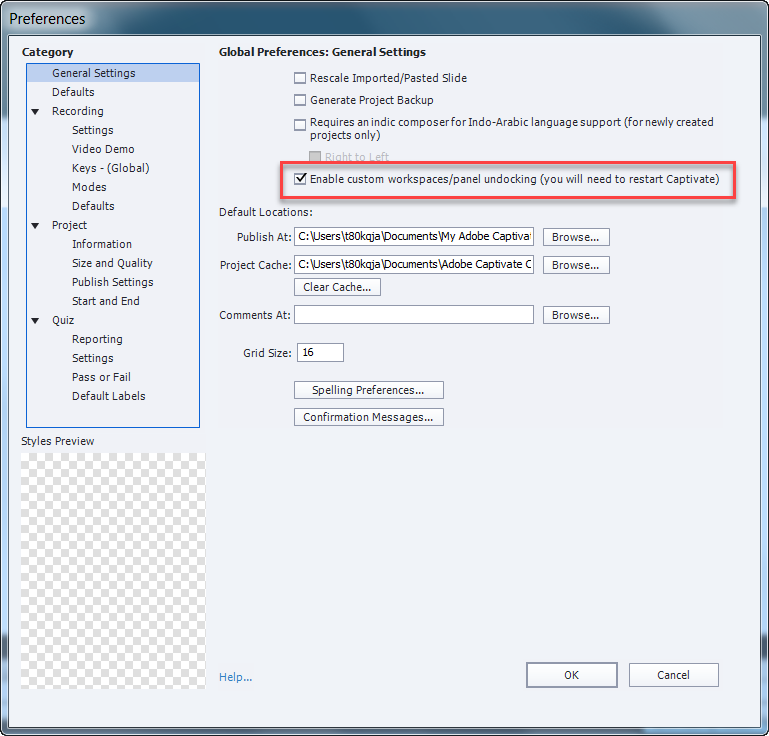
Copy link to clipboard
Copied
You are switching to the Expert UI, by setting the Preferences, General settings (not Project Info, that a totally different option). Preferences can be foud under the Edit menu (Windows) or the Captivate menu (Mac).
The mentioned features can also disappear in that interface (I never use the Newbie UI). Resetting the workspace sometimes helps, in wrose ases you needs to restart Captivate.
Copy link to clipboard
Copied
Using CP 9 and this issue is still happening. The "fix" is not the problem - we all know to reboot, restart, spin your chair, etc. The fact that this still happens is both par for the course and disappointing.
Copy link to clipboard
Copied
I've been encountering this same issue for a while now. I've been relying on hitting the tab key after selecting the font name and then copying/pasting the field in order to see what the text size is. However, now that I'm also trying to add bullets to a text box now, I'm stuck without resolving this.
Suggestions I have seen from other forums suggest ensuring that your display custom scaling option is turned off, ensuring the maximum resolution is turned on for your monitor, disabling/re-enabling the custom workspace option, resetting the Captivate preferences, and reinstalling Captivate...all to no avail for me.
However, I'm starting to think this issue may have something to do with my fonts. This problem may have started when I added fonts that had longer names. Within Captivate, it seems like the font selection box is expanding to fit the full name of the font (even if it means going off of the screen and cutting off the other buttons and options contained in the properties panel).
I think there may be three possible solutions to this issue:
- Adobe patches/hotfixes the software so that the font selection box stays at a fixed width (even if it cuts off the full name of the font).
- Adobe patches/hotfixes the software to allow users to expand the size of the windows/toolbars/panels like every other Adobe product (e.g., clicking and dragging the edge of a toolbar to show/hide items contained therein).
- Manually shortening the fonts with longer names (or deleting problematic fonts altogether).
Solutions 1 & 2, if Adobe was willing to provide such support to its users, would ensure this issue is resolved now and in perpetuity with little to no effort required by the end user to remedy this situation. Solution 3 is more problematic.
It's virtually impossible to rename a font once it has been installed in Windows without totally corrupting it; from what I have read on other forums, this was so the people that created the fonts wouldn't have their fonts plagiarized and resold...so in essence, the font designers do not want you to rename the fonts. I just spend about an hour with our IT folks and we were unable to rename any of the installed fonts. Additionally, renaming the font might not solve the problem since the name that appears in the properties control panel window reflects the name metadata contained in the file (and does not reflect the actual file name of the font).
Unless Adobe is able to provide hotfix for this issue, I'll have to copy/paste bullets from some other application and will have to continue to guess what my font size is within text boxes...
Copy link to clipboard
Copied
Update to this: I tried "hiding" the longer named fonts and that didn't help. ![]()
Copy link to clipboard
Copied
This is ridiculous!! This issue has been occurring in the software since 2016 (more than 2 years) and nothing has been done to fix it. I am beyond mad!! My smart shapes worked just fine yesterday and today bam, it no longer works and I am missing the properties. Nothing has changed on my end except I shut down my PC and turned it back on!! I have wasted over an hour trying everything in this thread and nothing. I guess I need to stand on my head now.
How can we develop without being able to change a smart shape from the color of white. Does adobe not read these forums and see the issue product owners are facing and fix those issues. 2 years is a little excessive for a problem to be existing with nothing from the product developer on a fix!!