PowerPoint to Captivate
Copy link to clipboard
Copied
Greetings,
I am new to Captivate and have never started with a PP file. Trying to do so is confusing me ....
I have PowerPoint files with layered graphics (background and a couple of simple graphics atop). I want to be able to manipulate those graphics, e.g,. hide them until triggered.
However, after importing to Captivate, the slides are essentially flattened, so I cannot select graphic overlays. Each slide is one graphic.
Is this just how it is, or is there a way to maintain objects/assets upon import?
Thank you,
Amy
Copy link to clipboard
Copied
That's just how it is. Captivate doesn't convert the PPT objects on slides into Captivate objects. It just imports the PPT slide as either a static image or an SWF animation. If you want control over which objects on the Captivate slide can be hidden and shown via Advanced Actions then you need to build your project from the ground up in Captivate, and forget about using PowerPoint as a starting strategy.
Copy link to clipboard
Copied
Hi Rod
Curious to know under what conditions Captivate converts PPT as a static image. I've never encountered that one myself.
Cheers... Rick ![]()
Copy link to clipboard
Copied
By 'static image' I meant that it's not animated. The format of the image background is still going to be SWF either way.
Copy link to clipboard
Copied
Ahhh, okay. I was wondering if you saw some condition where it was making the background an image format and not a SWF.
Appreciate your info! Rick ![]()
Copy link to clipboard
Copied
Personally Rick I wish it WOULD just use a PNG or JPG image instead of the default SWF. The animated SWF versions of animated PPT slides don't usually replicate the full PPT functionality anyway. So I don't really see the point of having it work that way. I've never seen a client that was happy with the results.
However, if you bring a PPT into Captivate and then opt to publish it out as HTML5 then the background image actually DO get exported as static PNG images, which I think are more crisp when compared to the SWF versions.
Copy link to clipboard
Copied
Got it. OK, thank you Rod.
Copy link to clipboard
Copied
@amyn24911628
There are some options for bringing PPT content into Cp, as RodWard says, the default will have the slides flattened and bought in as a SWF file on the background of the slide. If objects are animated in PPT, the timing will be used to delay, show and hide them.
If the objects are set to display 'OnClick' in PPT, it will cause you more headaches than anyone should ever have to experience. (If someone gives you PPT as a source for eLearning, be methodical and TURN THIS OFF for each object animated on the slide. I have had success setting them to with previous or after previous, using the duration and delay settings, but returning to edit the PPT file to change these setting is a challenge.)
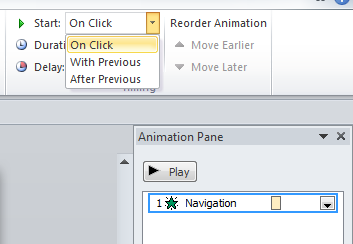
Combine this with the ability to really mess things up by importing PPT and setting Cp to require a click to continue for each slide will cause developers and users to hate the feature.
AVOID 'On Mouse Click' if importing PPT:
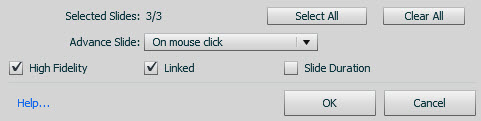
Alternatively, you can have PPT export (save as) .PNG files, select save 'Every Slide' in the PowerPoint, and you will generate a folder full of images. This can be dragged into the Cp library, and the PPT PNG files can be used as you like.
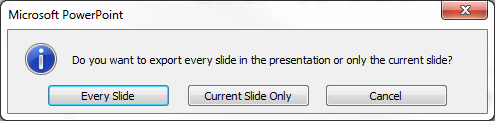
Furthermore, a PPTx file can be renamed as ZIP, then opened to harvest the images placed in the PowerPoint file. This sounds like what you are after. Note that this includes graphics such as headers, footers, logos etc. placed in the master slide.
I built a progression of steps yesterday using the same technique for a Word docx file, but the folders look nearly the same.
1) Duplicate the pptx file, and rename with the extension '.zip'. Open the .zip file, or extract it to a folder.
Within the zip, the folder structure looks like this:
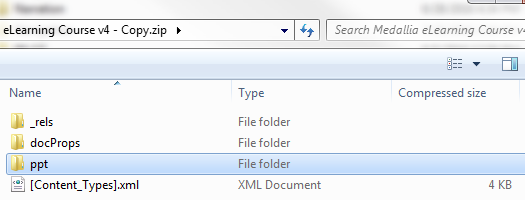
2) Open the ppt folder:
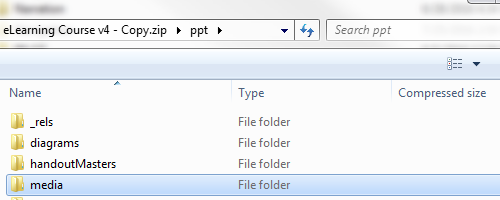
3) Open the media folder:
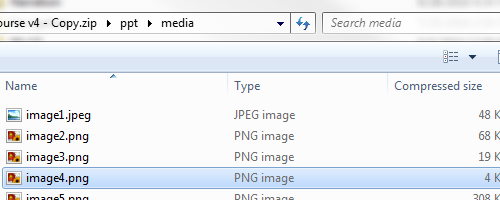
Here you get a list of the media, individual elements, that has been imported into the PowerPoint file.If you drag these to your library, even after importing the PPTx to Captivate, or placing the slide images, you can use the individual elements with Captivates effects and timing to build your eLearning.
It's no replacement for a valid import option, but it's a faster way to rebuild than tracing or editing screenshots down to these elements.
Copy link to clipboard
Copied
BD - this is so helpful! Thank you. I will give this a try soon, luckily for me the project has yet to start; this info came in just in time to save me some headaches.
Copy link to clipboard
Copied
We currently, and unfortunately, do all of our course dev in PPT since our SME's are external volunteers. Then we import them in CP and therefore have this same issue. How we get around it is by importing the PPT into a CP file. Editing the PPT while in CP and moving the items we want to be able to manipulate off the PPT slide so that it's not viewable on the canvas. Then we add these assets or text boxes into CP directly so we can use the CP timeline and other properties/actions. This way we don't have to time the PPT animations to the narration anymore.
But syncing and resyncing PPT files and updating their links whenever we make changes to the PPT is a huge pain. So I have asked that our developer create a new responsive CP template that mirrors our PPT template and master slides/layouts so that we can just do all of this inside Captivate rather than importing from PPT. Seems like a bit more work on the front end, but will totally be worth it in the long run to have more control over all of assets within the CP file.
Find more inspiration, events, and resources on the new Adobe Community
Explore Now