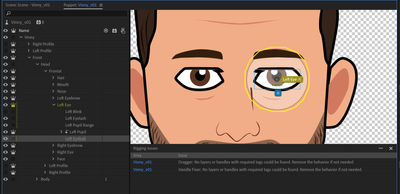Adobe Community
Adobe Community
- Home
- Character Animator
- Discussions
- Oops! I forgot one important extra step (its in th...
- Oops! I forgot one important extra step (its in th...
Help with Pupils Not Moving + a Way to Mask the Eyes?
Copy link to clipboard
Copied
Hello!
Thanks in advance if anyone has the answer to these problems.
I have minor experience with CA, I used it for a couple of projects back in early 2018 but haven't touched it since. I pulled in two puppets that I created in Illustrator into CA, the pupils and eyes in general have been giving me a lot of grief. I set up my layers in Illustrator to match what I did both in 2018 and modeled after a few tutorials I've watched. The pupils on my "Vinny" puppet are refusing to move at all no matter where I place them or how I name them. I'm not sure what's going on, I've been looking online all day basically and have tried ways of fixing it, but nothing works. Also, does anyone have a trick for masking so that the pupils don't go outside of where they're supposed to? I tried making eye ranges/tagging, and I've also tried clipping masks in the Illustrator file itself, but nothing has worked, maybe I'm doing it wrong. I'm attaching the most recent and clean file version that I have of the CA file and Illustrator file in a google drive folder if anyone can take a look. I haven't done anything with the body yet, and have done minimal with the face; I wanted to fix the eye issues before moving forward.
If anyone has any input, it is definitely appreciated!!! I'm really hoping reaching out here will work, our deadline for these animations are coming fast and I'm a little nervous about it all.
https://drive.google.com/drive/folders/1P42v7IpC7rfUBkUeJAHFOLTGz5U3l4IB?usp=sharing
Copy link to clipboard
Copied
https://extra-ordinary.tv/2018/04/21/debugging-character-animator-eyess/
That blog has my normal debugging steps for eyes in case helpful (don't have time at moment to look at puppet directly).
Copy link to clipboard
Copied
I tried to have a look, but I think you have shared the whole project? If you select the puppet, there is an "Export Puppet" option available. It will save a *.puppet file. Can you add that file? That includes the artwork and rigging you have so far and is the best way for someone else to debug your project.
Copy link to clipboard
Copied
Copy link to clipboard
Copied
I had a look at the AI file you provided and have a few suggestions (all in the blog post).
- I put the blink layer as the first child. Don't put it at the bottom because masking (below) will get messed up.
- Rename the pupil layers to "+Left Pupil" so they are independent. They won't move otherwise.
- Use layer subtraction in Illustrator/Photoshop so your "eyelash" layer is just the black outline. (At present it is all filled with black, assuming the eye whites on top will hide it. We need to reorder the layers so the eyelash is above the whites of the eyes, like in real life.)
- Move the eyelash layer above Left Pupil (at least).
- You can probably just delete the top and bottom eyelids. I don't think you use them? Not important though.
- Last clever bit - inside Character Animator, select the Pupil layer and pick "Create Clipping Mask" inside Character animator. This will clip the pupil by the whites eyeball inside CH. Don't use Illustrator clipping to try and do this - Charactor Animator won't understand it.
So the layer order will be something like:
- Left Blink
- Left Eyelash
- +Left Pupil (with clipping mask added in CH)
- Left Eyeball
I think things will work much better then.
Copy link to clipboard
Copied
Oops! I forgot one important extra step (its in the blog post). Because your pupil overlaps the edge of the eye white, you will need to add a "Left Pupil Range" layer and make sure it is tagged (not the eyeball layer).
Also, I think you need to move "Front" under Vinny to be first. The walk behavior assumes the first child is Frontal (it does not use the tag in this case!) It uses the tag for the left and right profiles... I think (it used to be like that). So just put the frontal profile first before left and right.
To avoid such issues, I just deleted all the profiles except the front one - I will let you worry about profiles! 😉
But back to pupil range. I put a layer in, made it transparent to make it easier to describe. You can hide it completely in real life (as long as it exists). I find transparent useful for debbugging.
Make sure the "Left Eyeball" layer does not have the "Left Pupil Range" tag on it. The "Left Pupil Range" layer should have that tag. Notice the Left Pupil Range I put before the Left Pupil layer, to not confuse the clipping logic.
To test, I turn off snap and turn on the mouse instead of camera. That way you can look at the screen while debbugging (dragging the mouse around in the scene panel to move the eye).
Adjust the size of the pupil range to control how far the eye can move.