- Home
- Character Animator
- Discussions
- Re: Problems with character walk cycle
- Re: Problems with character walk cycle
Problems with character walk cycle
Copy link to clipboard
Copied
Hi!
I started playing around with character animator a couple of weeks ago and its been amazing! I created a panda as my first character and so far the tutorials online have been very helpful, however, when I started getting into creating a walk cycle with a frontal, right profile and left profile views , things starts to get messed up. I tagged my character's body and face like I did with the frontal view but when I tried the walk cycle in profile the arms wouldn't move and the blink wasn't working on one side. I tried using the arrow keys to control the movement but my character started disappearing and would only appear when I would press the arrow key and the arms still wouldn't move!. Any assistance with this would be appreciated! I have attached videos of my character recording. Thanks!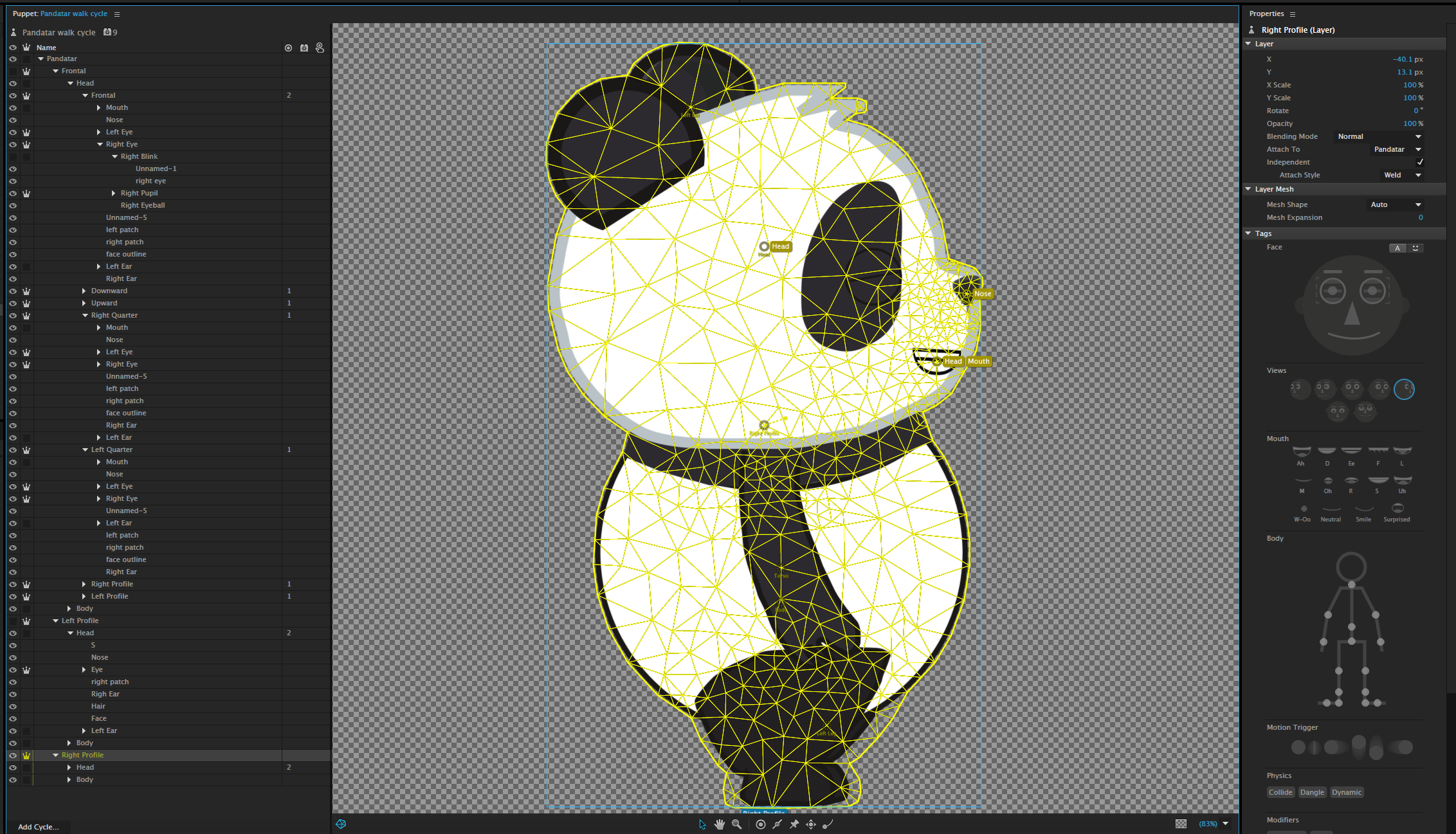
Copy link to clipboard
Copied
Walking is hard! (There was another post in forums today as well.) Oksamauri had a recent tips and trips video on walking etc that might be worth watching.
In the puppet hierarchy, you did not expand the arms layers so it was hard to see what the structure was there. Could you expand and click on the arm layer to show the tagging and mesh for the arm?
I noticed the root of the puppet was not independent. Any reason for that?
Also your screen shot showed 2 head tags visible - that was a bit strange.
I tend to avoid putting tags on origin markers - I think it causes problems at times. So I would suggest removing the “Head” tag from the “Head“ origin marker. I don’t recall why, but memory tells me this causes problems. The origin marker is how something attaches to the parent, but the tags are telling Ch how to do automatic drags. Mixing the two up I think is problematic for walking. So I always create separate handles for Head, Neck, Waist Etc and never use origin markers (the dotted circles).
Also, I always suggest “Attach To” for independent layers be “Auto” - unless you know what you are doing. It works better. You then have to set the origin handle to overlap the parent group (so the origin handle turns green) - that defines how the layer pivots with respect to the parent.
And feel free to send an export of the puppet if the above does not help. Easier to debug that way - as I said, walking is one of the tricker things to debug.
Copy link to clipboard
Copied
Hi alank99101739
Thanks for promptly replying! I don't know why the root puppet wasn't independent, just corrected that! Thanks!
I have attached my panda puppet file in this post, so feel free to take a look at it and let me know what im doing wrong! at this point im not sure where to start troubleshooting but il really appreciate all the feedback I can get!
Panda puppet file- https://drive.google.com/open?id=1vwQY-5osyEbzv8xFlOqmpk8lN_nt6LPb
Copy link to clipboard
Copied
I honestly know very little about rigging because I bought my puppets. However, I would put your puppet in a different background than black or white, just to do the recordings. You might be able to see something a little clearer.
Copy link to clipboard
Copied
Suggestions.
- The "Right Arm" has a draggable tag on the arm origin handle. No good reason for that - I would remove that tag.
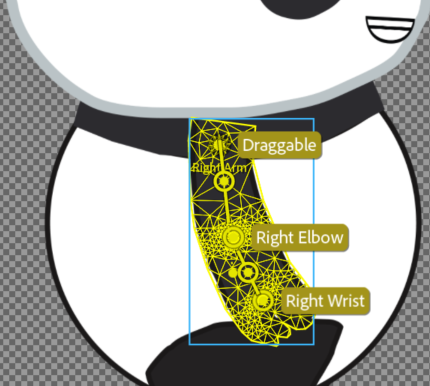
- Watch out for "Attach To" values other than "Auto" - they are generally wrong.

Change to "Auto" and then make sure the origin is a green dotted circle indicating attached properly. (The right profile eye needs fixing too.)

Repeat for all arms and legs.
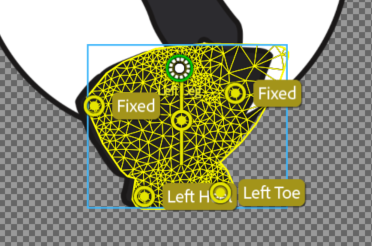
You also have a hidden layer for the leg - as well. You need to delete it. Hidden does not hide it from Character Animator - it just makes it not visible on the screen. That can cause strange warping to happen.
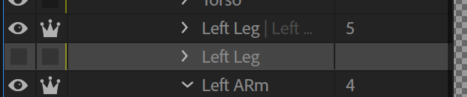
I avoid tags on origin handles - I hit problems at times. E.g. Right profile head you have tag on origin handl, on the mouth (added manually) plus the body layer has one too!

Oh, the right eye blink layer needs to be turned off by default, to blink turns it on to cause blinks. (That is why the right eye was closed).
I also took the sticks out of the legs - with such short stumpy legs I don't think you need them - unless you want to put knees in. I think it looks fine without them.
All the tags on the head (nose, mouth, etc) stop the walk from moving the head, so I removed them as well.
I then put a handle a distance apart for the head and neck and tagged them. Move these around until it looks good.
You were also missing waist and hip handles - these are important to get the body moving.

The right profile works better then - but you can keep fiddling until its like you want.
Note: I only did the right profile - but I noted all the changes I made above.
https://drive.google.com/open?id=1Hm55-4t8kKy2xRy46OFCym0Ou3Lveqm4
Copy link to clipboard
Copied
Thank you alank99101739!
Il include the suggestions you made and report back!
I had included hidden layers of arms and legs in my character file because I was trying to make him hold a guitar in his hands and was trying to figure out if I could use trigger keys to change his hand positions from holding a guitar to having his hands empty. Would I have to make two separate puppets to accomplish that or would trigger keys work? (One holding the guitar and one with his hands empty?)

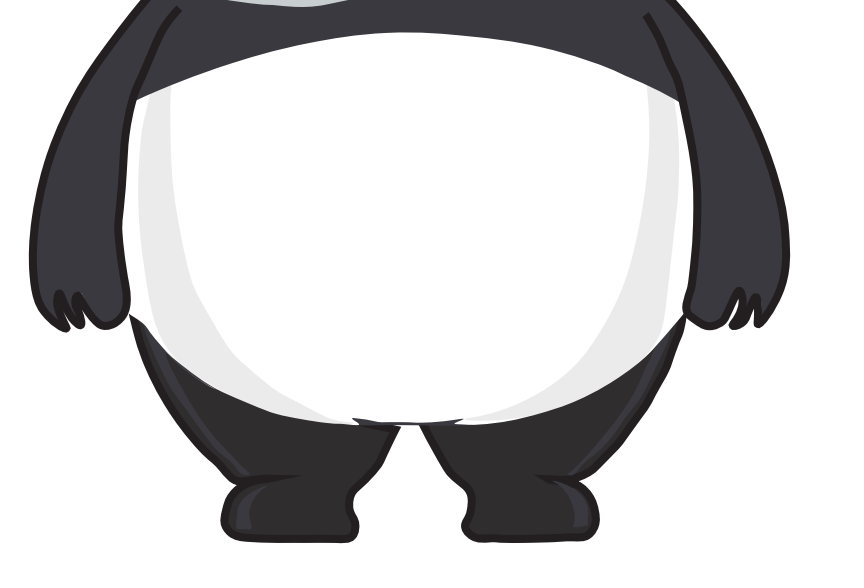
Copy link to clipboard
Copied
I think it should be definitely doable. You just need to think about the required hierarchy. You also need to decide how much movement of the arms and guitar you need. This makes a big difference on effort And approach.
E.g. on the front profile, ideally if both arms are in front of the torso (in terms of layers) then you could have a layer representing “arms”. Inside that group you have two sublayers - “empty handed arms” and “arms with guitar”. You then use triggers with a swap set to chose between the two sets of arms.
Under empty handed arms you then have two separate independent arm layers and attach them as normal. That part is easy.
The hard part is the arms with guitar, if you want to be able to drag the arms and guitar around. If you don’t, just draw a layer with the arms and guitar in place. You can have a nested layer for different hand positions and using triggers to change finger positions. All completely doable. Yes, the hierarchy gets deeper, but you just keep introducing a new sublayer per swap set: 1 swap set for the two sets of arms, another for different finger positions. Create a new sublayer each time you need a new swapset - don’t be scared of lots of depth in layers.
The hard bit comes if you want/need the guitar and arms to be independent to the rest of the puppet (not just drawn in front). E.g. if you need the panda to bounce and twist around, without the guitar twisting. This is where you might need the guitar as an independent layer. That is hard because it can only attach to one parent (one of the two arms). So in that case I would pick one of the two arms. You could either make it a child of the left hand so its holding the frets (with no ability for the hand to slide up and down the frets for different chords), or you make it a child of the right strumming hand attached say to the wrist of the arm (so you can still move the fingers if you need to without moving the guitar).
You then have to record things carefully so both hands line up on the guitar at the same time - the guitar will follow one hand, not both at the same time. This is just painful frankly. You can make life easier by recording at a slower rate and by having two dragger behaviors. You record the first dragger for the body and one arm. You then disable that dragger and arm the second dragger. This will let you see the movements for the first arm etc as you record the other arm, trying to keep it on the guitar looking natural.
If you don’t need too much motion, then you can do tricks like creating a single layer with both arms drawn into it. Draw an invisible rectangle to join the tops of both arms where they would normally connect to the bodyso the two arms are actually connected to the rectangle (but the connection is not visible). You can then attach the center of the rectangle to the middle of the chest, maybe with a stick across the rectangle to stop it warping so the two arms stay visually above the shoulders... might be a little tricky - just need to try and see how it goes. The idea is visually it looks like two arms, but its really one layer. That keeps the arms position relative to each other fixed, but you can still put a dragger on them to move around a bit. Then insert the guitar as another nested independent layer within the arms (at the right depth for things in front/behind). Because its independent, it won’t get bent/warped by arm movements. Attach the guitar to one of the hands, wherever works well.
Dave (OKSamauri) had a sample puppet with a guitar. I cannot remember the name. So there is an example around you can look at. I got another puppet going (forgetting there was an example!!!) with the guitar attached to one hand and swapsets for finger positions on frets and strumming. It was a little tricky to keep the hands on the frets, but so far so good. If you scroll to the VERY bottom of https://extra-ordinary.tv/2018/04/21/debugging-character-animator-eyess/ you can see a little animated GIF. Nothing to do with that post, but I was so happy to get it going I just dropped it in. I should write up a blog post on it I guess...
Copy link to clipboard
Copied
The guitar puppet is Martin, one of my favorites. You can download it at Okay Samurai Puppets
Find more inspiration, events, and resources on the new Adobe Community
Explore Now