 Adobe Community
Adobe Community
- Home
- Character Animator
- Discussions
- Re: Why does the hair squash down?
- Re: Why does the hair squash down?
Why does the hair squash down?
Copy link to clipboard
Copied
I created this puppet in Illustrator. I have tried several approaches to the problem of the hair becoming crushed when I put her on stage.
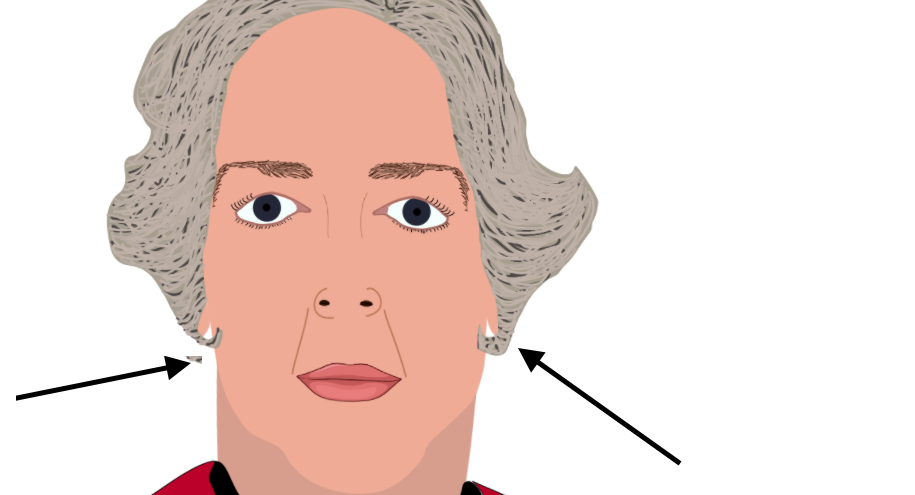
I have eliminated all controls so there is nothing there but 'hair' yet I keep getting this separation. How do I make it stop?
Copy link to clipboard
Copied
hi,
urgh that can be frustrating... but it might help to either post your project or at least a screen shot so everyone can see how it it laid out.
Sometimes weird things can happen if you have any extra artwork on the same layer. You can try clicking each layer to make sure the bounding box is just around the object and no random artwork is floating around. Can also depend on how the layer is labeled - is it normal or independent? Do you have any handles, or pins... many variables at this point.
Post your project or screenshot so people can help.
thanks!
mark
Copy link to clipboard
Copied
I have been studying the puppet I have been working with. I cannot come up with a solution. I have included two still shots taken at the same time.
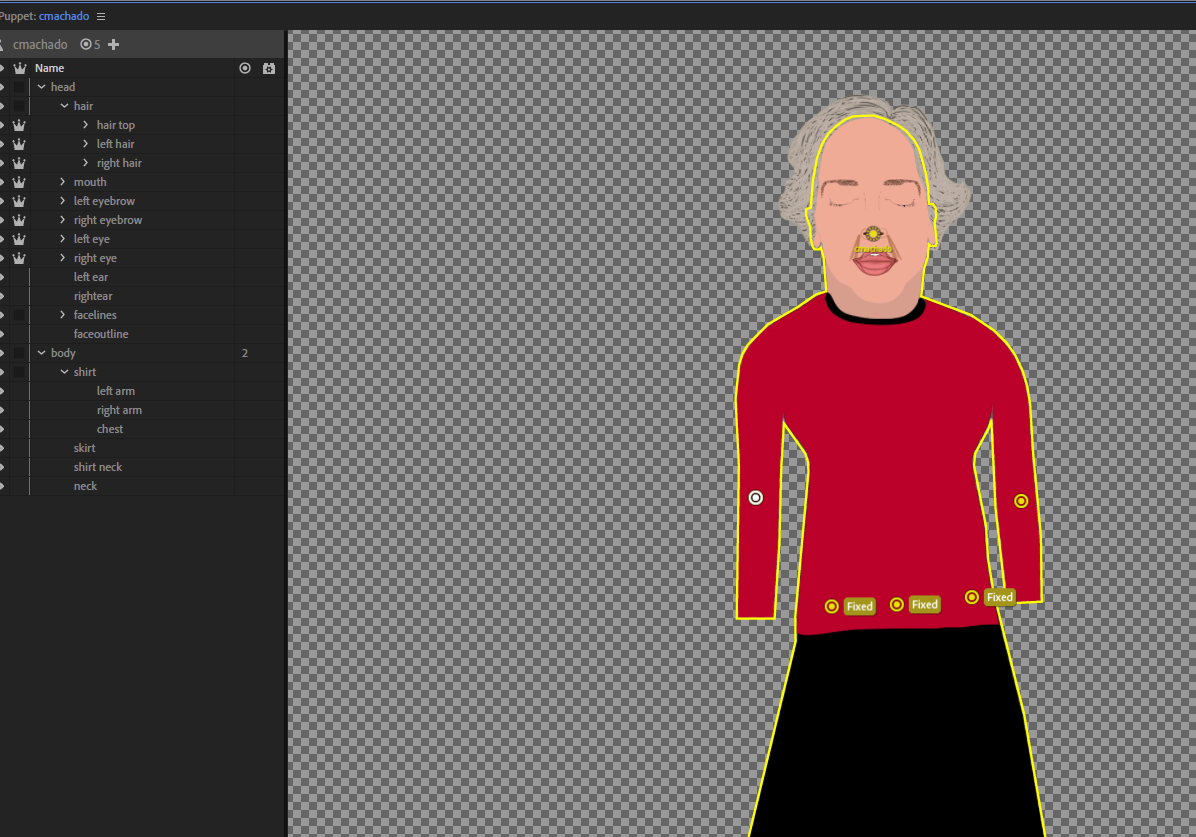

I cannot figure out what is causing this. The current puppet floats around which is why there isn't a top of her head.
There seems to be some hidden problem. I want to eliminate all behaviors but the option is not available to me.
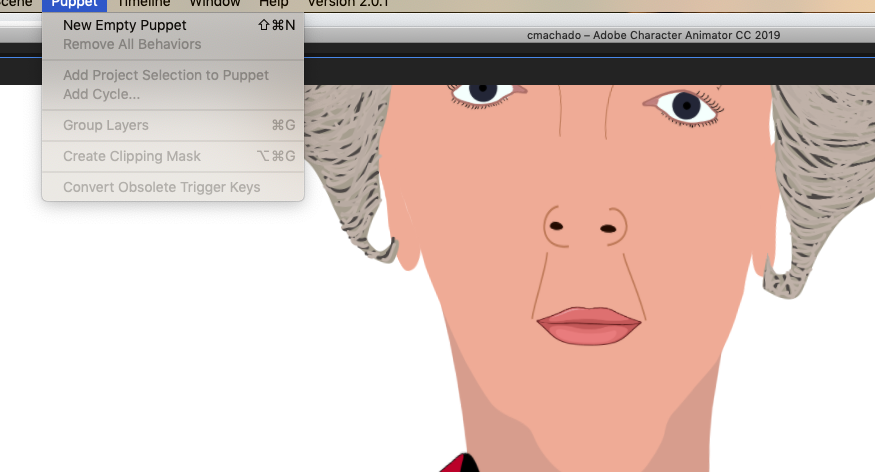
Any suggestions?
Copy link to clipboard
Copied
HI, yes much easier to see now.
Click on the CROWNS for Left Hair, right hair and top hair, so that they are NOT visible. A crown makes a layer independent so they can move independently, you want the hair to move WITH the head, not independent.
This should solve your problem. If the puppet is floating around you can select the puppet (top layer with the Crown) I think yours is called "Name" normally its the name of the puppet, but select that layer. And then in Rig mode, click on the little push pin icon at the bottom(Pin Tool), and add a pin on each foot. That will keep those points fixed, and keep your character from floating around.
To fit your puppet in the stage better, you can select the puppet in the scene in Record mode, and under transform you can scrub the word "Scale" to scale down your character, and use x, and y to position her in the scene.
Hope this helps!
Cheers!
mark
Copy link to clipboard
Copied
Thanks Christine for sharing the puppet privately. When I import, the hair stays in position, so maybe flush the CH caches? Or try importing the puppet yourself and see if that import works for you? Maybe CH has just got messed up internally... But removing the crowns like Mark suggested on the version you sent me has the hair staying in position in the puppet you sent me.
I did spot one little issue that is worth fixing. Selecting the top hair,the blue bounding box is bigger than expected.

Looking in the artwork file, there is a stray dot just off the edge of the artwork that you probably want to delete. I don't know if that is causing any problems, but removing anything that looks strange.

One of the challenges is how to stop the face warping. Eg the top of the head is on an angle, but the chin is not. This is just tricky. Do you make the whole head independent? That is a common approach, but it can still be tricky. Before:

I clicked the crown on "Head", dragged the origin down to overlap the neck and attach it to the body, set the "Head Position Strength" property to zero to stop the head going all over the place. Tilting the head now does not deform face, but the neck becomes visible. Might need to adjust neck artwork to have a circle at the top (rather than square edge at top) and get the origin of the head just right.

But in your case, the puppet still looks pretty good without this so I probably would not bother.
I also tried dangles on left and right hair with sticks down side of head to stop hair dangles moving the face as well, but even after adjusting Physics stiffness, gravity strength, etc, I cannot say I had much luck with hair movement that looked any good.

But as to your problem as reported, I cannot repeat it now even doing things like hair dangles with super strong gravity. So I suspect a caching problem. Try refreshing that cache (as above) and see if that clears it. I think removing the crown as Mark said should solve the problem.
Copy link to clipboard
Copied
Thank you so much AlanK,
But I keep getting strange problems with the eyebrows

So I eliminated all behaviors and wound up with his
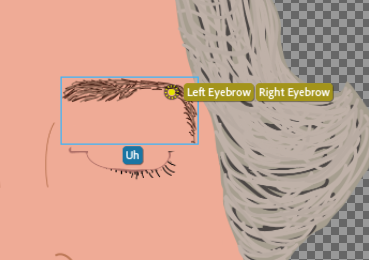
The other eye is okay. But where did all this stuff come from? It's both left and right eyebrow and the sound Uh? It doesn't make sense - especially since I can't remove it!
Copy link to clipboard
Copied
Those things are from tags. Ch behaviors looks for layers with particular tags on them to control them. But tagging everything is a pain, so it auto-tags for you based on the layer names. So if there is a “Left Eyebrow” name somewhere in the hierarchy, it will auto-tag it. E.g. if you took the left eyebrow and did a reflection to form the right eyebrow, the tags could have got messed up.
So what you do is look at the “Tags” on the property panel. You can use the picture of the face, but I find that harder to use. So I click the little “A” button which shows all the tag names as text. Click on the layer in the puppet hierarchy for the eyebrow (typically left side panel) then check the tags on it over in the properties panel (typically over on the right). I frequently go through every layer in the puppet to check for stray tags as they often cause problems.
You might want to rename some layers in the artwork since if you manually remove the tags, they may come back later if you edit the artwork and it gets reimported. So its best to clean up all the layer names (including nested layer names) up front. Get it done and clean so no need to change it again later. Then check all the tags and clean them up in case there are strays. Beware of using “L Eyebrow” - that can tag it with the “L” viseme tag! So use “Left Eyebrow” etc.
Copy link to clipboard
Copied
Eureka!
I think I've done it!
Thank you SO much for your unwavering help! I couldn't have done it without you!