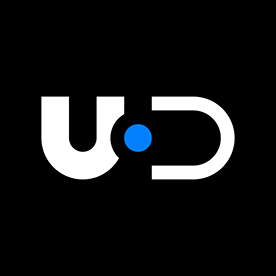- Home
- Creative Cloud Services
- Discussions
- Re: CC Storage Full, but no files found when navig...
- Re: CC Storage Full, but no files found when navig...
Copy link to clipboard
Copied
My Creative Cloud storage is somehow full, I have searched all possible locations for any files and there seems to be nothing uploaded on my account.
Could someone please help me find these hidden files and delete them?
Thanks,
Cooliew
 1 Correct answer
1 Correct answer
Hi Cooliew,
Could you confirm you don't have any files in following locations?
Adobe Creative Cloud < Files
Adobe Creative Cloud < Archive
Photo Editor | Online Photoshop Lightroom < All albums of photos here count against your quota
https://cloud.acrobat.com/ < Please check the Document Cloud sections here
Please let me know if all of these locations appear empty.
Thanks,
- Dave
Copy link to clipboard
Copied
Hi Cooliew,
Could you confirm you don't have any files in following locations?
Adobe Creative Cloud < Files
Adobe Creative Cloud < Archive
Photo Editor | Online Photoshop Lightroom < All albums of photos here count against your quota
https://cloud.acrobat.com/ < Please check the Document Cloud sections here
Please let me know if all of these locations appear empty.
Thanks,
- Dave
Copy link to clipboard
Copied
Hi David,
Didn't realize that there was a separate location for me to access my lightroom library. I was able to clear the storage from there.
Thanks for your help!
Copy link to clipboard
Copied
No problem, glad you were able to get it sorted ![]()
Copy link to clipboard
Copied
It would be nice to see a complete file managemeant System in a future update. Love what you peeps are doing. ❤️
Copy link to clipboard
Copied
This was very helpful. I found that my "deleted" folder still contained a large amount of files. Once I cleared that folder, I regained my storage. Thanks!
Copy link to clipboard
Copied
David maybe you could help me. I have tried each of these everything say there are no files. But adobe is saying I am
out of storage. I don’t know what else to check.
I looked every link you provided above. Any other suggestions for a very frustrated photographer?
thank you
shell
Copy link to clipboard
Copied
Hello David!
I'm having this issue with storage full when it isn't. I have checked all the links in above post and emptied the trash bin and still it's showing 300 GB used. What can be done?
Thanks!
Copy link to clipboard
Copied
Yes, that 100Gb full storage was in archive. In the deleted files folder. Why Creative Cloud collects files in deleted folder? why not delete permanently at once? And why need to delete those deleted files one by one? (more than 1000) why no button to delete them all at once?
Creative cloud is made for making work easy or difficult?
Copy link to clipboard
Copied
Hello David,
I seem to be experiencing this same problem. I have never used the online storage features from Adobe, but I noticed just now that the Creative Cloud Desktop app is telling me I've used 21GB of my available 20GB. Yet nowhere in any of the online viewers does it show any files whatsoever.
Any help would be appreciated
Copy link to clipboard
Copied
I'm having the exact same issue. My system is also running extremely slow... I'm talking sometimes 20 minutes just to do a couple clicks on a image to edit and save... I should be able to do this in under a minute per image with no problems... this is all sooo frustrating!
Copy link to clipboard
Copied
Hello Dave
The info you gave is helpfull but only one link works....
Could you republish the links to access all library as I have the same problem and can"t seems to clear the storage.
Thanks
Copy link to clipboard
Copied
I have a 100GB storage limit on Creative Cloud, it said it was 100% full when I only had ~28GB of files on my system synced.
I started a chat with support which then turned into phone calls. Worked with support for over 5 hours tryings to fix the issue. Deleted everything, everywhere, also deleted all Adobe and CC files and apps on system as instructed by support. Tried "repairing" Creative Cloud and then reinstalled everything.
After signing out and back in, I don't have files anywhere on Creative Cloud and it now shows I have 74.4GB used. Adobe Support says somehow, somewhere there are over 74GB associated with my account and that it's an issue on their back end. They are looking into it.
It's now 6 days without a fix, and counting. They will get back to me when it's resolved... I am not happy right now.
HELP!!Deleted Cloud as storage full all of my originals deleted as well!
Cloud storage full but files & archives empty
CC Storage Full, but no files found when navigating assets and files (including the archive) HELP!@
Copy link to clipboard
Copied
I'm having the same exact issue. Did you ever get it figured out?
Copy link to clipboard
Copied
I am not very tech savvy at all. My Lr just glitches when I try to import photos, it says eventually its not responding. I have removed loads of photos from it as far as I know so I dont know why it keeps doing this. If anyone could dumb it down for me that would be great.
Copy link to clipboard
Copied
I also have this same issue.
My cloud storage is always on 100% and I only can find around 20-30 GB of data on my local Adobe Cloud folder. After inspecting the web account I cannot see how much space is being used by the Archive. The deleted archive is empty and it was just tedious to delete "old" files. Really annoying this kind of cloud service. The worst ever!
Copy link to clipboard
Copied
I ended up doing a live chat with customer support when this happened and they noticed the issue too. What they have to do was delete everything in my Creative Cloud and then I put it all right back in and it fixed the issue and it hasn't happened again.
Copy link to clipboard
Copied
I had this issue also
It turned out someone had shared a library with me then left the company - their libary was causing the issue, luckily i had edit rights so was able to download the contents, create a new library, and leave the old one - error then disappeared 🙂
Copy link to clipboard
Copied
Hello all,
I have read this topic and many more same issues online and at last found the solution. Both the desktop application and web page doesn't show all of the deleted files. However, mobile application shows. One user has written that you can't select multiple files on the mobile app, but you can. On android, use the menu button to enter "select" mode and then you can select multiple assets, files and folders (unfortunately there is no "select all" option) and you can delete those large ghost files to free up your cloud storage. I have been deleting all my assets till morning, which was unnecessary because the big files were hiding in trash 😞 Thanks, Adobe...
Copy link to clipboard
Copied
I have zero files on CC but Adobe is saying my space is full. This has been the case ever since I subscribed. I have been through everything and have never synched anything. Now that I have Lightroom on my phone, I would like to upload them just to put them on my Laptop. So all suggestions above have been tried but with nothing to delete to create space I am stuck.
Copy link to clipboard
Copied
open your cc desktop app
click the cloud icon at the upper right
click cc web
delete each file in each folder and subfolder(s) that do not want
check the lightroom link at the page's lower left and delete the files you do not want
open your mobile cc app > files delete unwanted files
delete the files in your deleted folder
https://helpx.adobe.com/creative-cloud/help/delete-files-permanently.html
Copy link to clipboard
Copied
It's 2023 now, and I spent the day deleting and not seeing anything in my deleted folders on both the desktop and web apps. Thanks for the mobile recommendation! There was 70GB of deleted files stealing my space and all hidden from my normal workflow.
Copy link to clipboard
Copied
Got exactly the same problem I think the 20gb is an old backup of the library but I can't delete it. Link in the email doesn't work. I don't use the cloud and I am totally fed up getting messages saying my cloud storage is full. Why do Adobe make life difficult or is just to try and get you pay for more storage.
Copy link to clipboard
Copied
use a web browser to navigate to the following locations. at each location there are several folders/links to check.:
https://documentcloud.adobe.com
if you delete anything from any of these locations, check for a deleted folder where your file(s) was (were) moved. if you want to clear space you must delete files in the deleted folder.
the used storage shown at each of those four sites (when totaled), should match the space shown used by your cc files.
Copy link to clipboard
Copied
https://lightroom.adobe.com - 3 flashing dots nothing else
https://documentcloud.adobe.com - spinning circle but since I don't have an acrobat account this may be why.
In the creative cloud app under files I have absolutely nothing so where is the 20gb and how do I delete it
-
- 1
- 2
Find more inspiration, events, and resources on the new Adobe Community
Explore Now