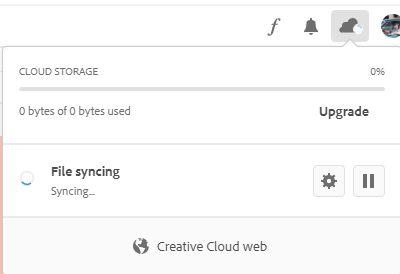Creative Cloud Desktop won't download Creative Cloud Files nor will it install the fonts
Copy link to clipboard
Copied
Creative Cloud Desktop will not download any of my files and I believe that the default fonts aren't installing as well. I did a fresh install of windows 10 pro 20H2 and I notice that the install of Creative Cloud install seemed to be different that before... there was always a slight computer hang up when the fonts were installed. Not so with this version. None of my files appear in the Creative Cloud Folder and eventually the file syncing will report "waiting for connection"
Copy link to clipboard
Copied
check your account to verify your subscription is what you expect and to verify your adobe id, https://accounts.adobe.com
then sign out and then back in to your cc destkop app using the same adobe id.
Copy link to clipboard
Copied
I did what you suggested... everything works correctly on my iPhone, doesn't work correctly on my PC... this is what it does on my PC, Windows 10 Pro 20H2. All PC applications work correctly, only the Cloud Storage part doesn't work.
Copy link to clipboard
Copied
1. Open CC Desktop App.
2. Click the gear icon > General tab > Settings. Select "Always keep Creative Cloud up to date."
3. Click on your Avatar (top right image).
4. Sign-out of Creative Cloud.
5. Close all apps.
6. Restart your computer.
7. Open CC Desktop app.
8. Click your Avatar.
9. Sign-in with your paid CC id and password.
Copy link to clipboard
Copied
Thanks for your input... I spent several hours tonight with a technician trying to figure out why things aren't working as they should. That included all the things you mentioned plus a lot more. This is my opinion only... the newest version of creative cloud desktop isn't communicating correctly with Adobe's server. I have creative cloud on my iPhone and everything is working correctly. Tomorrow, I'm getting a phone call from Adobe... hopefully it goes well.
Copy link to clipboard
Copied
Phone call support went well... everything is working as it should... there's an update to the Creative Cloud Desktop app, the old version was installing corrupted files causing my issues.
Copy link to clipboard
Copied
I'm having the same problem. Brand new computer and trying to install the app. It gets hung up on the file synching and then after awhile is tells me a file is damanged and to reinstall. I've done all the recommended uninstalls, reinstalls..etc. Same problem over and over.
SO what did the Tech support do to help you?
Thankyou!
Copy link to clipboard
Copied
Contact Adobe support as per steps 1-9 posted above on Nov 3.
Copy link to clipboard
Copied
Forturnatly, there was a Creative Cloud Desktop App released the same day as I talked to tech support. At that point, all I really had to do was uninstall all the adobe apps and the files asociated with Adobe... lots of hidden files, but not real difficult if your familiar with how Windows 10 works and its features. The Adobe tech did much the same as a total reinstall of Adobe Createive Cloud by renaming several "OOBE" folders to OOBE.old to force the updated Creative Cloud to install and recreate those folders named OOBE.old. Afterwards, I like a neat computer, I uninstalled everything and removed all the Adobe folders. I did a clean install of Adobe Creative Cloud and everything went as it should and is working perfectly now. Since the original Creative Cloud Desktop installer was installing corrupted files, I figured that a clean reinstall of the program would be best... as the repairs left unwanted Creative Cloud Folder links in the Windows left side bar. I removed them using REGEDIT, but unless you really know what your doing, I don't recomend messing with the Windows Registry.