- Home
- Creative Cloud Services
- Discussions
- Re: Creative Cloud not syncing to Creative Cloud F...
- Re: Creative Cloud not syncing to Creative Cloud F...
Copy link to clipboard
Copied
Hi there
I have been using Creative Cloud since the beginning, but I noticed this week that it is no longer syncing my desktop files to the cloud.
All my apps are up to do date, the icon is as it should be black and not greyed out. When I click into the Creative Cloud, Sync is turned on in preferences, sync is activated in th files part, but when I click into the folder I see all my files, but no green ticks on the folders and no syncing ![]()
I have been using it for a long time and its been working fine until now. I only noticed this week when some stuff I put into the cloud, never synced with my desktop folder.
I recently moved a lot of files and did a tidy up, but it was working fine after that and just stopped working.
Can someone please let me know what I cant try to get this working again.
Thanks in advance for your help
Billy
 1 Correct answer
1 Correct answer
I delete the CoreSync database files and it seems to have solved my problem.
Quit the Creative Cloud desktop app.
Go to:
Mac:
<Mac Hard Drive>/Users/<username>/Library/Application Support/Adobe/CoreSyncSync
Windows:
C:\Users\<username>\AppData\Roaming\CoreSync
And delete any file that has *.db (or a variation such as *.db-wal)
Restart the Creative Cloud desktop app.
Copy link to clipboard
Copied
Attached is the screenshot showing everything in order...
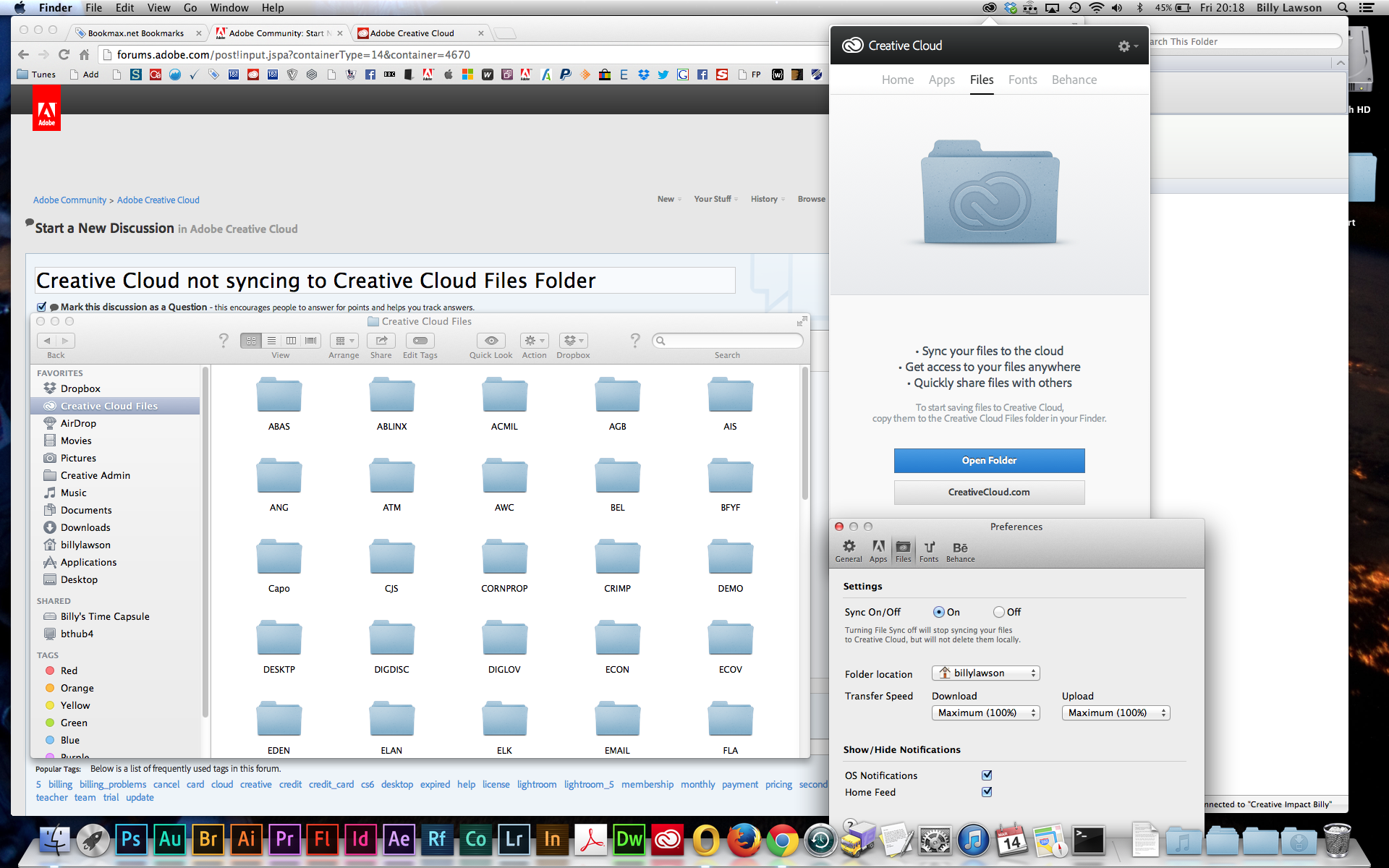
Copy link to clipboard
Copied
Exact same situation here. Working fine until this week and now dead as a doornail.
Everything appears normal -- no error messages, no crashes -- just not syncing. Not even trying to sync.
I'm runnning CC Desktop on 6 different Mac types and they are all doing the same thing -- nothing.
Copy link to clipboard
Copied
P.S.
Downloading and reinstalling the software doesn't fix the problem.
Copy link to clipboard
Copied
Um ..... Earth to Adobe. Any chance of some help with this please?
Copy link to clipboard
Copied
I am still having this issue and its been nearly a month. I would appreciate if Adobe could respond to our issue.
I was hoping that the recent update was a fix for this, but that has not change anything.
Copy link to clipboard
Copied
There may be some action over at this thread:
http://forums.adobe.com/message/6236596#6236596
I'm not holding my breath. I've had no response from Adobe from Twitter. Their customer service chat was less than satisfactory & bounced me back here. All I'm getting is corporate firewall.
Adobe, you need to lift your game because your support is severely lacking.
Copy link to clipboard
Copied
adobe support is a joke
Copy link to clipboard
Copied
"the cake is a lie" ![]()
Copy link to clipboard
Copied
I'd like an answer too. I'm having exactly the same issue with files not syncing to Creative Cloud. I was working fine until recently.
Time to go back to Dropbox I think.
Copy link to clipboard
Copied
I've reinstalled Creative Cloud.
I've removed the opm.db file
I tried to contact support and got bounced back here. A response form Adobe would be appreciated.
Copy link to clipboard
Copied
I'm having this same problem! But I get a "Some files were unable to sync" error after a while:
However, I found a temporary solution. I'm using Microsoft's SkyDrive (might be renamed it to OneDrive for new accounts). I have 25gb of space -- more than enough for my CC projects. You might only get like 8gb if you sign up now, but if you had a SkyDrive/Live/Hotmail/whatever account from more than a year ago, you probably have the 25gb.
There are a couple limitations of that, though. Individual files can't be above 2gb, and they have all sorts of restrictions on what you can upload, so if you're working with big video files or explicit things you might be SOL until Adobe gets this fixed.
Copy link to clipboard
Copied
Hello,
I'm sorry to hear that you're experiencing an issue with file sync. So that we can start investigating this issue, I'd be grateful if you could send me your CoreSync log files.
The log files can be found here:
Mac: /Users/<yourusername>/Library/Application Support/Adobe/CoreSync/
Windows: C:\Users\<yourusername>\AppData\Roaming\Adobe\CoreSync\
The logs have the date in the filename, like "CoreSync-2014-03-25.log". Please compress (zip) all the CoreSync-2014-MM-DD.log files and email them to me directly at bmordue@adobe.com.
Note that the Library folder on Mac and AppData folder on Windows are hidden by default, so you may need to show hidden files and folders.
Please reply on this thread, or directly by email to me. Please don't reply on other forum threads, as that will make it harder for us to track the issue.
Thank you,
Ben
Copy link to clipboard
Copied
Hi Ben
Looking through the forums. This issue seems to be more widespread than just looking at log files.
Could we possibly have a straight answer from Adobe when they expect file syncing to be alive again.
It's affecting a couple of projects we are working on.
Thanks
Lee
Copy link to clipboard
Copied
Hi Ben,
I've emailed you the log files as requested. Hopefully there is a solution to this.
As Lee pointed out, this seem to be a widespread issue. I hope we have a solution that can help everybody who has the same problem.
Copy link to clipboard
Copied
Same problem as everyone above. Creative Cloud Sync just stopped working on my Mac over the weekend. I tried logging out of Creative Cloud and logging back in, and now it doesn't even offer to synce my files.
If I boot into the Windows 8 partition on my Mac, Creative Cloud Sync is still "working", but continually switches between the status of "Syncing..." and "Some files failed to sync".
What's going on here?
Copy link to clipboard
Copied
Thank you for your patience while we investigated. A change has been made on the server which should address this issue.
Please quit the Creative Cloud application, then launch it again. You may see a message in the Files panel similar to "Updating file sync...". This should take just a few moments. When it is finished, you should be able to sync your files.
Please let us know if you are still unable to sync files after updating file sync.
Copy link to clipboard
Copied
And as if by magic, sync starts working again. Didn't even have to relaunch. 🙂
Let's not do this again folks 😉
Copy link to clipboard
Copied
Yes, mine is now working too. ![]() Thank you Ben Mordue.
Thank you Ben Mordue.
I agree with SS Admin, please don't let this happen again.
Copy link to clipboard
Copied
Hi there,
I have just installed Creative Cloud on 2 computers, 1 is Windows 7 and the other Windows 8. On the Windows 7 laptop, the install has gone well and I have been able to sync. The Windows 8 laptop will not sync at all. There are no arrows / ticks on documents as there are on the working laptop.
Any ideas? firewall?
Many thanks
Copy link to clipboard
Copied
From a troubleshooting standpoint, the things that I've seen resolve issues related to a specific machine
• Try pausing and resuming file sync
• Try signing out of the Creative Cloud app and back in again, from the preferences using the Sign out button
• Confirm you have the latest version of the Creative Cloud app installed from the preferences, version 1.5.1.369
• Try uninstalling reinstalling the Creative Cloud app
Copy link to clipboard
Copied
I am having a similar problem. I uploaded files from my work computer, I see them on the web, but they won't download to my home computer.
At home I have tried the following:
- pausing and restarting sync
- quitting and restarting the desktop app
- uninstalling and reinstalling the desktop app -> at this point, it is not even trying to sync even though I have a file in my home folder that has not been uploaded to the cloud. My two options are to Open Folder and View on Web. This same thing happened when I first tried to set up sync before the reinstall. The only way I was able to get the system to register that it might want to sync was to manually download my files from the web. All this managed to do was cause get it say it was Syncing... with the spinning circle, but it wasn't actually touching any of my files.
None of it has worked. I am also disappointed that the only mention of download in the help files is " Any additions, modifications, or deletions are reflected on all connected computers and devices." (from here) with no troubleshooting help should this not be the case.
At home I have Creative Cloud 1.6.0.393 on a Windows 8 machine.
Copy link to clipboard
Copied
Hi vkramer,
Thank you for the additional information. Are you running the same version of the Creative Cloud Desktop app on both machines? When did syncing stop for you?
It would help if you could send a copy of the Coresync.log file, which you will find at:
Win - C:\Users\username\AppData\Roaming\Adobe\CoreSync
Mac - /Library/Application Support/Adobe/CoreSync/CoreSync-yyyy-mm-dd.log
(On Mac, you need to use the Go To Folder option from the Go option in Finder (menu at the top). Then in the pop up enter:
/users/username/Library/Application Support/Adobe/CoreSync/
Then select go, this will take you to the folder containing the .log files.)
Please email this to me directly on djack@adobe.com.
Copy link to clipboard
Copied
Hello,
I am having a similar issue. Please advise.
Thank you,
Ryan
Copy link to clipboard
Copied
Part of the issue was a duplicate Creative Cloud folder. I use a Mac so it's under the Macintosh HD/Users/Username
I have since stopped using Creative Cloud as my main folder of activity. I use an app called Sync Folders to push updated to the Creative Cloud.
Hope this helps.
Find more inspiration, events, and resources on the new Adobe Community
Explore Now
