- Home
- Creative Cloud Services
- Discussions
- Re: Creative Cloud not syncing to Creative Cloud F...
- Re: Creative Cloud not syncing to Creative Cloud F...
Copy link to clipboard
Copied
Hi there
I have been using Creative Cloud since the beginning, but I noticed this week that it is no longer syncing my desktop files to the cloud.
All my apps are up to do date, the icon is as it should be black and not greyed out. When I click into the Creative Cloud, Sync is turned on in preferences, sync is activated in th files part, but when I click into the folder I see all my files, but no green ticks on the folders and no syncing ![]()
I have been using it for a long time and its been working fine until now. I only noticed this week when some stuff I put into the cloud, never synced with my desktop folder.
I recently moved a lot of files and did a tidy up, but it was working fine after that and just stopped working.
Can someone please let me know what I cant try to get this working again.
Thanks in advance for your help
Billy
 1 Correct answer
1 Correct answer
I delete the CoreSync database files and it seems to have solved my problem.
Quit the Creative Cloud desktop app.
Go to:
Mac:
<Mac Hard Drive>/Users/<username>/Library/Application Support/Adobe/CoreSyncSync
Windows:
C:\Users\<username>\AppData\Roaming\CoreSync
And delete any file that has *.db (or a variation such as *.db-wal)
Restart the Creative Cloud desktop app.
Copy link to clipboard
Copied
Don't know if this helps but today I had the issue described in this thread.
I paused syncing and then hit sync again, and it sorted itself out.
A bit frustrating that it doesn't do what it is supposed to, but I am glad I didn't get stuck. I work at home in the evenings and then start early at my office downtown, and when it takes me 30 minutes of my morning to sort out how to get my file back it sets the frustration level for my morning higher than I would like.
Love creative cloud, but hickups like this are testing my patience.
Copy link to clipboard
Copied
Well i am running CCD on 2 macs with OSX 10.9.3 installed and both are not syncing. I get this loading circle (see image below). It keeps loading forever
I have uninstalled and reinstalled CCD multiple times now but that doesn't solve the problem. I also tried the solutions above. Didn't work either.
Please help me as i can't use CC on both machines now. And i'm sure (and i checked several times) i have different fonts in Typekit. But since a few weeks they do not appear in CCD (see other image below).
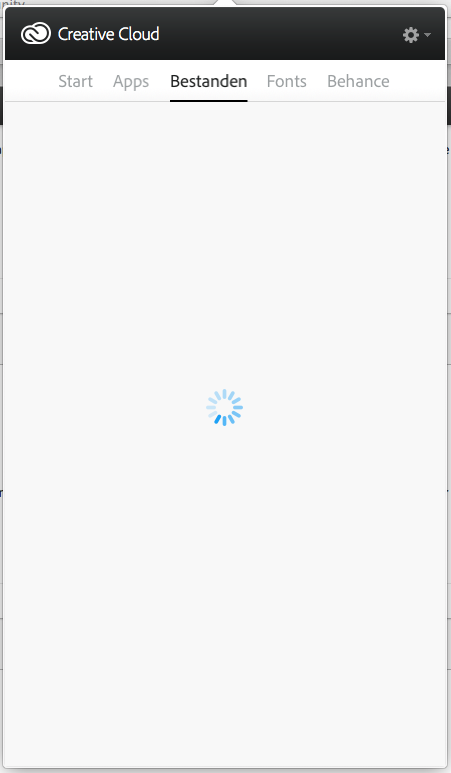
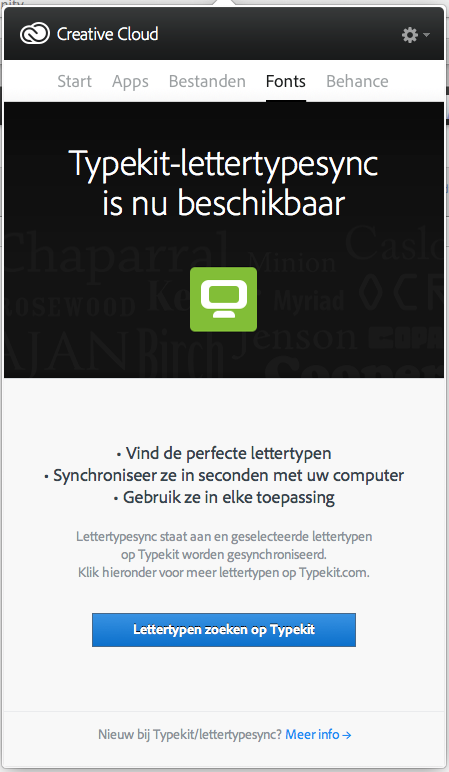
Copy link to clipboard
Copied
Hi Polo Swelsen,
I'd like to have a look at your log files to better understand what may be happening here. I've sent you a private message with further details.
Copy link to clipboard
Copied
The same problem here. I'm running a MacBook Pro with the latest version of Mavericks.
A few days ago, I was informed that there was a new version of the Creative Cloud and the installer. I installed them, as usual, and continued to work. Yesterday, the system informed me that there were 4 updates, so I started the installer. First of all, it informed me that it needed access rights, so I clicked on the message. All I got was the apps page and the spinner. After half an hour of waiting (I was checking emails and updating my blog), the spinner was still running.
It's as though it can't get through to the servers, or maybe it's just sitting there twiddling its thumbs. I know that the Internet connection works, because I'm able to post here.
Come on Adobe, you can do better than that!
Copy link to clipboard
Copied
Hi Spoc57,
can I just confirm that the issue you're reporting is that after updating the Creative Cloud Desktop app is non responsive and all you see is the spinner?
Copy link to clipboard
Copied
Same problem since yesterday.
I work on an iMac and MBP (same OS version on both and even versions of Creative Cloud).
This morning my project directory on the current MBP is completely empty! I must go to the web version to recover the files! This is absolutely not productive.
Thank you tell me a solution.
cordially
Copy link to clipboard
Copied
gizouse,
in order to investigate this issue further, would you be able to send me you CoreSync Log file (location below)?
Once I have this, I will have our team look in to what's been happening on your account.
Log File Location -
It would help if you could send a copy of the Coresync.log file, which you will find at:
Mac - /Library/Application Support/Adobe/CoreSync/CoreSync-yyyy-mm-dd.log
(On Mac, you need to use the Go To Folder option from the Go option in Finder (menu at the top). Then in the pop up enter:
/users/username/Library/Application Support/Adobe/CoreSync/
Then select go, this will take you to the folder containing the .log files.)
Please email this to me directly on djack@adobe.com.
Copy link to clipboard
Copied
Hi derekajack
I'm having the same problem - ie creative cloud desktop is not syncing files any longer
I'm running Mac OSX 10.7.5
I updated some apps and Adobe air recently
best wishes Helen
Copy link to clipboard
Copied
My files haven't been syncing all day. I've been getting errors on the same files. I've restarted the program and the entire system to no avail. Will an uninstall/reinstall really fix the issue? I have the log. Can I send it for review?
Copy link to clipboard
Copied
Copy link to clipboard
Copied
Hi,
Thanks for sending in your log files. It looks like something is blocking you from connecting to Creative Cloud:
HTTP Status 5xx (Server Error). HTTP/1.1 503 Service Unavailable.
This could well be a Creative Cloud outage or something on your end blocking your connection to Creative Cloud. Can you tell me if this problem is still happening for you?.
Thanks
Warner
Copy link to clipboard
Copied
Hello - After your recent update Creative Cloud will no longer sync. No errors or issues. Just stopped working. Have u changed something on the server?
Please assist ASAP as this is effecting a current project.
Thanks ~
Copy link to clipboard
Copied
Hi,
Can you send us your log files and a detailed description of what issues your seeing?
The logs are located at
Mac:
The log file can be found here:
<Mac Hard Drive>/Users/<username>/Library/Application Support/Adobe/CoreSyncSync/CoreSync-YYYY-MM-DD.log
(where YYYY-MM-DD indicate the date of the last log)
Note: The Users Library user folder is hidden on starting with 10.7 or later
see http://helpx.adobe.com/x-productkb/global/access-hidden-user-library-files.html
Windows:
The log file can be found here:
C:\Users\<username>\AppData\Roaming\CoreSync\CoreSync-YYYY-MM-DD.log
(where YYYY-MM-DD indicate the date of the last log)
Note: The AppData folder is hidden by default this doc shows how to show it if needed
http://helpx.adobe.com/x-productkb/global/show-hidden-files-folders-extensions.html
Please zip them up and send them to SyncForum-Communication@adobe.com with this forum URL in the email.
Thanks
Warner
Copy link to clipboard
Copied
Hello,
After the update my issue seems to be resolved.
Thanks,
Ryan
Copy link to clipboard
Copied
I delete the CoreSync database files and it seems to have solved my problem.
Quit the Creative Cloud desktop app.
Go to:
Mac:
<Mac Hard Drive>/Users/<username>/Library/Application Support/Adobe/CoreSyncSync
Windows:
C:\Users\<username>\AppData\Roaming\CoreSync
And delete any file that has *.db (or a variation such as *.db-wal)
Restart the Creative Cloud desktop app.
Copy link to clipboard
Copied
AmE wrote:
I delete the CoreSync database files and it seems to have solved my problem.
Quit the Creative Cloud desktop app.
Go to:
Mac:
<Mac Hard Drive>/Users/<username>/Library/Application Support/Adobe/CoreSyncSync
Windows:
C:\Users\<username>\AppData\Roaming\CoreSync
And delete any file that has *.db (or a variation such as *.db-wal)
Restart the Creative Cloud desktop app.
Seconded, this worked for me. Make sure to close all CC Apps as well before proceeding.
Thanks!
Copy link to clipboard
Copied
I'm having a similar issue.
Today was the first time I tried to turn on Cloud Sync. When I turn it on, the desktop app thinks for a bit, then turns it off.
I've sent my log file to djack@adobe.com. The following lines from the attached log file look relevant to me:
20140703-131509.337: There is no cloud folder at [], so now initalize it.
20140703-131509.338: ERROR: Unable to setup cloud folder at : . Disable sync.
Looking forward to getting this sorted out.
Copy link to clipboard
Copied
Hey Quietquakes,
Are you on Windows or Mac? Do you have Creative Cloud Files folder in your user account folder? You might test creating a new admin user account and see if the same thing occurs there or if you're on Windows try launching the Creative Cloud app by right-clicking and choosing Run and Administrator.
Hope that helps,
- Dave
Copy link to clipboard
Copied
Thanks, Dave.
I'm on Mac. I logged in as a different administrative user and everything worked just fine. I'm still having problems on my main user account, though.
I had no Creative Cloud Files folder when I started setting this up. I created a folder with that name, which CCD renamed to "Creative Cloud Files (archived)".
Any other ideas?
Copy link to clipboard
Copied
It sounds like some kind of permissions issue to me, which can be tricky to get to the bottom of. We have this document Troubleshoot unexpected behavior | User account-specific | Adobe software | Mac OS
Other things that might be worth testing at this point:
- Try using the Disk Utility to repair permissions (multiple times), it won't repair Adobe directories but if there are issues at least you'll know
- Uninstall and reinstall the Creative Cloud app under that different account. It may not have installed correctly on your main account, reinstalling there may make it function in both. There is a link to the uninstaller in the Creative Cloud folder in Applications. You can download the installer directly from here: http://creative.adobe.com/products/creative-cloud
Copy link to clipboard
Copied
Thanks again for your help, Dave.
Your final suggestion worked: I uninstalled the Creative Cloud app, then logged in as the other admin user and reinstalled it from there. When I logged back in as my normal user, syncing worked with no fuss.
Thanks much!
Copy link to clipboard
Copied
STAFF 'Dave' - you seem to be someone who knows what's going on. I am having similar what i call 'a groundhog day phemenon' with ADOBE CREATIVE CLOUD. the installer put the files in UTILITIES ( Mac OSX 10.9.4) and now every morning it wants me to RE update the same 20 apps.
WHERE SHOULD THAT FOLDER BE? ) PS I tried to move it to the top level of the User folder but it only created aliases.
Thanks
Copy link to clipboard
Copied
Hi
I'm also experiencing the same problem. A few days back the issue started to emerge and the Creative Cloud application tells me "Some files failed to sync". I already tried all the suggested steps above and nothing helped. I'm running OS X 10.9.3 and the latest Creative Cloud application. My Adobe CoreSync log file tells me the following
20140706-142244.470: All Live Files: 1, Folders: 1
20140706-142244.470: ----- 2014-07-06 14:22:44: Analysis Completed. Time 00:00:00, Speed: Many files/s -----
20140706-142244.470: Job 'CSJob': Analyze Finished OK
20140706-142244.471: Error 3 in local monitoring: not monitoring
20140706-142244.471: ACCController::syncStateChanged
20140706-142244.471: ACCController::syncStateChanged: current job state: 6, result: 1, eErr = 3
20140706-142244.471: BaseControllerDelegate::pushQuota {storageFree:42949672960, storageTotal:42949672960}
20140706-142244.472: ACCSync::stopJob: forced: 0, reason: Connectivity error
20140706-142244.473: CsRunWorker::stopped error: 20140706-142244.476: MControllerDelegate::quota {storageFree:42949672960, storageTotal:42949672960}
20140706-142244.476: MControllerDelegate::syncStatus state 1 (CoreSyncStateSignedIn)
20140706-142244.524: 2014-07-06 14:22:44: File Monitoring was asked to stop on: : Connectivity error
20140706-142244.525: 2014-07-06 14:22:44: File Monitoring was asked to stop on: acsl://scss.adobesc.com:80/files: Connectivity error
20140706-142245.456: File Monitoring stopped on: acsl://scss.adobesc.com:80/files
20140706-142245.457: 2014-07-06 14:22:45: File Monitoring has stopped: Was asked to stop
20140706-142245.493: MControllerDelegate::quota {storageFree:42949672960, storageTotal:42949672960}
20140706-142245.494: BaseControllerDelegate::pushSyncStatus: sent CoreSyncStateOffline (5)
20140706-142245.495: ACCController::updateWithState: 5
20140706-142245.495: ACCController::removeAllIcons
20140706-142245.495: ACCController::handleTermErr: network error unable to connect to server
20140706-142245.496: ACCController::syncStateChanged
20140706-142245.497: ACCController::syncStateChanged: current job state: 4, result: 1, eErr = 3
20140706-142245.497: ACCSync::stopJob: forced: 0, reason: Connectivity error
20140706-142245.497: 2014-07-06 14:22:45: File Monitoring was asked to stop on: : Connectivity error
20140706-142245.498: 2014-07-06 14:22:45: File Monitoring was asked to stop on: : Connectivity error
20140706-142245.499: MControllerDelegate::quota {storageFree:42949672960, storageTotal:42949672960}
20140706-142245.500: BaseControllerDelegate::pushSyncStatus: sent CoreSyncStateOffline (5)
20140706-142245.500: ACCController::updateWithState: 5
20140706-142245.501: ACCController::removeAllIcons
20140706-142245.501: ACCController::handleTermErr: network error unable to connect to server
Any help would be appreciated.
Thanks
Chris
Copy link to clipboard
Copied
Hi Chris,
Could you send me the complete log file to bmordue@adobe.com?
At a first glance, this looks like a network issue. Are you able to use Creative Cloud file sync on a difference machine or different network (for example, if you are unable to sync in the office, are you able to sync from home)? Are you aware of any changes to your network recently, such as changes to the firewall or other network security settings?
Thanks,
Ben
Copy link to clipboard
Copied
Hi Ben,
Looks like this is still an ongoing issue.
I've been asked to sign up for CC in order to collaborate on a project for a new customer. I've been using the CC file sharing for exactly one week, and as of this afternoon, some (not all) of my files refuse to sync.
I tried uninstalling and re-installing the app, and it performed a sync. Great – I thought – until I realised that what it had actually done was DELETE MY ENTIRE DAYS' WORK!!!
Thank goodness I had the presence of mind to actually take a Time Machine backup before I left work tonight or I'd be facing personal financial losses and would have to cancel my holiday. THANKS ADOBE.
Anyway, moan over – how can I (or somebody) fix this issue, which has obviously remained unresolved for months?
Thanks in advance.
Find more inspiration, events, and resources on the new Adobe Community
Explore Now