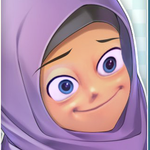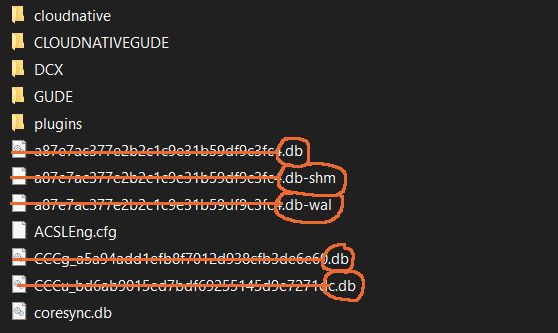- Home
- Creative Cloud Services
- Discussions
- Re: Creative Cloud - Sync stuck in loop
- Re: Creative Cloud - Sync stuck in loop
Copy link to clipboard
Copied
Does anybody know how to remedy this?
I've logged out and logged in to both computers with CC installed. On my MacBook Pro, there's no issue but on my Windows 7 machine, this is all CC does - "Syncing files 12 of 17". Or it starts with 16/17. It's always one of the two and it just does that infinitely. It does it incredibly fast, appearing like a flash. Help/advice?? Thanks!
 2 Correct answers
2 Correct answers
Hi Cliff,
I’ve seen some other recent reports of sync running continuously and never completing.
https://forums.adobe.com/message/10367869?tstart=0#10367869
Maybe try these suggestions
1) One of the people on the posted resolved by installing some pending OS updates.
2) A second person resolved it by recreating some of the CoreSync database files. They mention the continuous sync being brought on by changing the location of the Creative Cloud Files folder.
Please try these steps after stopping all of
...Hello,
I had the same problem in 2021, the synchronization was endless. Then I have quickly tried this method a first time as they say above :
- First, stop syncing and shut down the Creative Cloud app
- Second, just in case, delete all temporary files in AppData\Local\Temp
- Third, delete the {hash}.db, {hash}.db-shm and {hash}.db-wal from AppData\Roaming\Adobe\Coresync
- Finally, launch the Creative Cloud app and start syncing
... But that did not work, because I was too impatient.
So I tried again a secon
Copy link to clipboard
Copied
File Sync Links that may help
-https://forums.adobe.com/community/creative_cloud/host_sync
-http://helpx.adobe.com/creative-cloud/help/sync-settings.html
-http://helpx.adobe.com/creative-cloud/kb/arent-my-files-syncing.html
-Size Limits https://forums.adobe.com/thread/1488242
-sync and email link http://forums.adobe.com/thread/1427516?tstart=0
-Phantom folder problem https://forums.adobe.com/thread/1490445
Copy link to clipboard
Copied
Hi georazz,
Could you send us your log files so that we can investigate further? Please zip up the entire 'CoreSync' folder at the location below and send it to me at bmordue@adobe.com.
Windows:
C:\Users\<username>\AppData\Roaming\Adobe\CoreSync
'AppData' is a hidden folder. Please read this page for help on showing these folders:
http://helpx.adobe.com/x-productkb/global/show-hidden-files-folders-extensions.html
Thank you,
Ben
Copy link to clipboard
Copied
georazz,
Thank you for sending the log. We're currently investigating this issue.
Ben
w3806498
Copy link to clipboard
Copied
Hi,
I see this issue comes from 3 years ago but, now I'm having this same issue since the first days of january (2018), I would like ti know if there is a solution for this
Thanks
Copy link to clipboard
Copied
I'm facing same issue! What is the solution? My work doesn't going on whit this issue. That's happen just windows, Mac version of adobe cc working very well. I hope getting update and fix that.
Copy link to clipboard
Copied
same issue, sync gets stuck in infinite loops. Seems Creative Cloud can not keep track of which file is actually which file on either computer and continues to transfer data indefinitely.
Copy link to clipboard
Copied
Hi Cliff,
I’ve seen some other recent reports of sync running continuously and never completing.
https://forums.adobe.com/message/10367869?tstart=0#10367869
Maybe try these suggestions
1) One of the people on the posted resolved by installing some pending OS updates.
2) A second person resolved it by recreating some of the CoreSync database files. They mention the continuous sync being brought on by changing the location of the Creative Cloud Files folder.
Please try these steps after stopping all of the sync related processes
- First, stop syncing and shut down the Creative Cloud app
- Second, just in case, delete all temporary files in AppData\Local\Temp
- Third, delete the {hash}.db, {hash}.db-shm and {hash}.db-wal from AppData\Roaming\Adobe\Coresync
- Finally, launch the Creative Cloud app and start syncing
Let me know if these help,
Best,
- Dave
Copy link to clipboard
Copied
For step 2, what are the locations of those files on macOS? I was able to track down Step 3 and gave that a try, but it wasn't enough.
Step 3 on macOS is at ~/Library/Application Support/Adobe/CoreSync
Copy link to clipboard
Copied
I am having the same problem as you on Mac. Did you ever find a solution?
Copy link to clipboard
Copied
The issue happened to me when there was an electricity outage at the office. This software bug is something Adobe should prevent. Deleting temp files seems to be complicated and time consuming, not to mention searching for answers online / in forums. Projects should not "die" when a computer goes off unexpectedly. This things should not happen with a software done by Adobe. The expectation is much higher, especially when there are many other great UX tools in the market. This original post is from 2014, we're in 2020 - 6 years since then, and the same or similar issue happenes again and again. I personally gave up on trying to solve this particular issue (luckily the project was in the beginning). I had to manually recover/recreate the project. Next time I will probably move to a more reliable software.
Copy link to clipboard
Copied
I completely agree. It's almost 2021 and this issue does not goes away. This really defeats the purpouse of using a "Cloud" for project collaboration if in the end things have to be done manually. Big waste of time and money. I will try the steps suggested by Cliff later tonight and try to report back if it worked. I am really tired of having to deal with this crap of a problem.
Copy link to clipboard
Copied
This problem continues. The above solution didn't work this time. See below.
And Adobe, how about a sync reset that allows fresh download of files from the cloud resetting sync issues?
Copy link to clipboard
Copied
I am having the same problem as you on Mac. Did you ever find a solution?
Copy link to clipboard
Copied
This has worked for some, specifically the thing about deleting the {hash} files for me:
say above : First, stop syncing and shut down the Creative Cloud app Second, just in case, delete all temporary files in AppData\Local\Temp Third, delete the {hash}.db, {hash}.db-shm and {hash}.db-wal from AppData\Roaming\Adobe\Coresync Finally, launch the Creative Cloud app and start syncing
Copy link to clipboard
Copied
That worked like a charm! Thank you!!
Copy link to clipboard
Copied
Worked for me - I had a random file I deleted ages ago stuck in the ether, CC kept saying 'failed to sync this file' but it was nowhere to be found in any of my folders. I was getting annoyed by always seeing this error. All fixed now.
Copy link to clipboard
Copied
This has not worked for me and it is beyond frustrating. One computer syncs just fine while the other, using the same user name, has neverending sync spooling. Any other suggestions would be greatly appreciated.
Copy link to clipboard
Copied
I'm having the exact same problem that you're having! My laptop syncs files just fine, but on my desktop the file syncing keeps getting stuck, and it says there is thousands of files to be synced just like you (in the 9000s like in your screenshot). I would post a screenshot like you did, but I'm actually typing this from my laptop. I don't know why it keeps getting stuck, I've followed all the suggestion offered online. I've paused and unpaused the syncing numerous times(I'm doing that since there doesn't seem to be an option to actually STOP the syncing. I just assume pausing is the same thing at this point), I've deleted the database files in the Coresync folder, I've deleted all my temp files and I have the latest version of Windows installed.
I'm seriously annoyed by this problem since I'm a university student. I don't want, nor do I have time, to be dealing with problems like this. ESPECIALLY, when I'm paying a monthly subscription for this supposedly "industry standard" software.
I have seen forum posts about this problem as far back as 2013, it is 2021 and this problem still persists despite employees from Adobe claiming this problem has been fixed. Seriously, what is going on at Adobe that it has been 8 years and this issue still hasn't been fixed.
Copy link to clipboard
Copied
Having a similar issue where my sync just stopped syncing and would spin forever. It would eventually show "Syncing: 12 of 275780 files". I let it sit overnight and when I checked it this morning was still at 12. Did a bunch of the work-arounds suggested above but nothing seemed to work. I got a hold of support and they remoted into my machine to take a look. The support person told me that the amount of files (170gb) I was trying to sync is too large. Too which I asked "170gb is too much data?" to which they responded "Yes". I then asked why do you offer 1TB of storage then? I'm using 17% of my data allotment, which we pay extra for, and that's too much? Keep in mind, its worked for months until recently. I remember when Adobe used to be a good software suite...I've already cancelled my personal Adobe account and am using alternative designing software.
Copy link to clipboard
Copied
Hello,
I had the same problem in 2021, the synchronization was endless. Then I have quickly tried this method a first time as they say above :
- First, stop syncing and shut down the Creative Cloud app
- Second, just in case, delete all temporary files in AppData\Local\Temp
- Third, delete the {hash}.db, {hash}.db-shm and {hash}.db-wal from AppData\Roaming\Adobe\Coresync
- Finally, launch the Creative Cloud app and start syncing
... But that did not work, because I was too impatient.
So I tried again a second time, being more careful. Here is my progress and some additional details (in red) that may be able to help you :
- First, stop syncing and shut down the Creative Cloud app 👍
- Open the Task Manager and kill all Adobe process because otherwise you cannot delete all temporary files in step 3 as they will still be in use.
Second, Third, just in case, delete all temporary files in AppData\Local\Temp 👍Third,Fourth, delete the {hash}.db, {hash}.db-shm and {hash}.db-wal from AppData\Roaming\Adobe\Coresync- Fifth, Restart your computer, this will restart all adobe stopped processes
- Finally, launch the Creative Cloud app and start syncing
this step by step work for me, I hope it can help
Bye !
Copy link to clipboard
Copied
Thanks for the info, Perinus.
My situation has currently been resolved and it was because there were too many files to sync.
Although the error literally just said "Can't Sync Files", with no explaination as to why.
So apparently, if you have too many files, it wont sync. Even though I was only using 170GB of my 1TB allotment.
Copy link to clipboard
Copied
hi i was wondering how do you solve this issue?
Copy link to clipboard
Copied
reset the cc desktop app by making sure it's in the foreground, then press:
Win: Ctrl + Alt + R
Mac: Cmd + Opt + R
if that fails, repair per https://helpx.adobe.com/download-install/kb/creative-cloud-install-stuck.html
if that fails and you have windows, open your control panel > add/remove programs > cc desktop app > repair
if that fails, uninstall using the correct uninstaller from https://helpx.adobe.com/creative-cloud/help/uninstall-creative-cloud-desktop-app.html#sa_src=web-mes... and then reinstall using*
if that fails, do a clean cc install carefully following each applicable step:
uninstall every cc app including preferences per https://helpx.adobe.com/creative-cloud/help/uninstall-remove-app.html
then uninstall the cc desktop app, again using the correct uninstaller per https://helpx.adobe.com/creative-cloud/help/uninstall-creative-cloud-desktop-app.html#sa_src=web-mes...
clean your computer of cc files per http://www.adobe.com/support/contact/cscleanertool.html
check for, and if available, update your os
if windows is your os, repair all ms visual c++ versions that can be repaired (use google if you don't know how to do this)
if windows is your os update your ms visual c++, if it can be updated (use google if you don't know how to do this)
restart your computer (don't skip this)
reinstall the cc desktop app using the "alternative download links" at the bottom of the page at https://helpx.adobe.com/download-install/kb/creative-cloud-desktop-app-download.html
use the desktop app to install your cc programs/trials>
if that fails, you probably have a corrupt user account. google your os and how to create a new one.
Copy link to clipboard
Copied
Thanks Perinus,
This resolved my syncing issue!
Cheers,
Stephen
-
- 1
- 2
Find more inspiration, events, and resources on the new Adobe Community
Explore Now