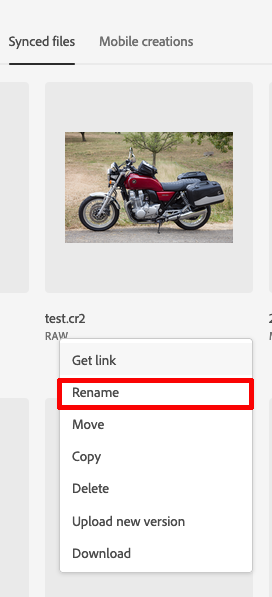Open the Creative Cloud website.
- Home
- Creative Cloud Services
- Discussions
- Re: How to change folder names without dowloading ...
- Re: How to change folder names without dowloading ...
How to change folder names without dowloading all files?
Copy link to clipboard
Copied
Hi!
I need to rename and move some files uploaded to my Creative Cloud synced folder directory.
When I rename folder that contains some many GB of files, it begins downloading all contained files again. Is there any way to avoid this?
I mean, if I rename folders in Google Drive, Google Drive just rename that folder and everything stays sync in seconds. I do not understand why Creative Cloud downloads all files again. It take me hours! And I need to rename and move many files and folders...
Any idea how to avoid all this resyncing?
Copy link to clipboard
Copied
Hi There,
Thank you for writing to us. Could you please confirm if you want to rename the files from the Creative Cloud App, which means already synced? Please refer to the below steps:
You can access and manage your files on the Creative Cloud website.
-
Go to the tab containing your file:
- Cloud documents: Files created in Adobe Aero, Adobe Fresco, XD, Illustrator, and Photoshop (if you saved files as cloud documents).
- Published links: Files created and shared from Adobe Aero, Dimension, XD, and InDesign.
- Synced files: Files you saved to the Creative Cloud Files folder or uploaded directly to the Synced files of the Creative Cloud web.
- Mobile creations: Files created using Creative Cloud mobile apps.
Select a file and then select the More actions icon to view what you can do with it. You can share, rename, move, copy, download, or delete files. (You can even upload its new version.) Please refer to the image attached.
To access the Creative Cloud files folder from the Creative Cloud desktop app, go to the Files tab and select the Open sync folder at the bottom-left corner. Once the folder opens, you can upload your files directly to sync them to your Creative Cloud account. (If you're on an earlier version of the Creative Cloud desktop app, select Files > Open Folder.
Please let us know how it goes. We are here to help you.
Regards,
Neelam
Copy link to clipboard
Copied
Hi Yamanoto,
I'd recommend renaming your synced files and folders through the asset website at https://assets.adobe.com/files. Doing so will complete the process much quicker and not require files to be uploaded again. I'll upload a screenshot example.
If the files you are attempting to work with are not those contained within the Creative Cloud Files folder then we will need more info about the files in question as Neelam asked.
Hope that helps,
- Dave
Copy link to clipboard
Copied
Hi, thank you for your kind reply!
What I meant, sorry for not being clear enough, was about renaming an uploaded folder contaning many files and subfolders. When I do that from Asset website, it begins downloading all over again.
Most folders I want to rename contains many gigabytes of assets, so it turn renaming folders discorauging and not so friendly.
Copy link to clipboard
Copied
Thank you for the clarifications, Pablo. I think you can rename folders just like files in the manner shown on the website and it shouldn't require resyncing all of the files/folders contained within. I tested a folder myself and that seemed to be the case - so long as it is done through the website directly and not the operating system. Maybe test with a smaller folder from your side to confirm you get the same result.
Find more inspiration, events, and resources on the new Adobe Community
Explore Now