 Adobe Community
Adobe Community
- Home
- Creative Cloud Services
- Discussions
- Re: Unable to sync due to server error
- Re: Unable to sync due to server error
Copy link to clipboard
Copied
Hi,
I know this problem apparently occurred already every often, but reading the answers/threads didn't help me.
This problem started yesterday, never had it before and really don't know what to do. It's very frustrating. I tried to upload the files online, there I get the message to clean up my archive, but there is no single file in there 😞
I have a MacBook Pro and I really need to work.
Any help would be very much appreciated.
Cheers, Ana
 1 Correct answer
1 Correct answer
After working with our engineering department we determined that the issue was related to one of collaborators exceeding their storage quota in a collaborated folder. Whenever a collaborators exceeds their storage amount to where they can no longer sync, it will also impact any other collaborators using the same collaborated folders too. They will receive server errors and be unable to complete the syncing process or add additional files to the collaboration folder until the issue is resolved wi
...Copy link to clipboard
Copied
Hi Andrea,
Sorry to hear about your difficulties. A few additional questions to ensure I understand.
How much space shows as being used online at Adobe Creative Cloud ?
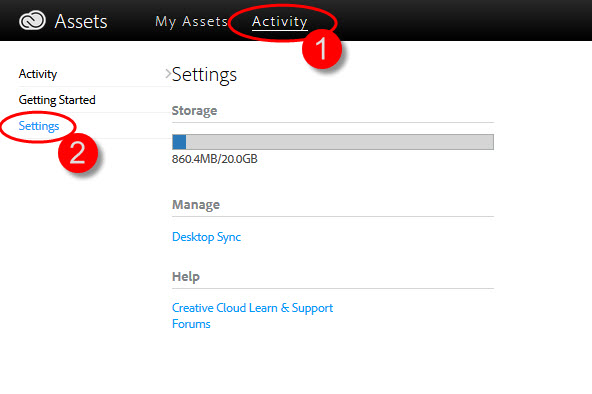
Do you use File Sync on the computer?
Thanks,
- Dave
Copy link to clipboard
Copied
Hi Dave,
thank you so much for getting back to me!!!
I only use 5.6 GB of my 20GB (I attached the screenshot).

I am not quite sure what you mean by File sync on my computer, but I guess yes. I have my Creative Cloud Files on my Computer and normally it syncs whenever I save something in my shared folders.
I hope these answers help you.
Thanks,
Andrea
Copy link to clipboard
Copied
Thanks for the info Andrea. I'll have our engineering check your account. It doesn't sound like you should be getting this error with the information you've provided.
Copy link to clipboard
Copied
Ok. Than I will wait and see if it works again. I hope they can fix the problem. Thank you very much.
Cheers,
Andrea
Copy link to clipboard
Copied
Hi David,
the problem is still there, nothing has changed or improved. Do you know if engineering check my account already?
Thanks for your help.
Cheers,
Andrea
Copy link to clipboard
Copied
Hi Andrea,
I've reported it but I don't know anyone has had a chance to check it yet. I've sent a follow up message so hopefully they'll get to it soon, sorry for the delay.
Cheers,
- Dave
Copy link to clipboard
Copied
Hi Andrea,
I got feedback from our engineering department that everything looks okay from there side. Are you still experiencing the issue?
Cheers,
- Dave
Copy link to clipboard
Copied
Hi David,
unfortunately I still have the same problem. Over one week now I can not upload anything into my shared folders. It is very frustrating. Is there any other help you can give me???
Cheers,
Andrea
Copy link to clipboard
Copied
Hi Andrea,
Sorry to hear you're still having problems and sorry its taking a while to get this fixed.
Engineering suggested we try this:
.1 Turn off File Sync from the Creative Cloud app preferences


2. Sign out of the of Creative Cloud app
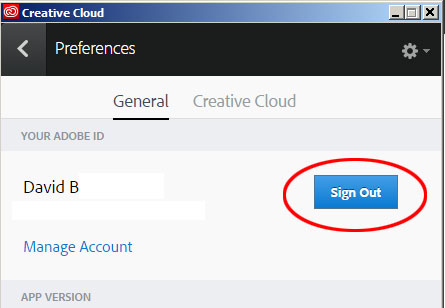
3. Restart the computer
4. Launch and sign back into the Creative Cloud app
5. Turn on File Sync and see if you continue to get the error
If you continue to get the error could you capture a screen shot of the error and post it here for reference?
Thanks for your patience,
- Dave
Copy link to clipboard
Copied
Hi David,
thank you for your answer. I did what you asked me to do - no luck unfortunately. I still get the same message. The files are still not synching.
What else can I do??
Cheers,
Andrea


Copy link to clipboard
Copied
Thanks for testing Andrea, I'll follow up with engineering again and see what they recommend next.
Copy link to clipboard
Copied
After working with our engineering department we determined that the issue was related to one of collaborators exceeding their storage quota in a collaborated folder. Whenever a collaborators exceeds their storage amount to where they can no longer sync, it will also impact any other collaborators using the same collaborated folders too. They will receive server errors and be unable to complete the syncing process or add additional files to the collaboration folder until the issue is resolved with the user who had exceeded their quota.