- Home
- Creative Cloud Services
- Discussions
- Unable to turn on Creative Cloud File Sync
- Unable to turn on Creative Cloud File Sync

Copy link to clipboard
Copied
I can't turn on Creative Cloud File Sync. On a Mac running Mavericks, I go to the Creative Cloud icon and click it, then Assets. It takes me to the Files tab and gives me a big blue button that says "Start synching". If I click it, the app flashes briefly, and then I'm back to the Files tab with the big blue "Start synching" button. If I click it again, I get a spinning icon for about five minutes, and then I'm back to the app again, with the big blue button.
 1 Correct answer
1 Correct answer
Please check the full path that isn't found if you're seeing 'no such file or directory'. I would expect the message in the command line to look like this:
rm: /Users/<yourusername>/Library/Application Support/Adobe/CoreSync/options.tix: No such file or directory
If you don't see /Users/<yourusername> at the beginning, you're missing the tilde character ('~') from the instructions.
If the path looks like the one above and options.tix is not found, the issue you're experiencing is d
...Copy link to clipboard
Copied
File Sync Links that may help
-https://forums.adobe.com/community/creative_cloud/host_sync
-http://helpx.adobe.com/creative-cloud/help/sync-settings.html
-http://helpx.adobe.com/creative-cloud/kb/arent-my-files-syncing.html
-Size Limits https://forums.adobe.com/thread/1488242
-sync and email link http://forums.adobe.com/thread/1427516?tstart=0
-Phantom folder problem https://forums.adobe.com/thread/1490445
Copy link to clipboard
Copied
I am having exact same issue. None of the above links seemed to have anything relevant to this particular issue.
Copy link to clipboard
Copied
Please try the solution on this KB article that was just posted:
Creative Cloud desktop app | Unable to turn-on File sync.
Thanks,
Elba
Copy link to clipboard
Copied
I am also having the same problem with syncing. I followed the simple instructions from the link you posted and I am getting an error in my command line stating that there is "No such file or directory".
I am also having a problem with keeping the sync 'on" button selected in my creative cloud desktop preferences. When I go to my preferences and select the files tab, then select 'on' for my sync settings. When I close that window and re-open it the sync settings are set back in the off position. How do I get these settings to stay in the on position?
Also, I cannot seem to find my Creative Cloud Files folder anywhere on my computer. I have tried setting a folder location (also in my preferences) but that too will not stay once I have closed the window.
Hopefully you can help me with these problems. Oh- and I am working on a Mac.
Copy link to clipboard
Copied
Please check the full path that isn't found if you're seeing 'no such file or directory'. I would expect the message in the command line to look like this:
rm: /Users/<yourusername>/Library/Application Support/Adobe/CoreSync/options.tix: No such file or directory
If you don't see /Users/<yourusername> at the beginning, you're missing the tilde character ('~') from the instructions.
If the path looks like the one above and options.tix is not found, the issue you're experiencing is distinct from the issue described in the knowledge base article. In this case, could you send us your log files so that we can investigate further? Please zip up the entire 'CoreSync' folder at the location below and send it to me at bmordue@adobe.com.
Mac:
/Users/<username>/Library/Application Support/Adobe/CoreSync
Windows:
C:\Users\<username>\AppData\Roaming\Adobe\CoreSync
'Library' on Mac and 'AppData' on Windows are both hidden folders. Please read this page for help on showing these folders:
http://helpx.adobe.com/x-productkb/global/show-hidden-files-folders-extensions.html
Thanks,
Ben
Copy link to clipboard
Copied
The path shown in my error message is the full path as you stated above.I would like to send you the 'CoreSync' log files, but I apparently have two folders. One called 'CoreSync' and another called 'CoreSyncV1'. Which of these two folders would you like me to send to you? Also, the path to get to these files is Applications/Utilities/Adobe Creative Cloud/CoreSync or CoreSyncV1. I cannot find the path /Users/<username>/Library/Application Support/Adobe/CoreSync.
Also, the link (in-line above) is directions for Windows operating systems. Can you send me a link that will direct me on a Mac OS?
Thank you so much for getting back to me so quickly!
Copy link to clipboard
Copied
Apologies for not including the directions for Mac. Here's the page:
https://helpx.adobe.com/x-productkb/global/access-hidden-user-library-files.html
The CoreSync directory with log files is /Users/<yourusername>/Library/Application Support/CoreSync.
(The directories you mention above in /Applications/ do not contain the logs we need.)
Copy link to clipboard
Copied
I finally got mine to work, and to help of this thread. To be clear, I was troubleshooting the latest version, 3.8.0.310. All I had to do was click the gear icon and go to creative cloud preferences, turn off sync, under files, and turn it back on. Libraries came back in AI and syncing started again.
Copy link to clipboard
Copied
Im having same issue again as above..Ive restarted CC, logged in and out. restarted computer...Nothing seems to get them to enable syncing. I click the button and it kind of blinks - but sync is still not enabled. Ive looked at several other threads and nothing seems to work.
Copy link to clipboard
Copied
I'm also having the same problem. My files are not syncing, and when I turn on file sync, it just does this:
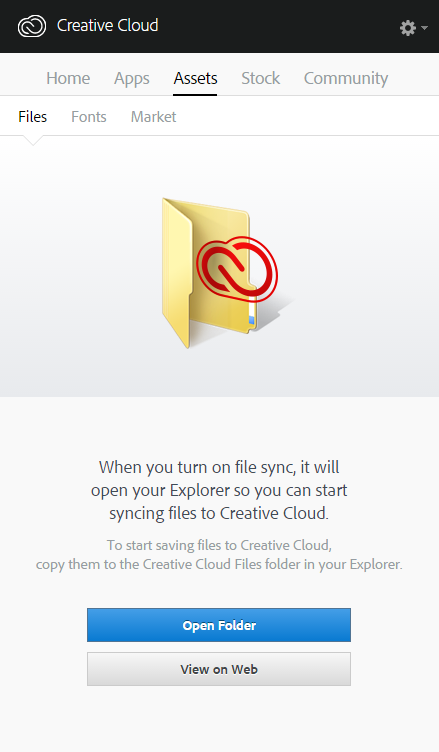
Copy link to clipboard
Copied
Same issue in 2020 here. But it was easily fixed by deleting /Users/<username>/Library/Application Support/Adobe/CoreSync and restart CC.
Get ready! An upgraded Adobe Community experience is coming in January.
Learn more